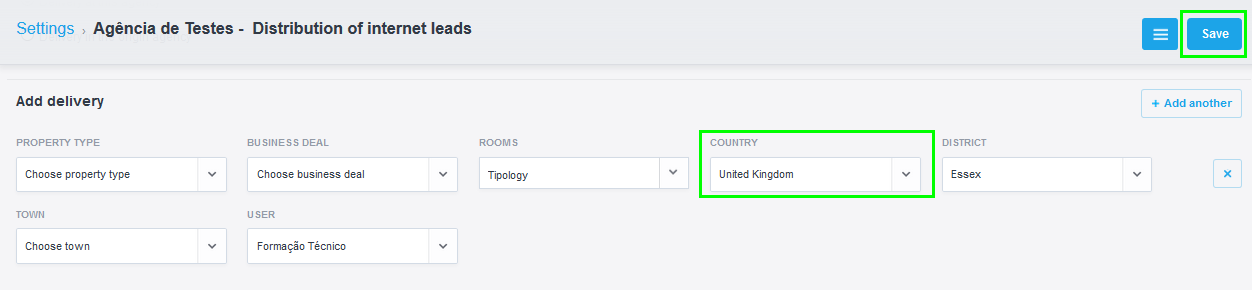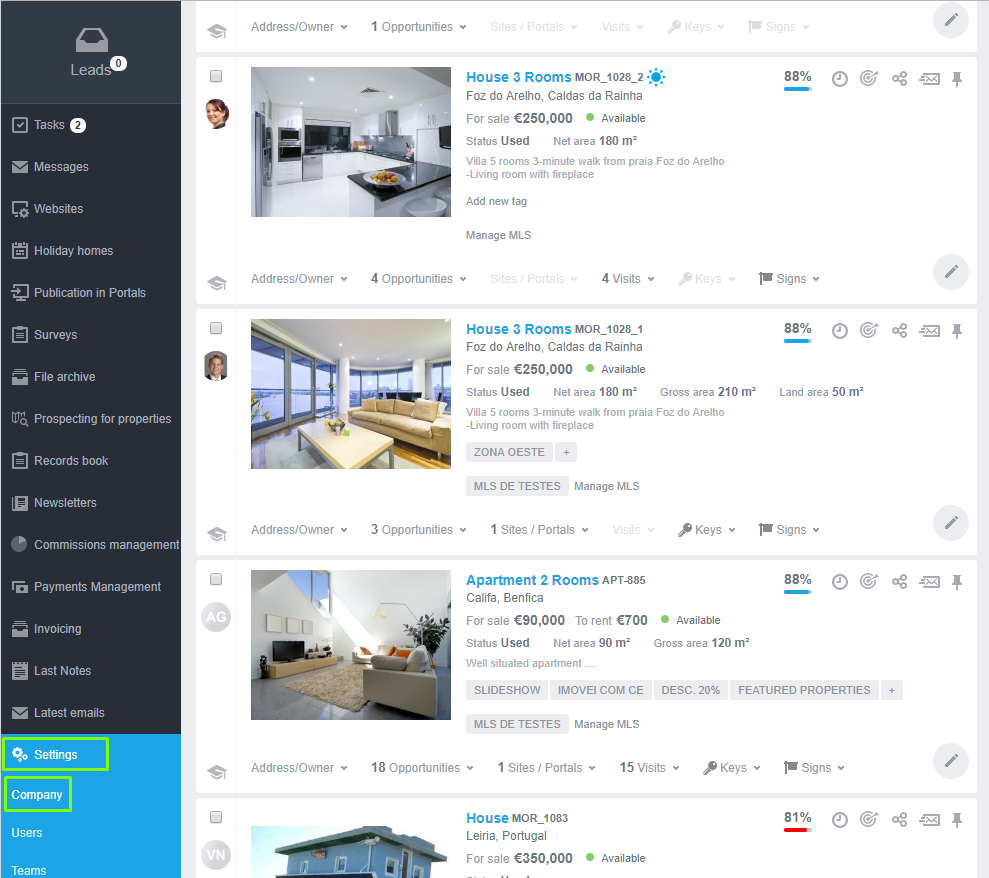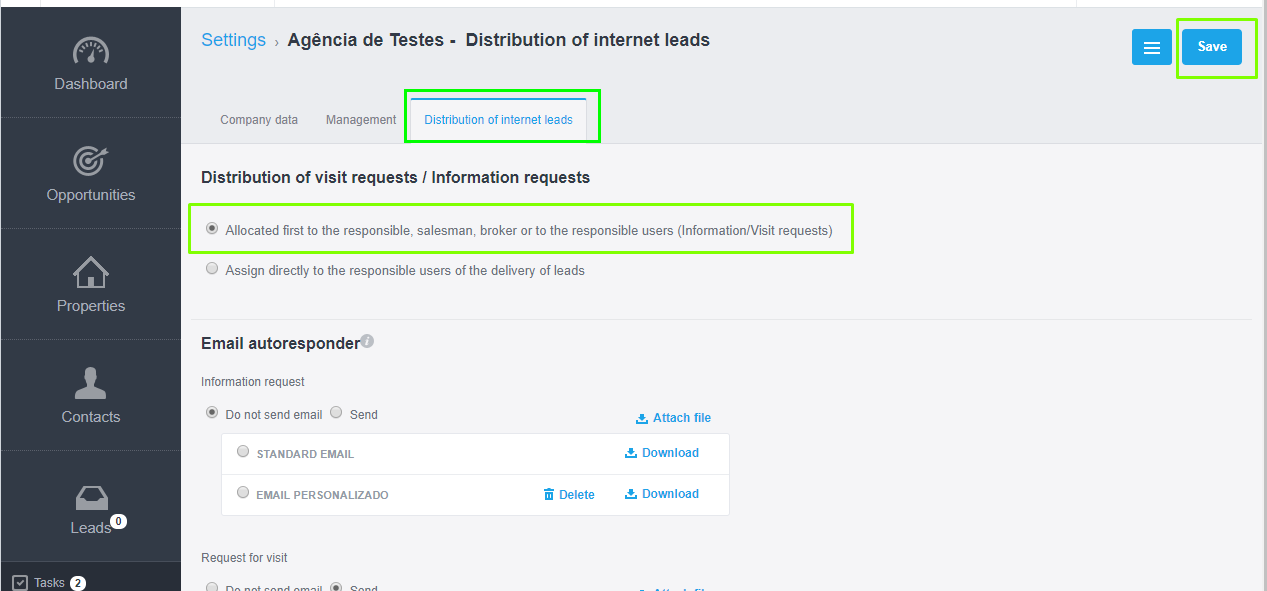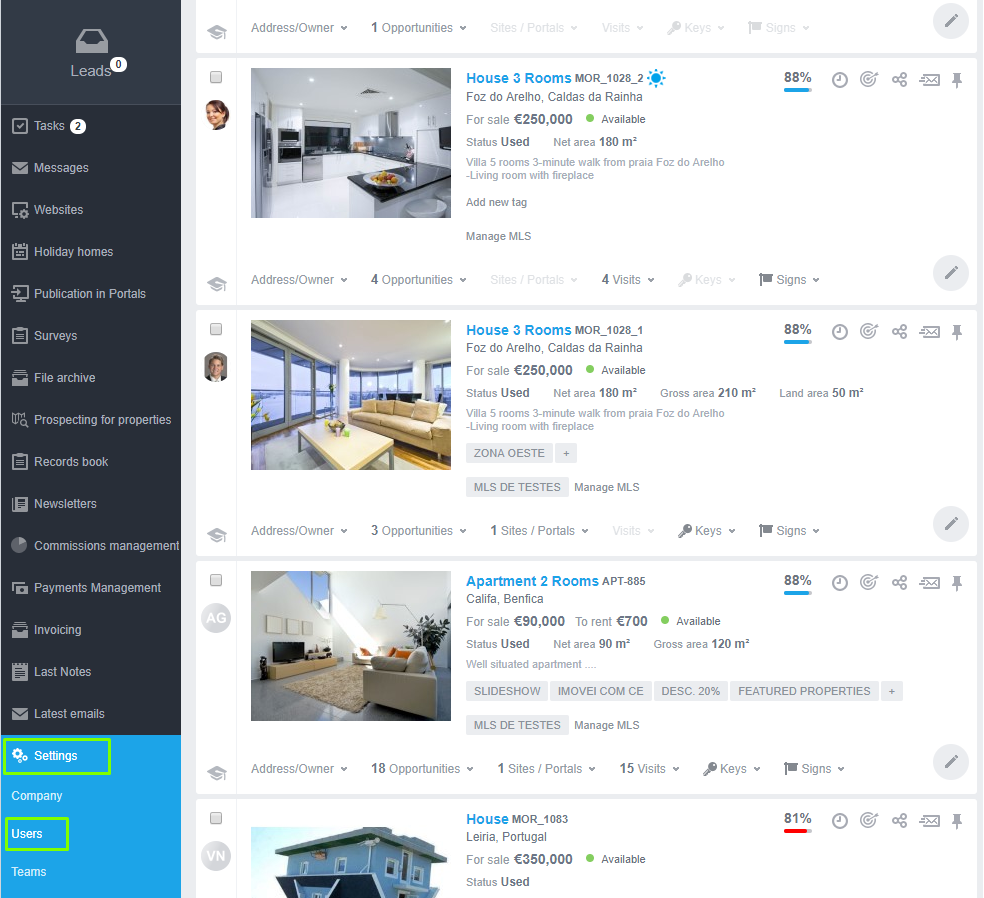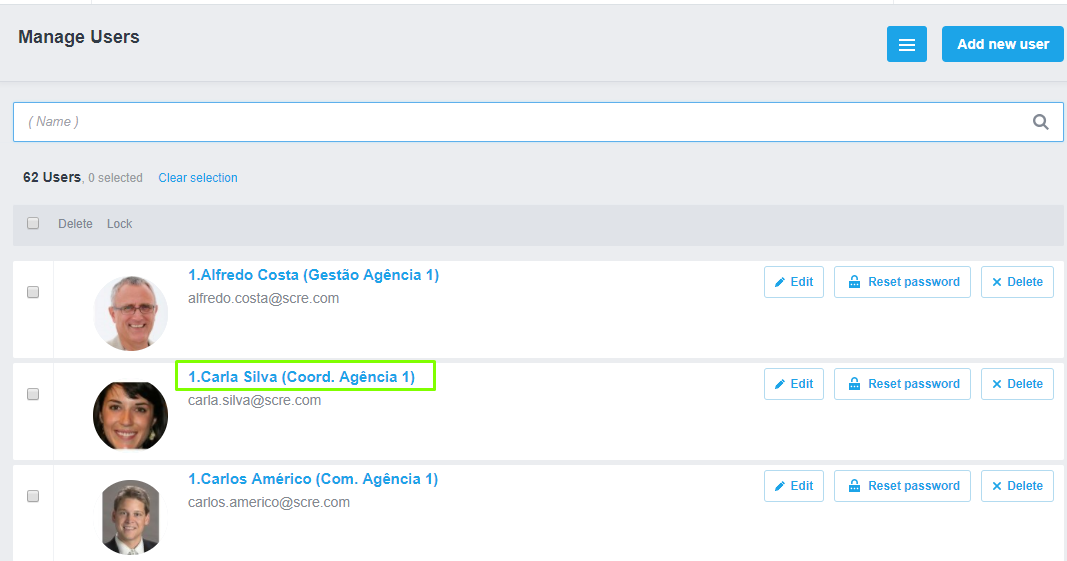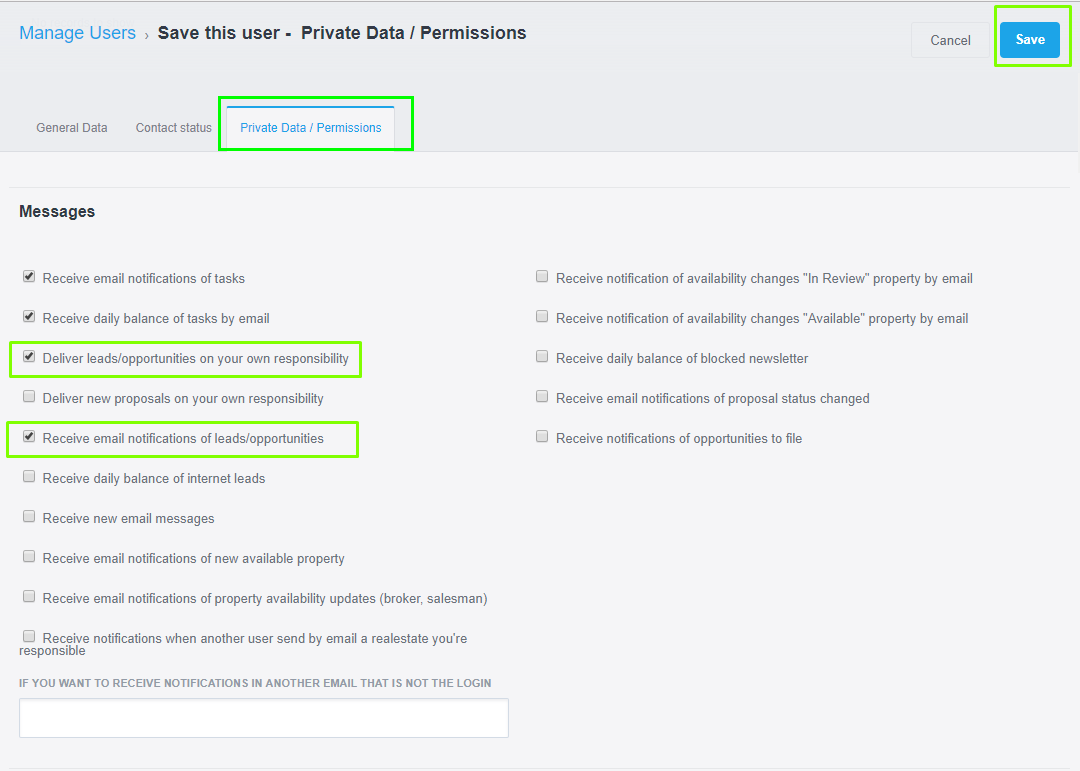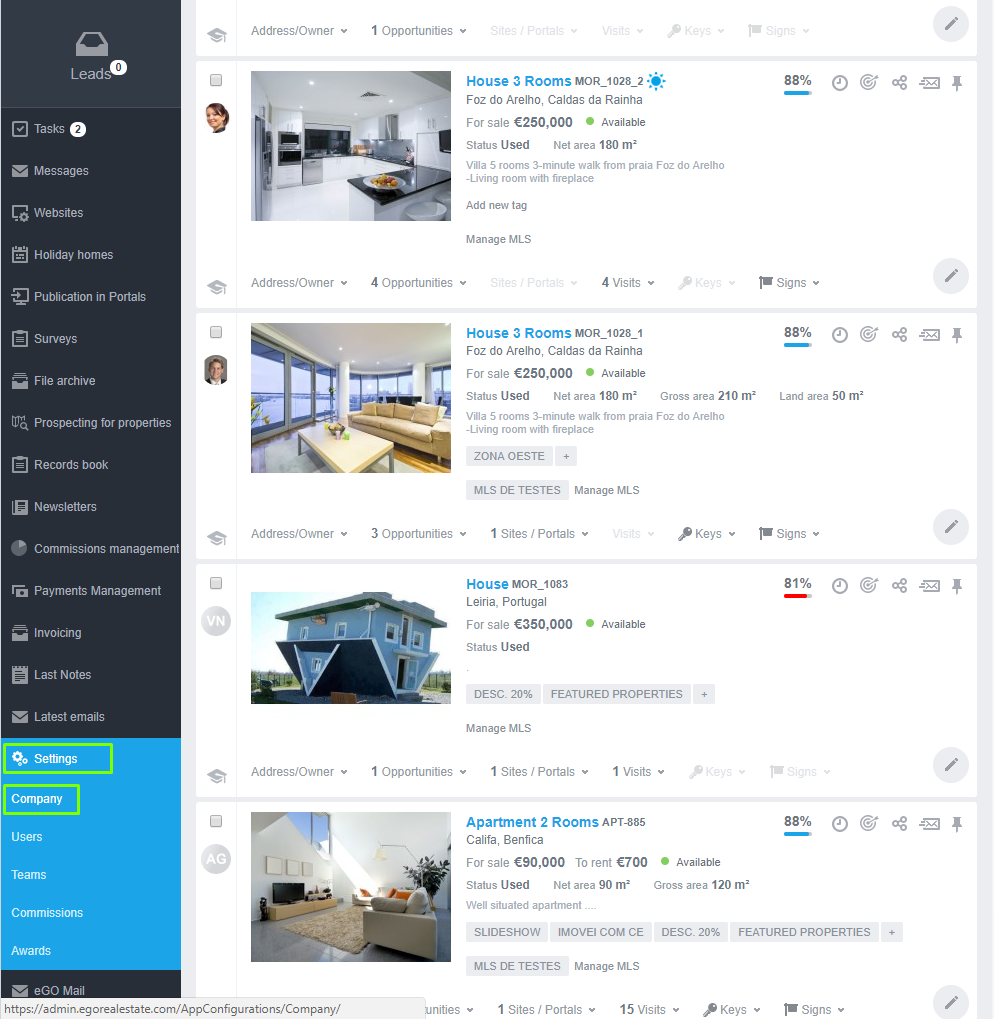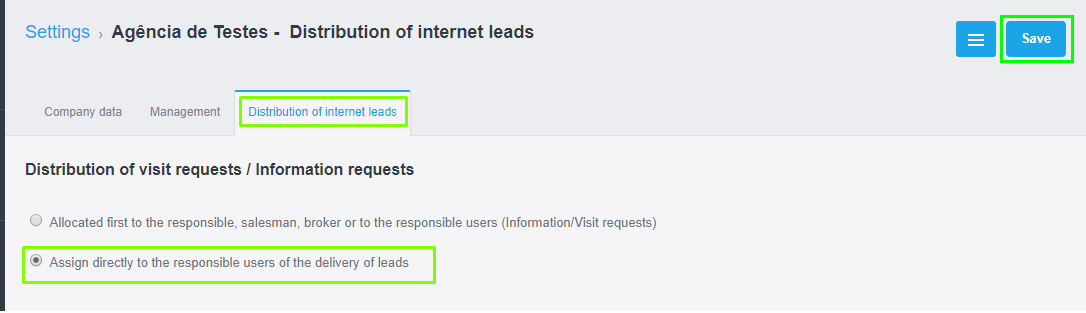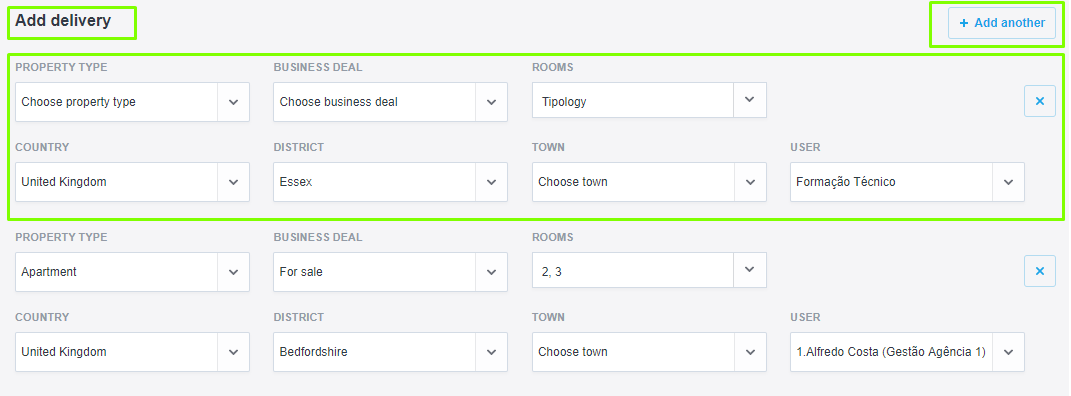eGO Academy › Real Estate Software › How are leads distributed?
How are leads distributed?
eGO Real Estate users have the possibility of setting up how the internet’s Leads are distributed.
Leads are contacts that come from potential clients that fill out online forms and want to buy or rent properties.
These Leads can come from:
Searching property forms;
Offering property forms;
Visit requests;
Information requests;
Reservation requests;
To make the Leads’ distribution easier, you have to choose between to different models:
Model 1.The Lead will be delivered to a responsible member, according to a predefined order.
Model 2.The Lead will be delivered on a rotating basis to all the authorized users.
You can also create specific Lead delivering and excluding For example, you can assign Leads to a user according to its’ specific location.
How to activate the Distribution Models?
Model 1. The Lead will be assigned according to a predefined order.
Whenever the system gets a Lead, eGO will check if the property has an associated responsible and will automatically deliver it to that specific user.
In case there is none, eGO will check if the property has a Real Estate salesperson associated and deliver it to that specific person.
If there is no responsible or salesperson associated, eGO will check if the property has an associated agent and deliver it to that specific person;
If none of the options above fit, eGO will check who are the users who are authorized to receive Leads and deliver it to them on a rotating basis.
Note: If the agent or salesperson is not a eGO user, the Lead will be assigned, once again, to the authorized users.
To activate Model 1 you must follow these steps:
You must click on ‘Settings’ on the left side menu and then select ‘Company’;
Access the ‘Distribution of Internet Leads’ tab and select the option ‘Allocated first to the responsible, salesman, broker or to the responsible users (Information/Visit requests)’;
After choosing Model 1, click on ‘Save’.
From now on, Leads will be delivered according to the settings you have just selected.
Model 2 – The Lead will be assigned to the authorized users on a rotating basis.
To apply Model 2, you must follow these steps:
Select ‘Settings’ on the left side menu and click on ‘Users’;
Choose the user you want to assign the Leads and open that specific contact;
Click on ‘Private Data/Permissions’ and scroll down until you reach the user’s ‘Messages’ and select the option ‘Deliver leads/opportunities on your own responsibility’;
If the user wants to receive lead notifications on his email he should turn on the option ‘Receive email notifications of leads/opportunities’.
At the end, click on ‘Save’;
Note: To select other users to receive Leads, please repeat the steps above.
Go to the left menu, click on ‘Settings’ and then ‘Company’;
Select the option ‘Assign directly to the responsible users of the delivery of leads’ on the ‘Distribution of Internet Leads’ tab. When you are ready, click on ‘Save’.
From now on, Leads will be delivered according to the settings you have just selected.
a) You can also create specific Lead delivering and excluding rules for Searching or Offering
On the ‘Add delivery of Searching and Offering’ and ‘Add exlusion of Searching and Offering’ categories you will find many fields that will allow you to restrict the Leads’ delivery.
For example: If you want your employee (Alfredo Costa) to only receive Leads from a certain District you must fill in these fields:
- Choose the Property type
- Choose the business deal
- Choose the Country
- Choose the District
- Choose the Town
Assign it to: The user you want
To create rules for other users, just click on ‘Add another’;
IMPORTANT
The last rule must be general. This means that you can only fill in the ‘Country’ and no other option, to avoid rejecting Leads that don’t fit the specific rules you set up before.
Finally, select ‘Save’.