eGO Academy › Real Estate Software › How to create an automatic contract with eGO Real Estate?
How to create an automatic contract with eGO Real Estate?
eGO users can create a contract to formalize a deal within seconds. The completion of these contracts is an automatic process – eGO Real Estate searches all the necessary information for you.
To create an automatic contract, you must follow these steps:
Go to the ‘Opportunities’ tab and open the opportunity on which you want to create a contract;
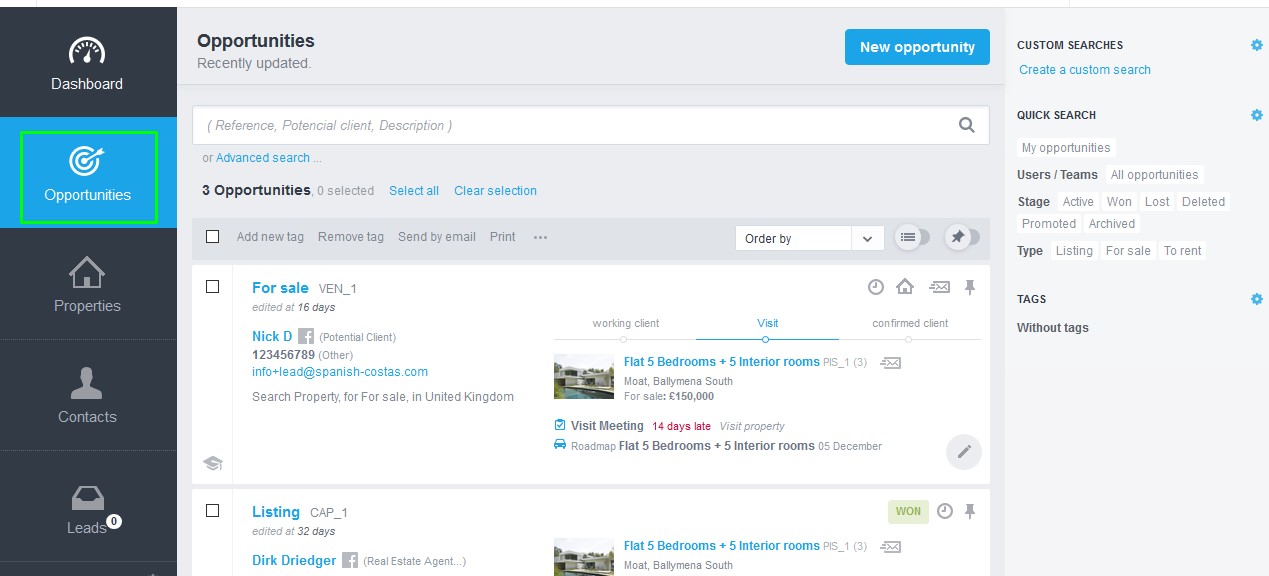
Click on the action button, available on the upper right corner, and select ‘Create contract’;
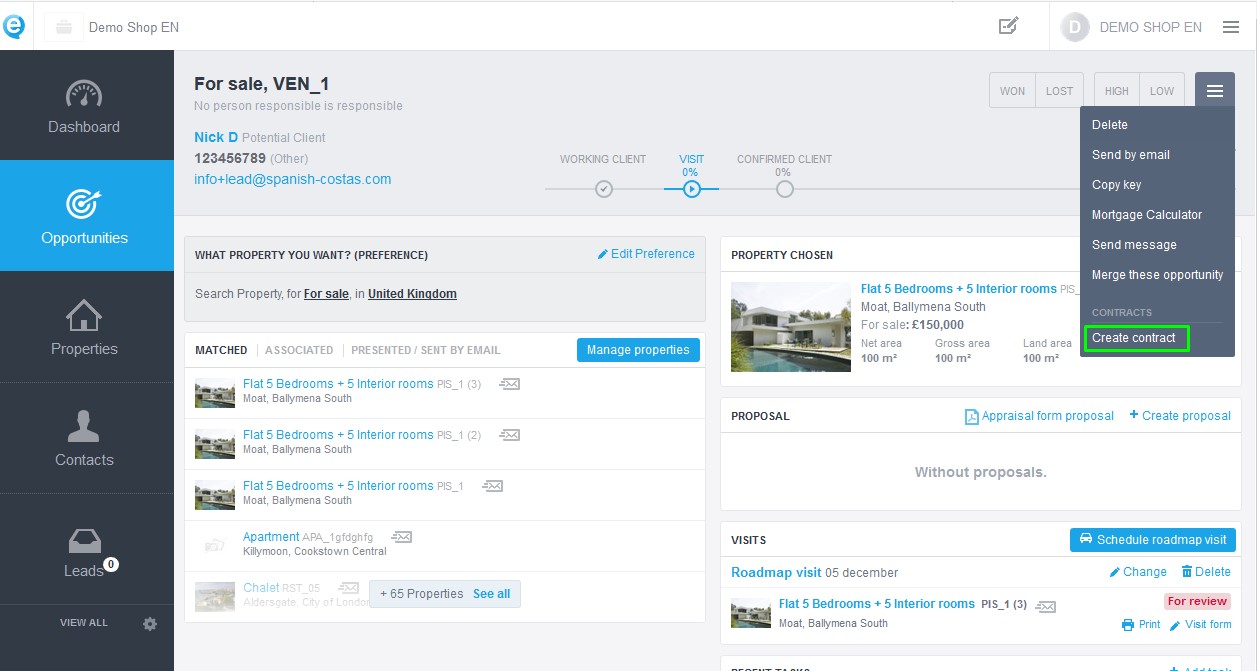
There will be a new window with all the available contracts;
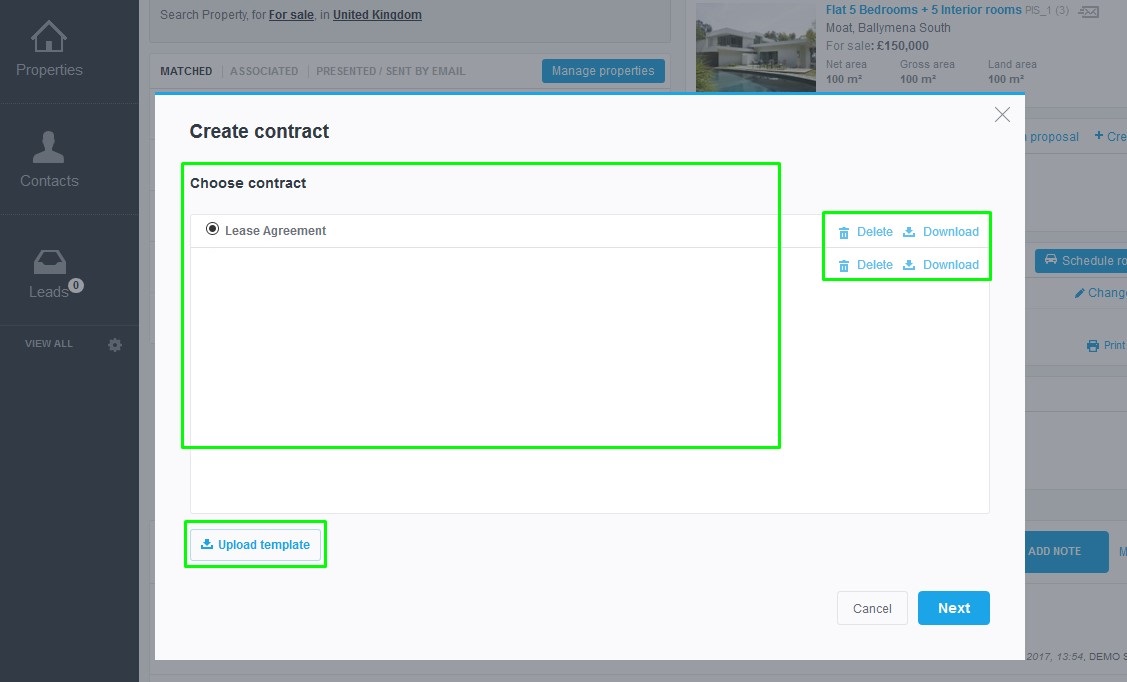
Let’s use the ‘Lease Agreement’ as an example. Select it and click on ‘Next’;
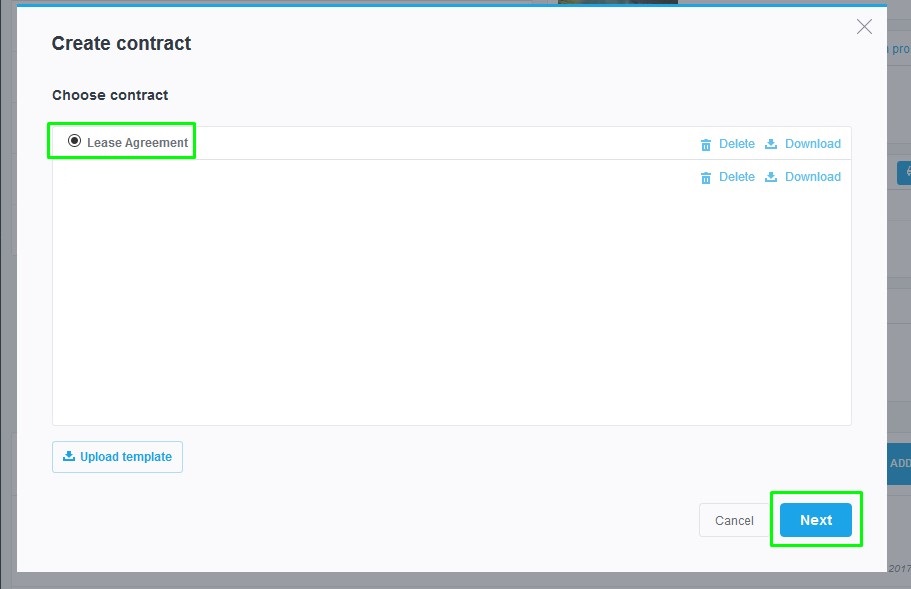
Now you can choose the owner’s information as well as the potential client’s or the elected property’s. You can even add other owners.
Here, you can customize your contract and edit a few aspects so it becomes the most accurate contract. Then, click on ‘Next’.
NOTE: You must fill in all the information about the owner, the potential client and the property with the correct data and every detail.
The contract is now almost done. You can preview it (so you can check if it needs any changes) and add all the information you consider relevant.
Then, after clicking on ‘Complete’, there will be a new automatic note on the opportunity, attaching the contract and saying the contract has been created.
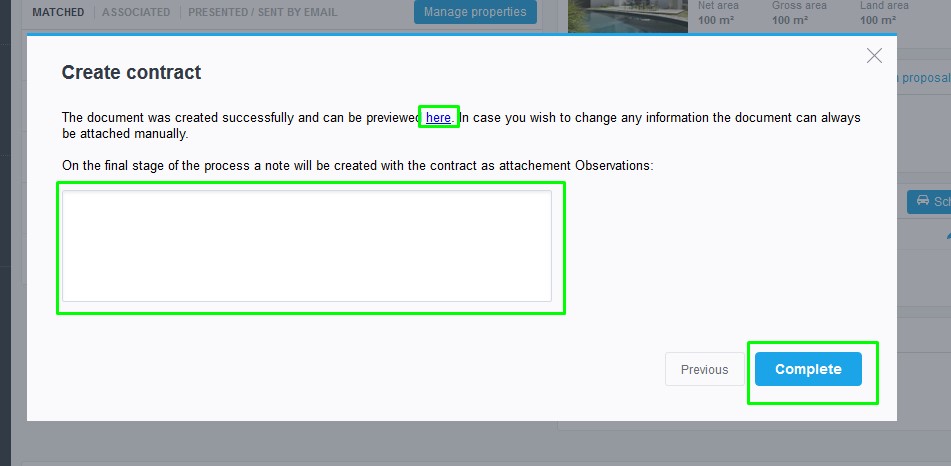

The contract is now created and ready to be printed, signed or sent by email. Now you have a document to formalize your business made within a few seconds and steps.


