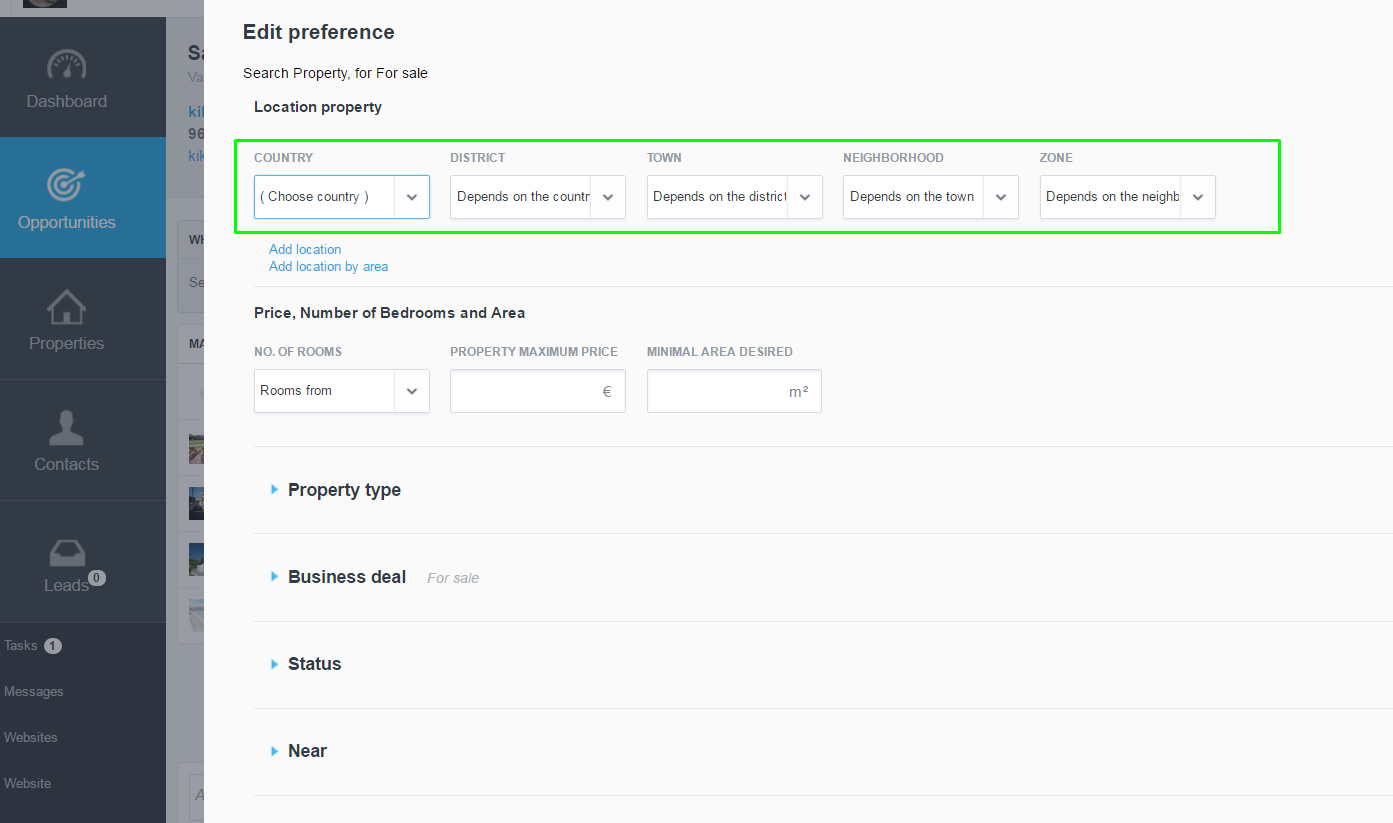eGO Academy › Real Estate Software › How to add a location preference inside an opportunity using a map?
How to add a location preference inside an opportunity using a map?
eGO users can add a location preference by drawing a polygon on a map, inside an opportunity.
Open an “Active” opportunity;
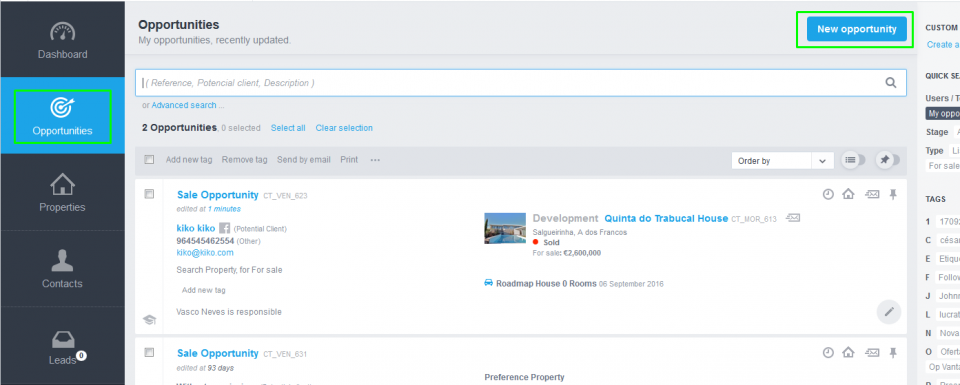
Click on ‘Edit Preference;
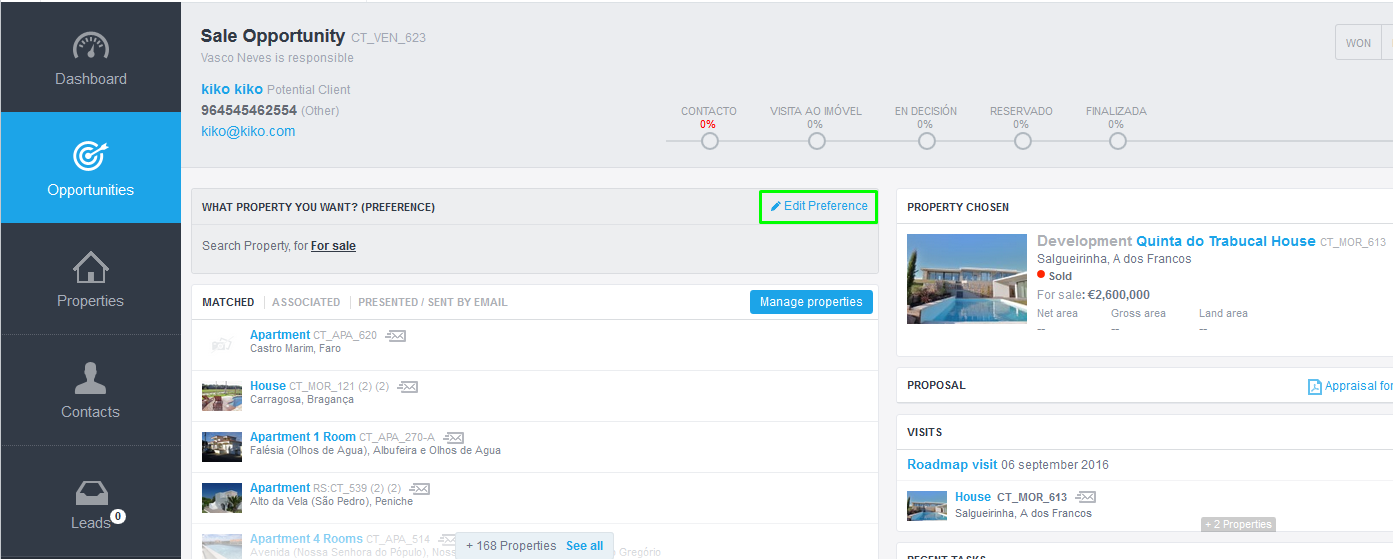
You are now on the edit preferences menu, where you can enter the property location preferences. Here you have the standard filters: Country, District, Town, Neighbourhood, Zone.
To add a preference using a map, click “Add location by area”
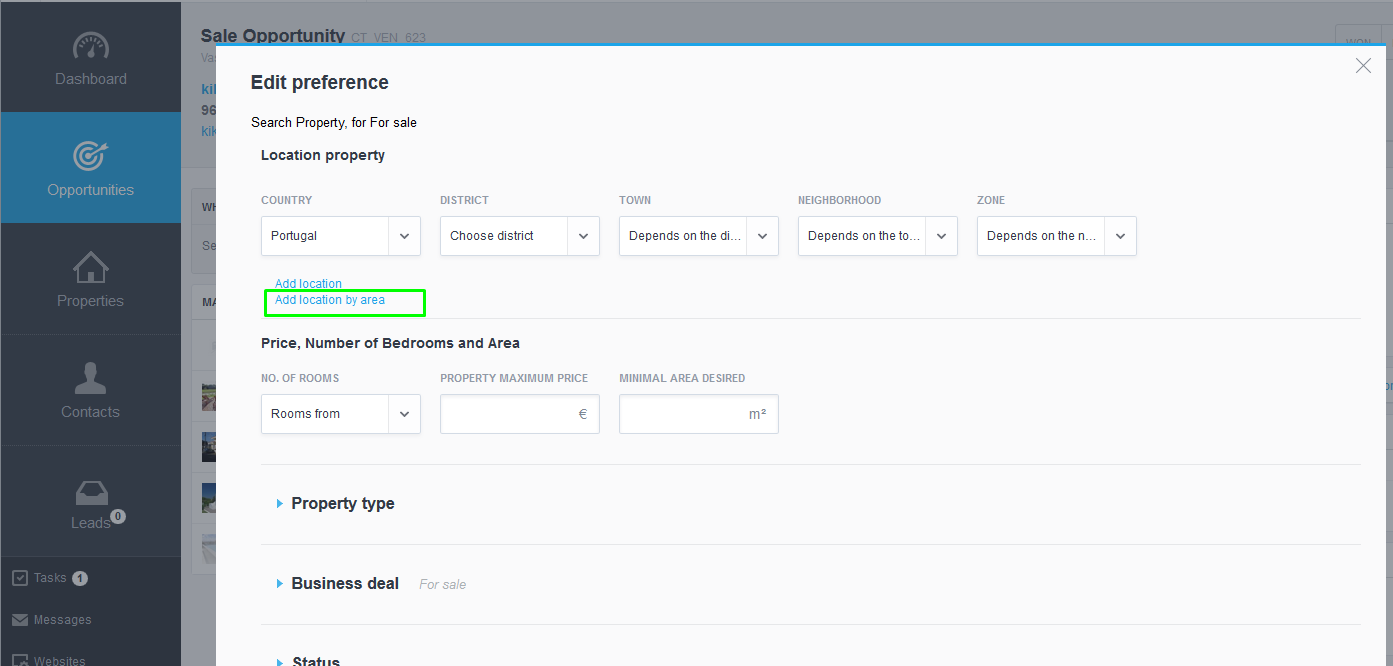
You’ll see the map where you can set the properties location limits. You can zoom in or out either using the + and – icons at the bottom of the map, or using the mousewheel. After setting the map zoom preference, click on “Create Polygon”
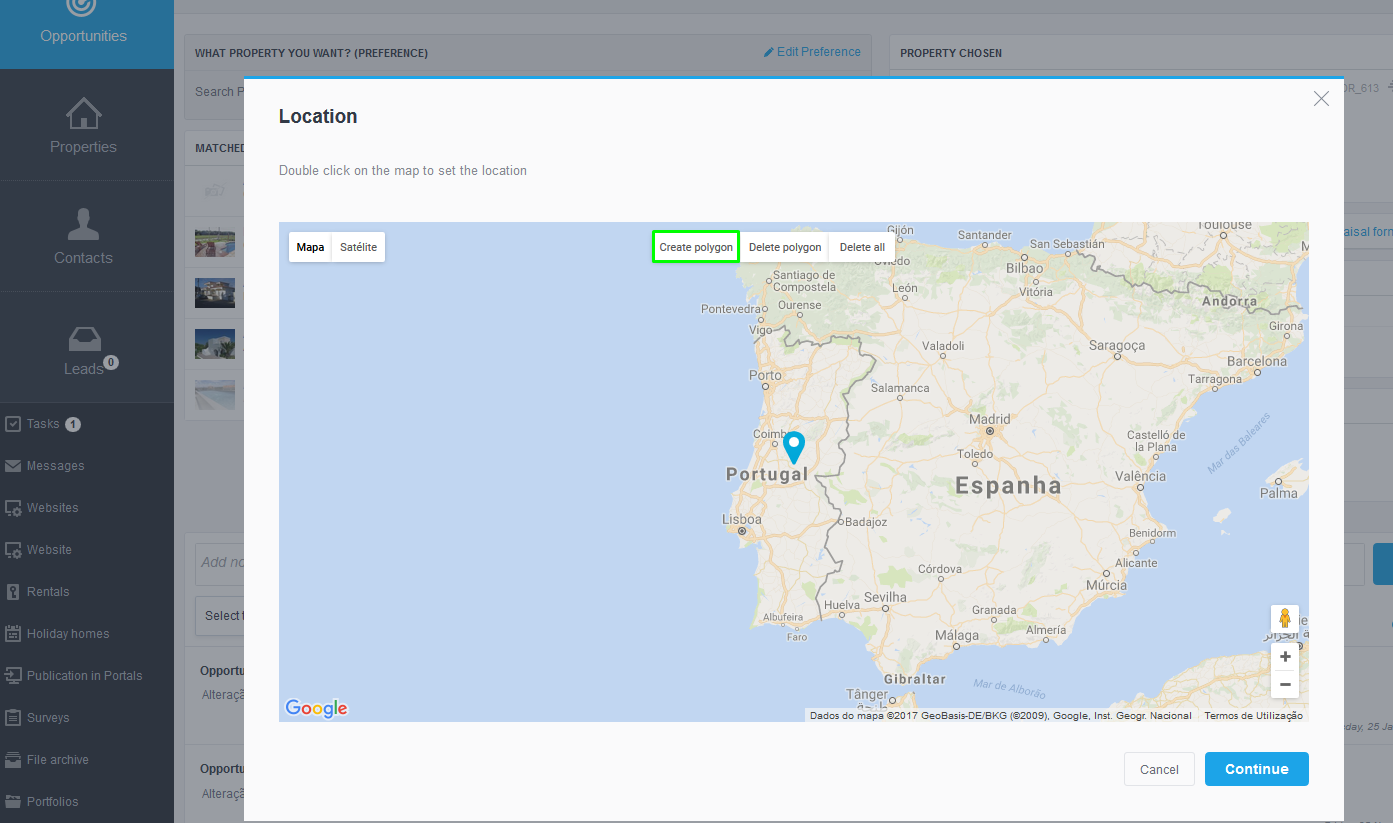
Now, click on “Create Polygon” and draw a geometric shape by clicking on the edges of the area you want to select. You can create one or more polygons in different areas. Click “Continue” when you finish.
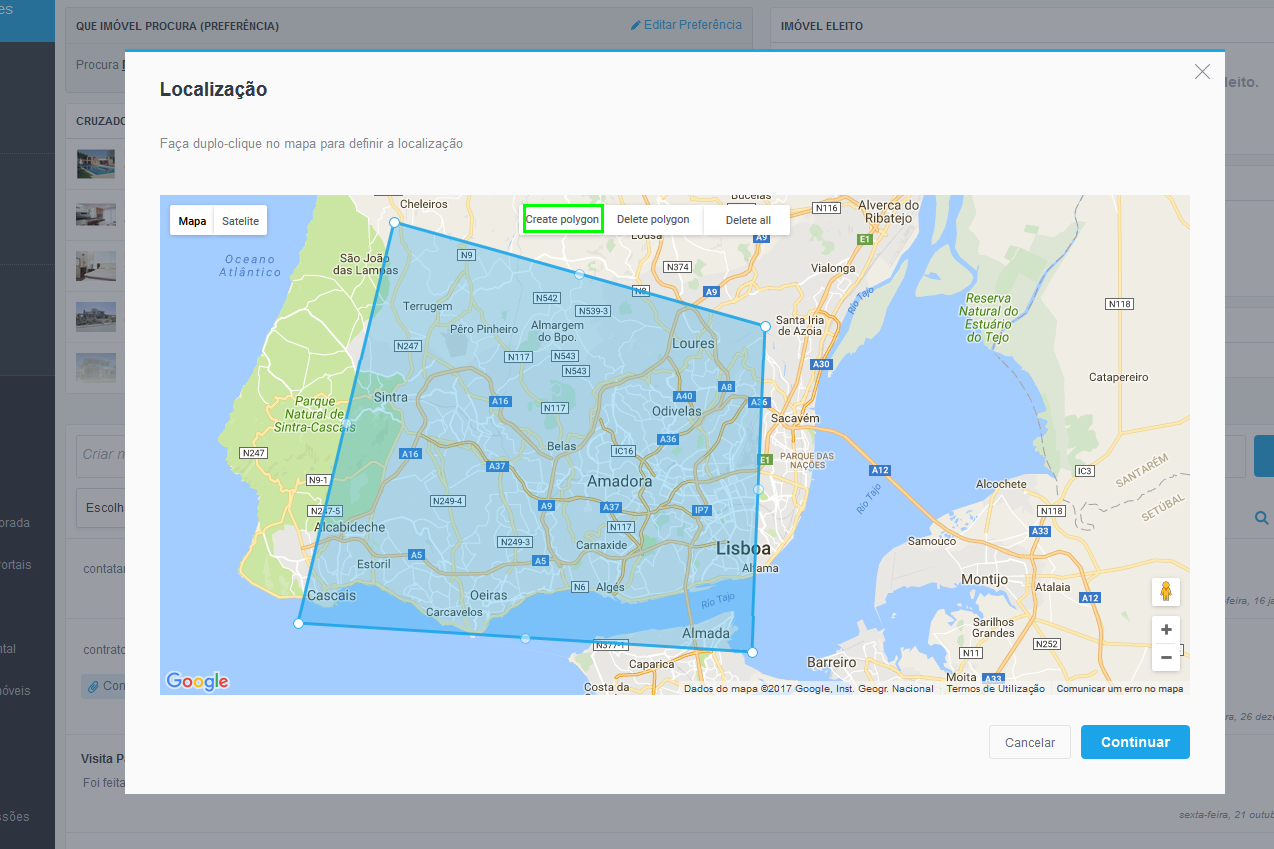
eGO will now filter the properties which are located within those limits. You can check them on the “Matched” tab and associate them to the opportunity.
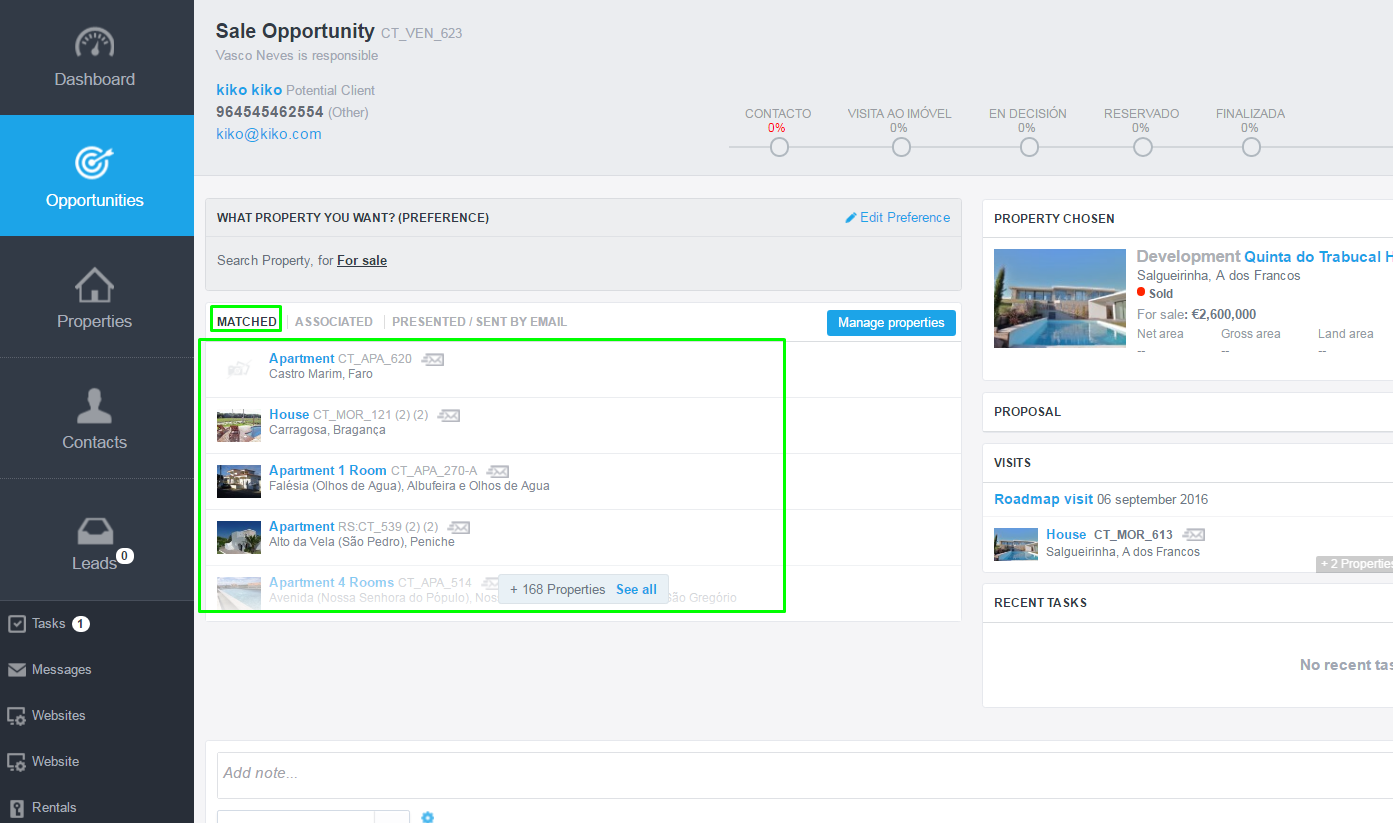
You can also delete a polygon or all Polygons.
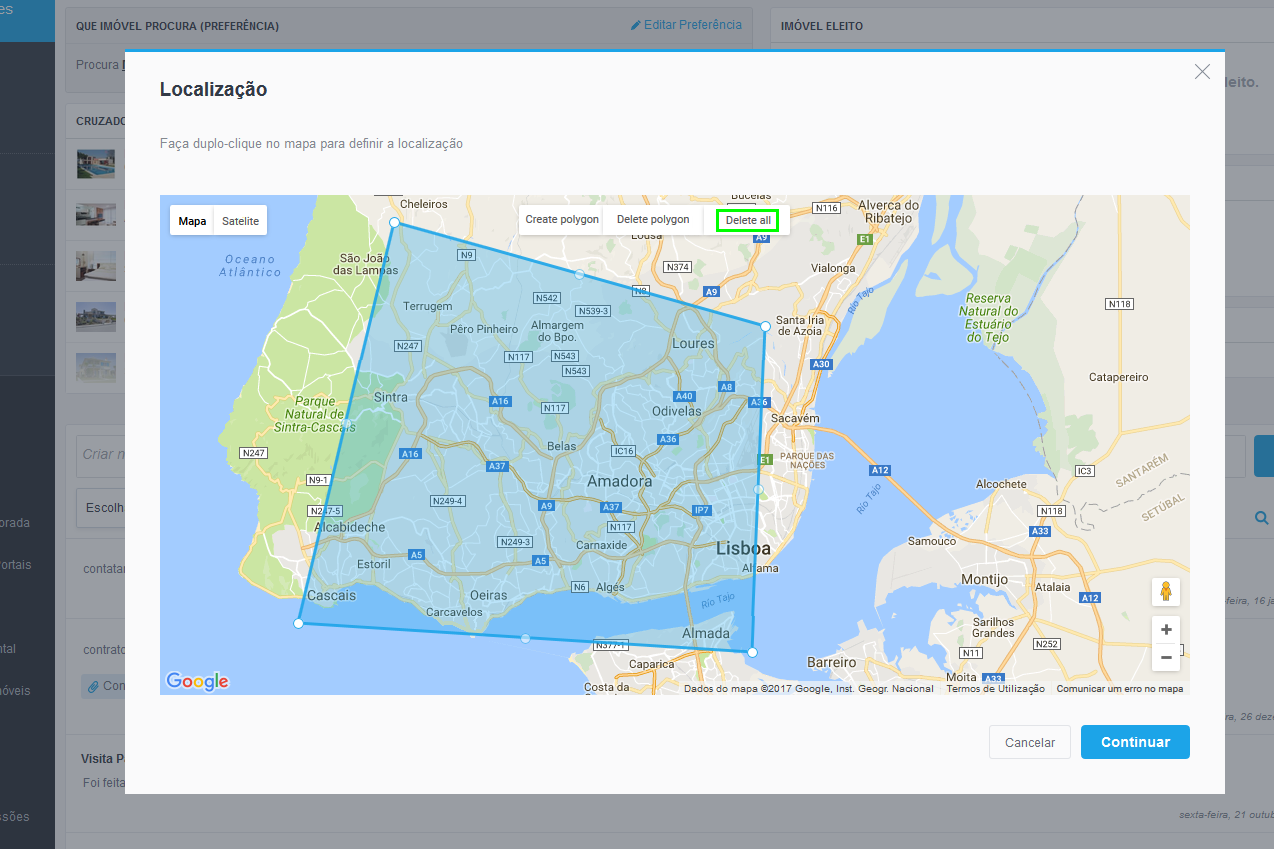
You can also combine the regular location filters “Country, District, Town, Neighbourhood, Zone” with the location by area. This way your search results will be more refined.