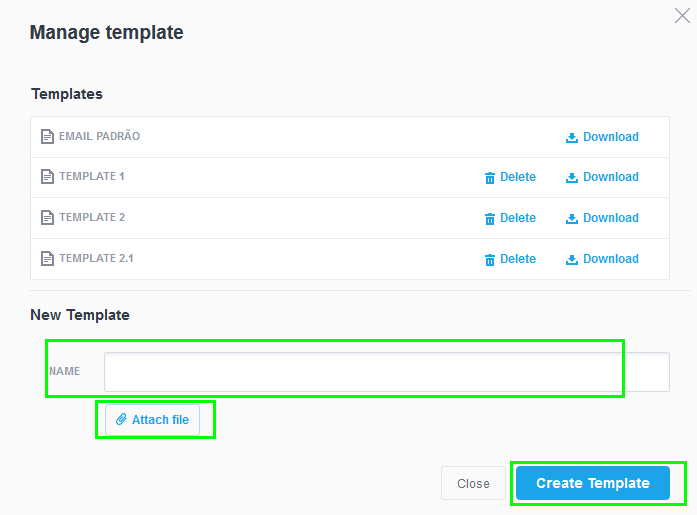eGO Academy › Real Estate Software › How to customize email templates on eGO
How to customize email templates on eGO
On eGO Real Estate you can create your own email templates.
How to create an email template:
After taking all the steps mentioned on ‘How to create customized email templates’, you can customize an email template using an HTML editor and the available keys.
First, and to do the changes, you must download the email template you want to customize (by default it will be stored on your ‘Downloads’ folder):
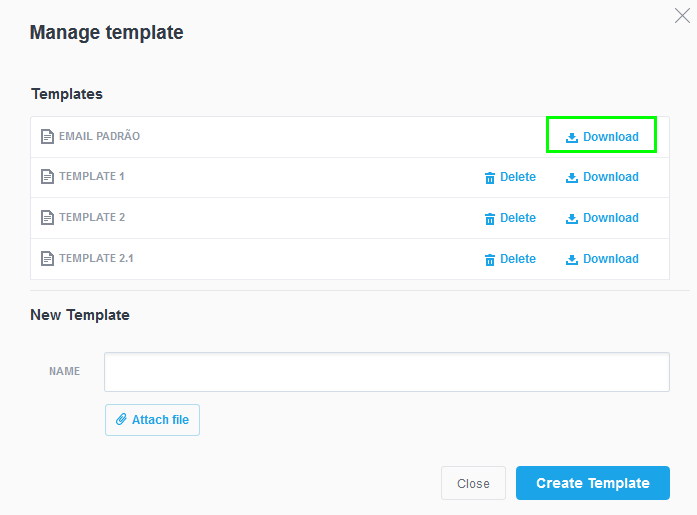
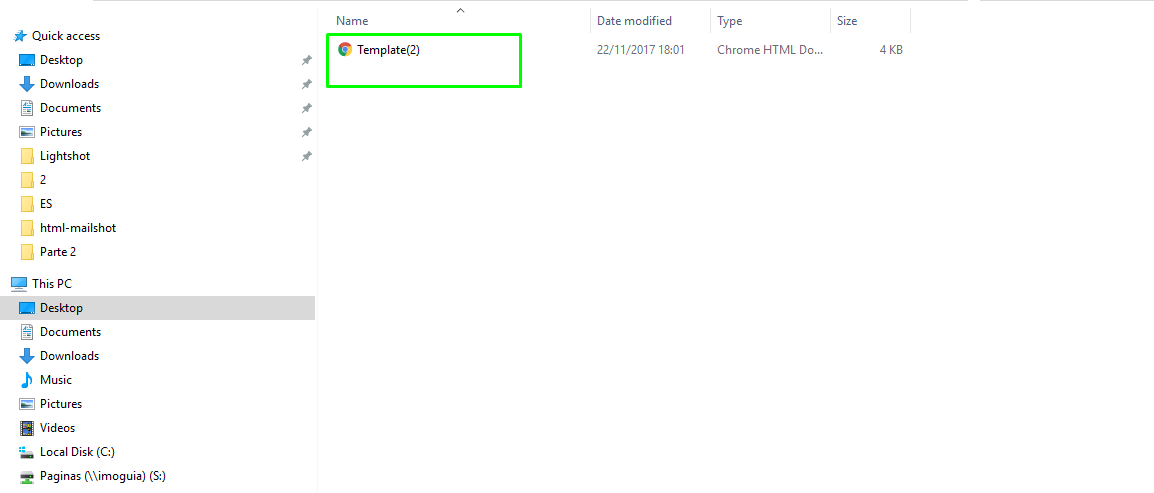
To open the template with an HTML editor click on your mouse’s right button and then select the software you want to “open (it) with”. We will be using Notepad and an online HTML editor in this example.
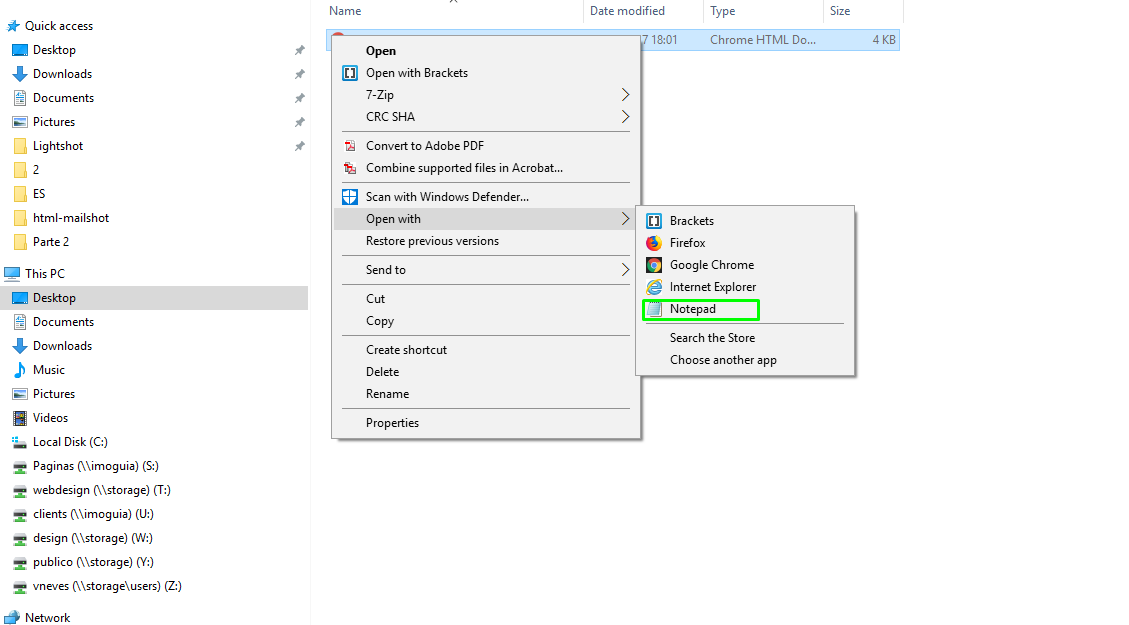
After this, the HTML of the email template will be shown on the ‘Notepad’:
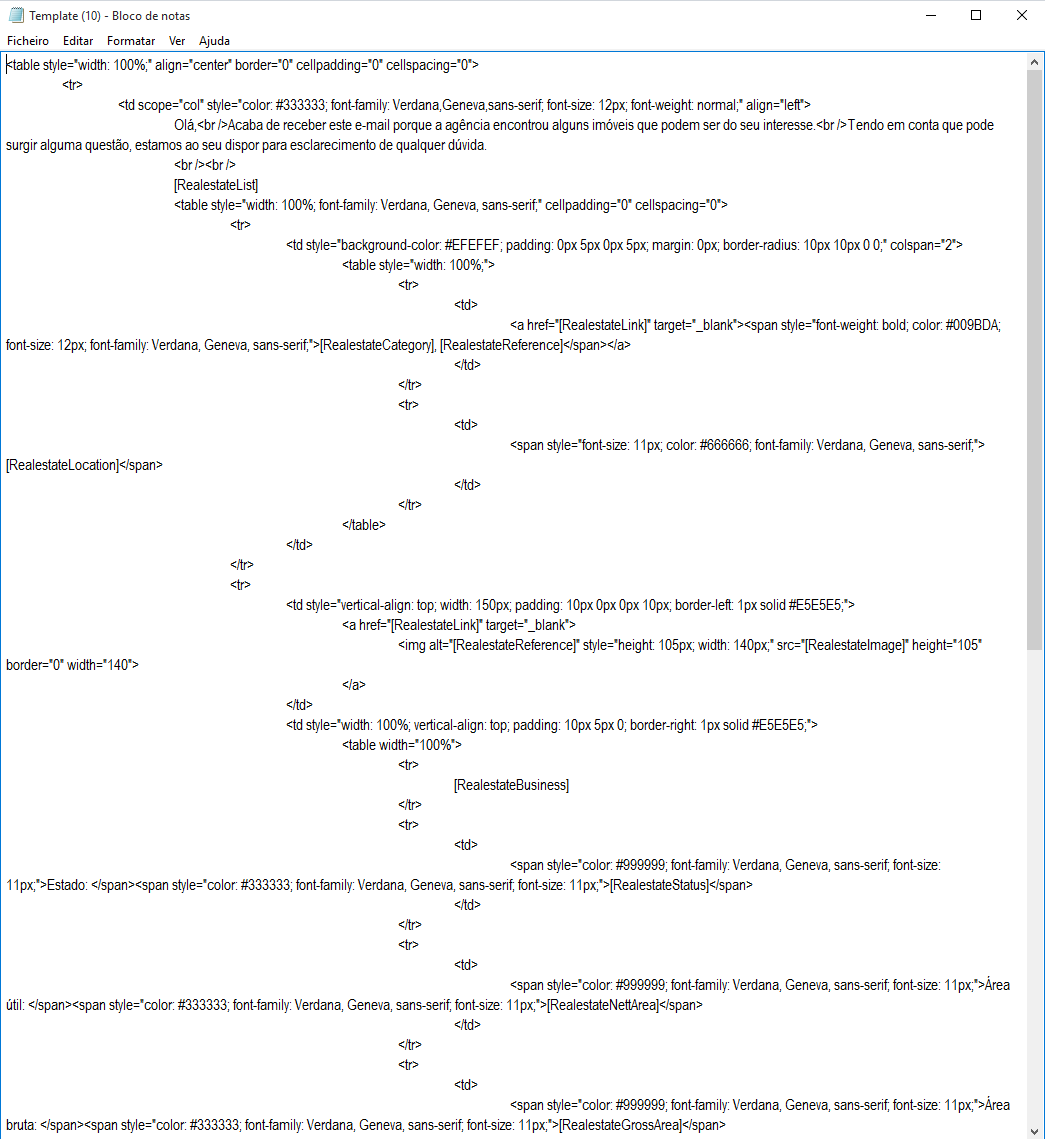
To create the email template copy all the information available on the Notepad and paste it in an online HTML editor (we used HTML editor Online).
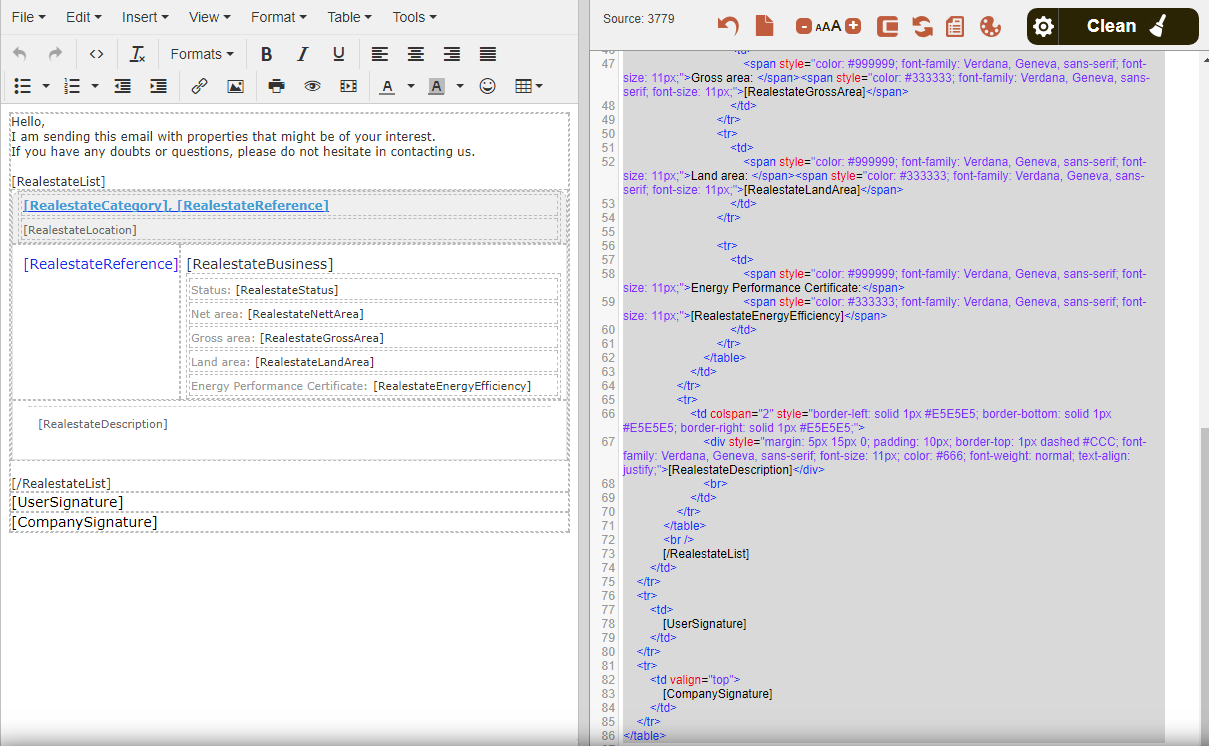
To complete this customization, you just need to verify the keys which correspond to the type of email and information you want. Find all the available keys (per type of email) below:
– Email Template to send Contacts –
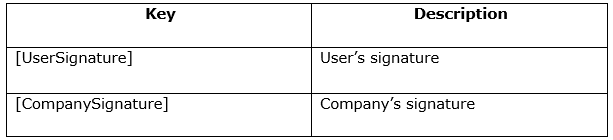
– Email template to send tasks –
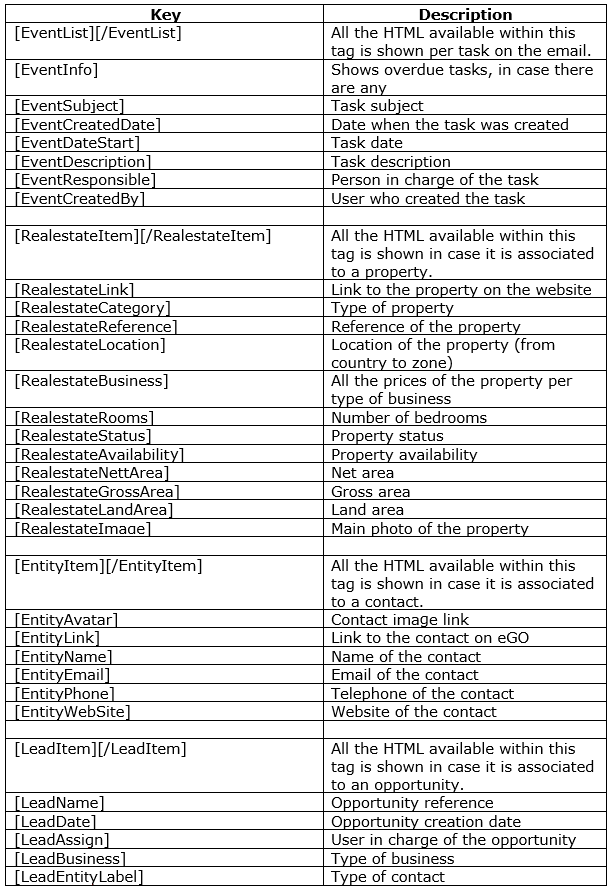
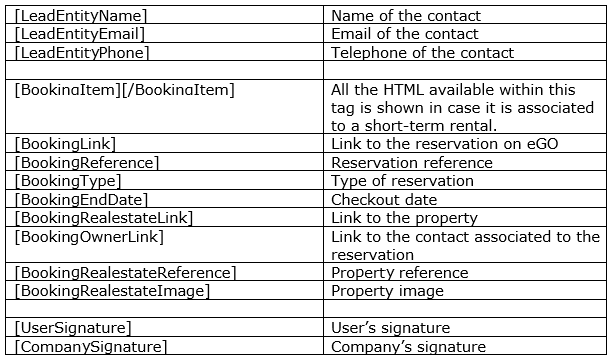
– Email template to send opportunities –
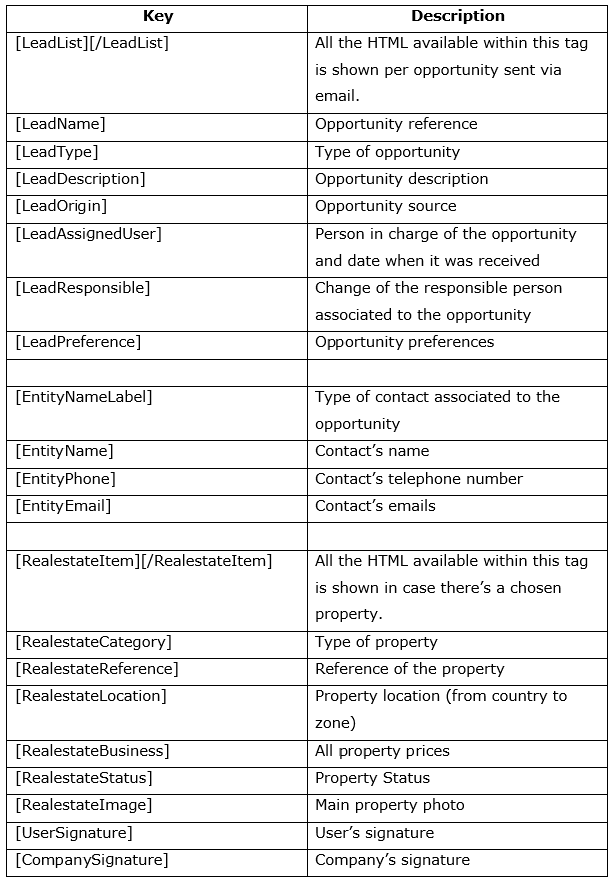
– Email template to send properties –
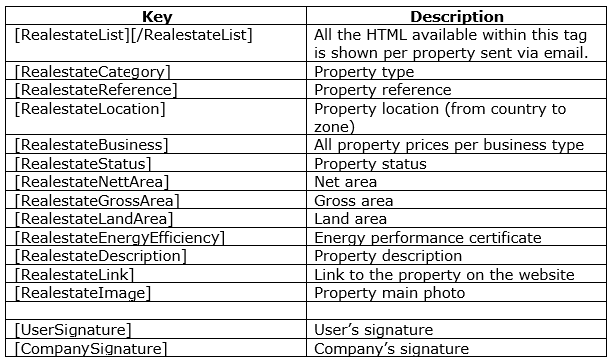
To finish the process, just copy the HTML you have changed, paste it on a notepad file and save it. Don’t forget to change its extension to .html.
After this step, access eGO, upload the new template and give it a name. Click on “Create template” to finish the process: