eGO Academy › Real Estate Software › How to manage commissions
How to manage commissions
eGO allows you to define commissions according to each business deal using 3 different methods, as well as select and parameterize the internevors in the deal.
1st Method – From the system’s Overall “Settings”
Define in the system’s overall “Settings”, the default commissions according to each business deal. (in the footer of the application).
To define the commissions just click on “Manage Commissions” on the right hand side.
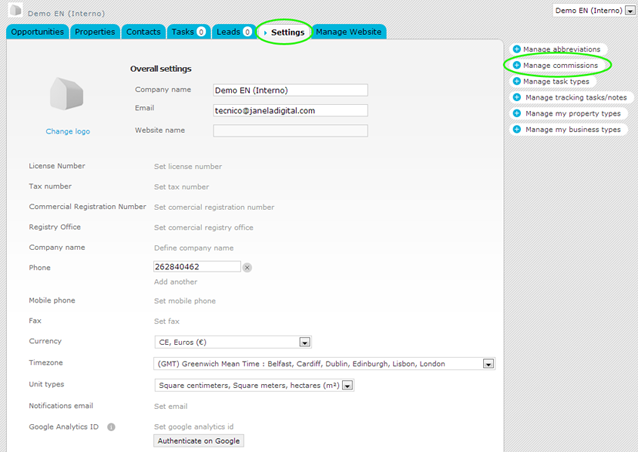
The following page is displayed:
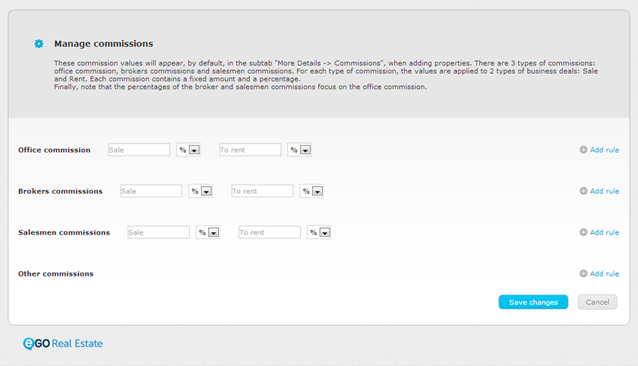
Here you are presented with 3 types of commissions:
Office Commission – the commission that the agency has contracted with the owner of the property, and is calculated from the total transaction amount;
Broker Commission – the commission of the agent/broker who listed the property and is calculated from the office commission;
Salesmen Commission – the commission of the person who closed the business deal and is calculated from the office commission;
Other Commissions – the commissions of third parties that are also involved in the business deal. (eg informant).
(Note: interveners must have a contact record created in the system).
If you want to set the overall rule, simply define an amount, fixed – $ or percentage -% depending on the business deal: for sale and / or rent.
If you want to be more specific when defining the commissions, then click “Add rule”:
– Location;
– Business Deal;
– Price Interval;
– Commission amount;
– Fixed amount ($) or percentage (%).
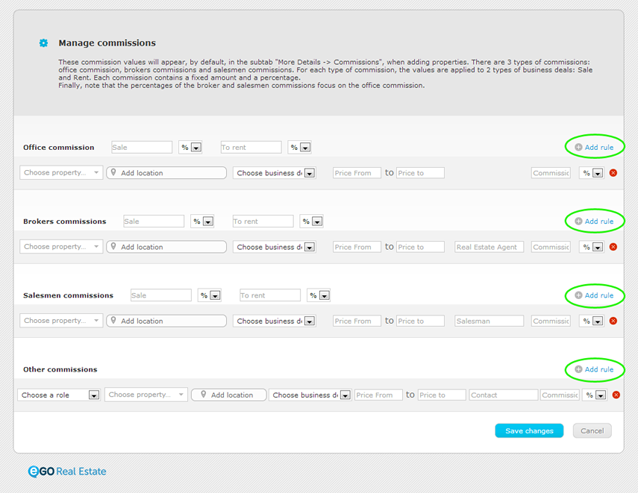
After setting the commissions, click “Save Changes“.
2nd Method – During the editing of a property record
If the commission amounts for a specific property differ from those configured in the system settings, you can define these specific commissions in the edition of a property record.
These specific commissions will override the default ones set in the system settings (1st method)
To do so, click the “Properties” tab. Select a property and then edit this property;
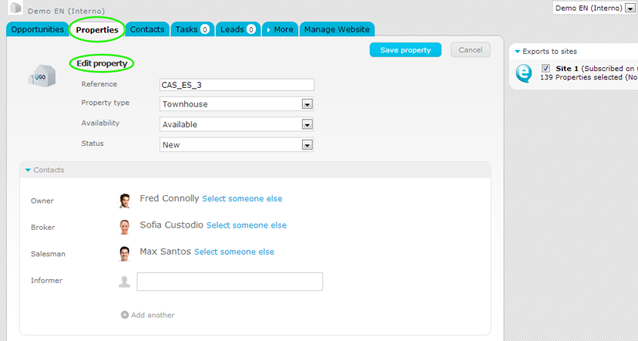
Scroll down until the “More Details” section. Click “Commissions” and then “Click here”;
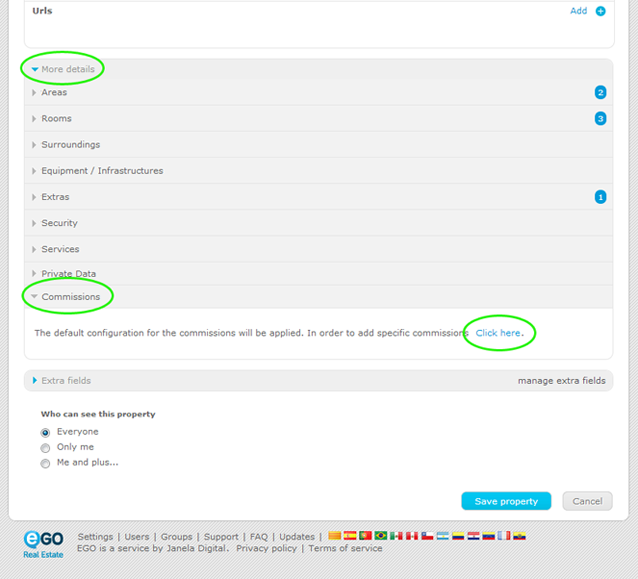
The following information will be displayed. This rule will be specific, only for the property you are editing.
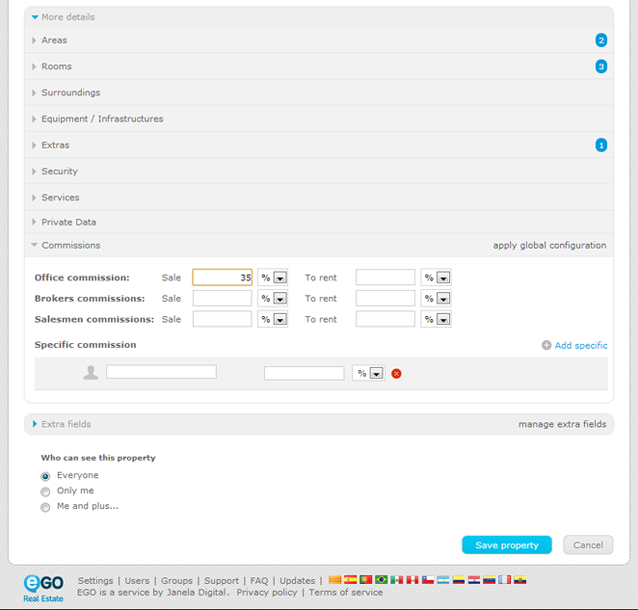
3rd Method – From the Opportunities
Whenever an opportunity is marked as “Won“, you will automatically be requested to define the commission.
If you want to keep the commissions defined in the system settings or in the editing of the property, simply click on the X.
If you want to define an amount, then fill in the fields with the correct information.
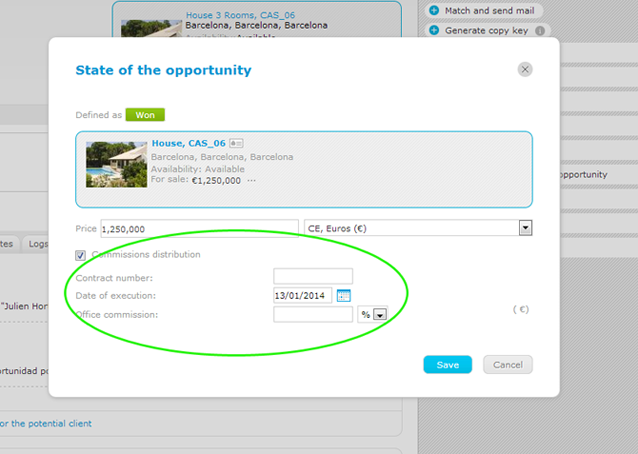
Note: These specifics/rules will override the default ones set in the system settings (1st method + 2nd method).
Whenever a rule is set, it has priority over the default rule.
Important: several rules may exist simultaneously
Eg: If we set the rule for Apartments in London with a 4% commission when the default rule indicates that Apartments have a 5% commission. This means that only a 4% commission will be awarded if it is an apartment in Lonbon. If we also specify that Apartments in London for more than 500 thousand dollars with a 3% commission, then this means that for this specific situation a 3% commission is awarded but for other Apartments in London a 4% commission is awarded and for the other Apartments not in London a 5 % commission awarded.
Manage Commissions – Monitoring
To monitor the commissions, access the “More” tab and then click “Manage Commissions”;
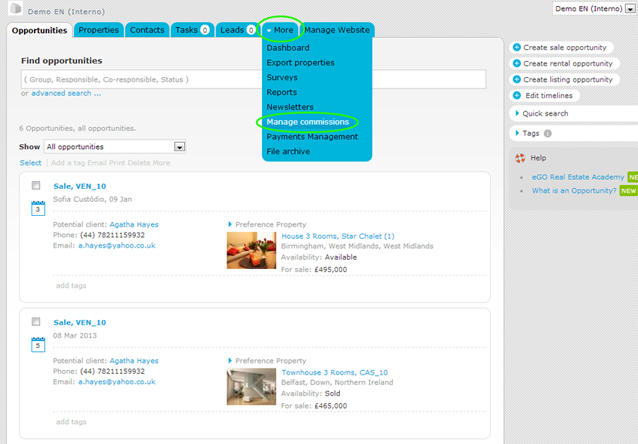
Here you are presented with an overview of all commissions: not validated, validated and paid. This allows the application manager to monitor closely all commissions awarded.
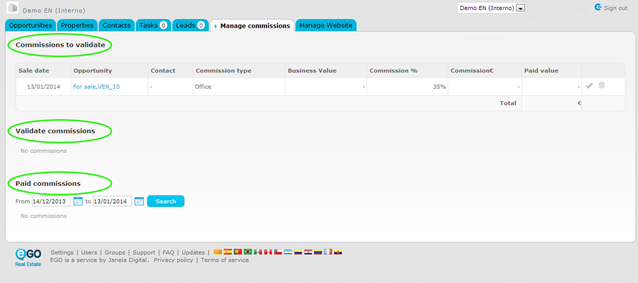
Commissions to validate – list of commissions that are awaiting validation from the person responsible. These commissions refer to all transactions completed and marked as won opportunities. Details included in this list are: sale date (when was the deal completed), opportunity (link to the opportunity), contact (person who was responsible for the transaction), commission type (who is awarded – office, broker/agent, salesman), business value (total transaction amount), commission % and/or $ (amount of commission applied, in fixed amount or percentage), paid value (total amount awarded to the commission type). After validation, the application manager can mark as validated or delete.
Validated Commissions – commissions that have been validated from the person responsible and that are ready to be paid.
Paid commissions – list of commissions already paid. The application manager can search by date interval.


