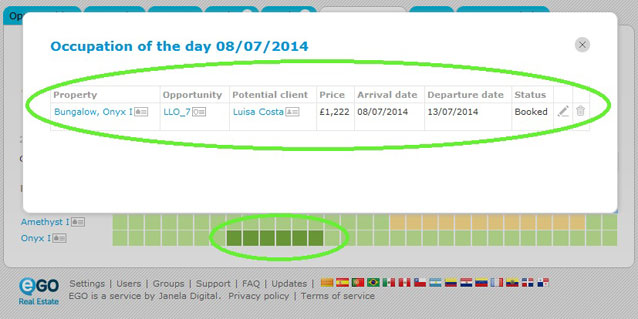eGO Academy › Real Estate Software › How to create Short-Term Rentals?
How to create Short-Term Rentals?
The application manager can manage short-term rentals from eGO to expand his business.
The Short-Term Rental feature allows users to run their holiday rental business deals, set high and low seasons and create price and availability calendars of their properties.
To create a property holiday rental, take the following steps:
Click the ‘Properties’ tab;
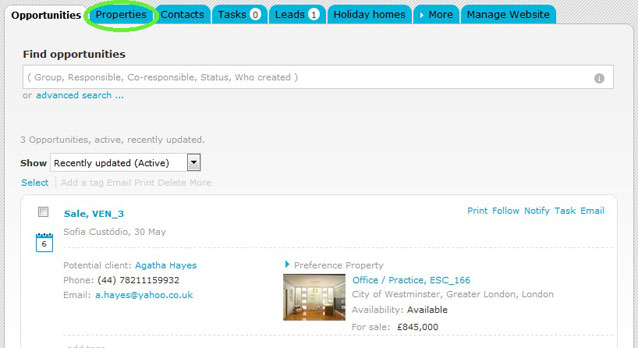
Open the property register you wish or add a new property;
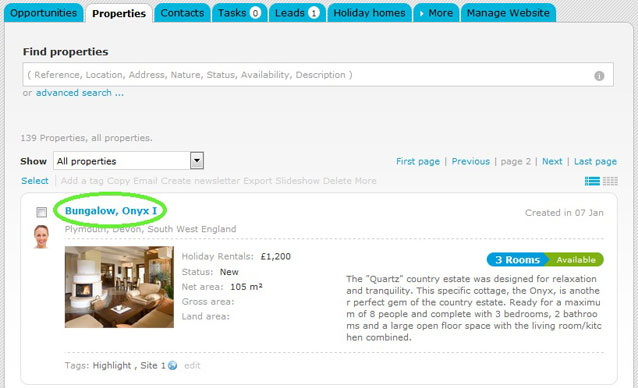
Click ‘Edit this property’;
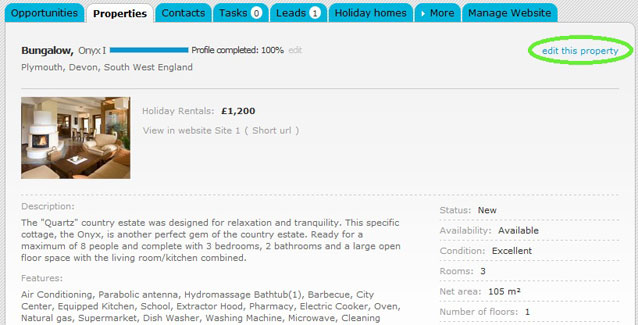
When editing the property register, go to ‘Business/Price’ section and choose ‘Short term rental’ as business deal.
Note: After changing the business deal to ‘Short term rental’, a new section ‘Holiday Rental’ will be available, right under the ‘Location’ section.
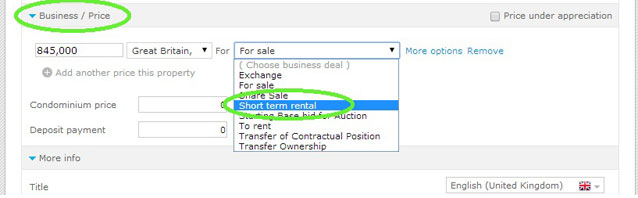
Go to ‘Holiday rental’ and click ‘Edit’;
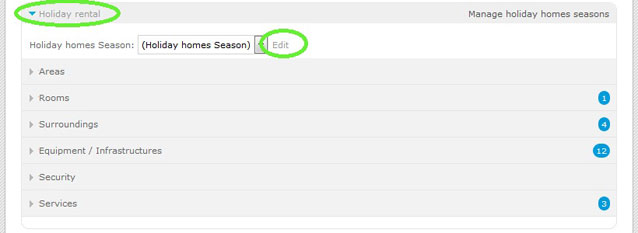
In the new window, choose ‘Add holiday homes Season’ in the dropdown menu
Note: Each time you add a ‘Holiday homes Season’, it will be available for other properties.
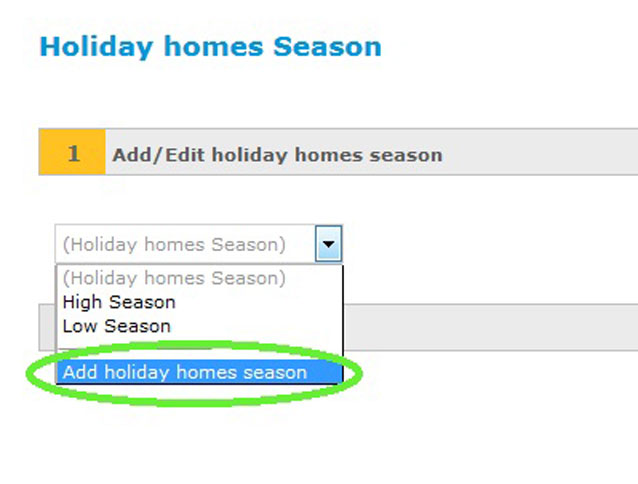
When adding a new holiday home season please write the name, the refund values and the descriptions.
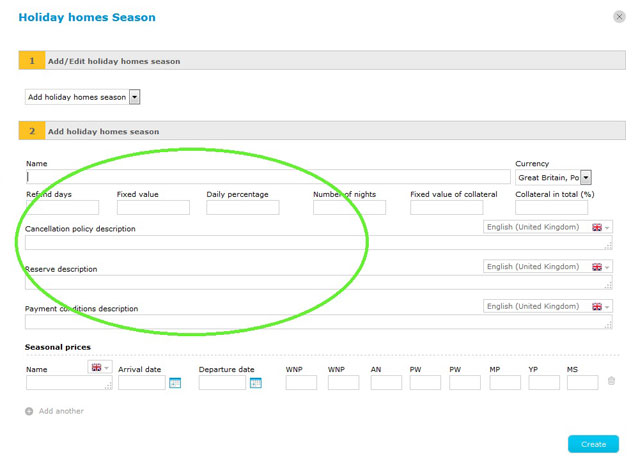
On ‘Seasonal prices’ set a name (ex. High season), the dates when property is available and write the prices in the corresponding fields:
• WNP: Week night price;
• WNP: Weekend night price;
• AN: Additional night;
• PW: Price per weekend;
• PW: Price per week;
• MP: Monthly price;
• YP: Yearly price;
• MS: Minimum stay;
You can also add other ‘Seasonal prices’ and set different amounts and dates (ex. Low season) by clicking ‘Add another’;
Note: After adding ‘Seasonal prices’ this information will be exported to the property register and published on the website.
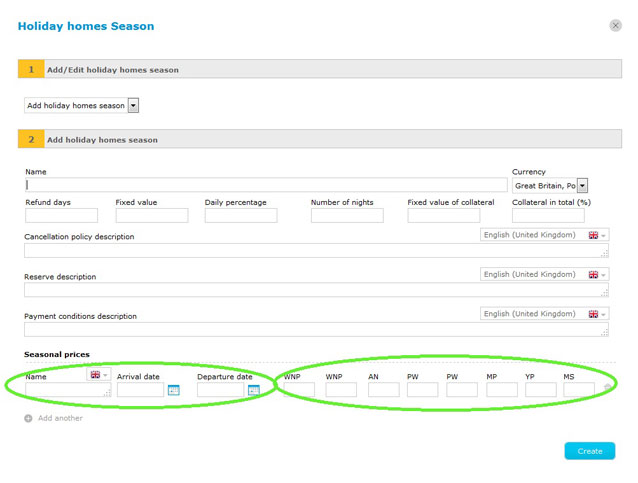
After filling in all the information regarding ‘Holiday homes season’, click ‘Create’;
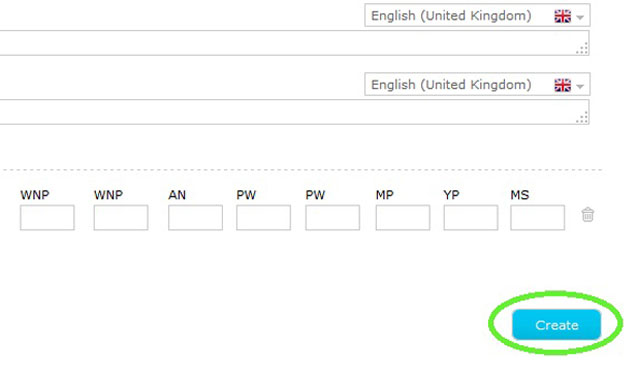
On ‘Holiday homes season’ select the ‘Holiday homes season’ you have created; you can also select the equipment and services available.
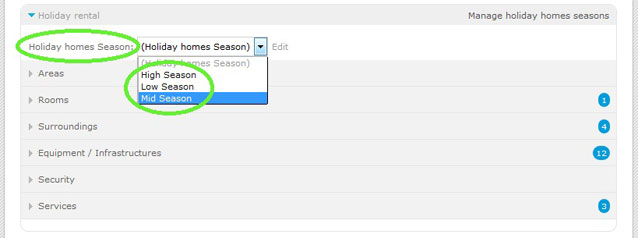
After filling in all the information regarding the short-term rental, click ‘Save property’;
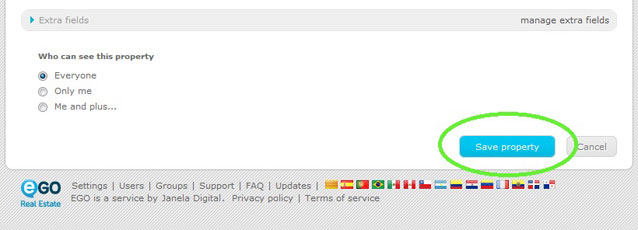
The holiday rental availability calendars will be added to the property register. You are going to manage the pre-bookings, bookings and unavailability of the property here.
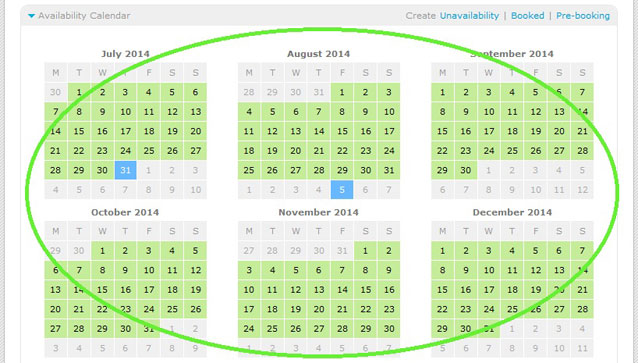
To view all your short-term rental properties go to ‘Holiday homes’ tab.
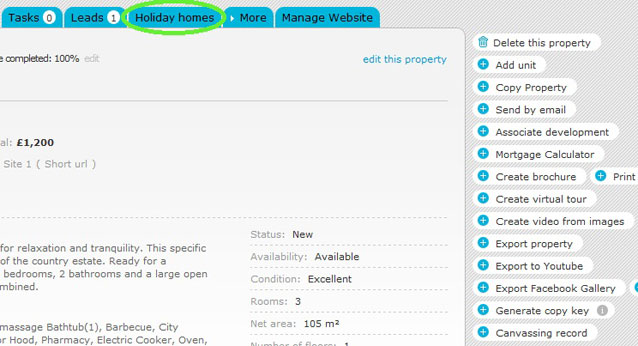
You will see all property calendars which are tagged as ‘Short term rental’ in this section. You can also manage your properties pre-bookings, bookings and unavailability here;
To schedule a pre-booking, booking or unavailability, double-click the day you want;
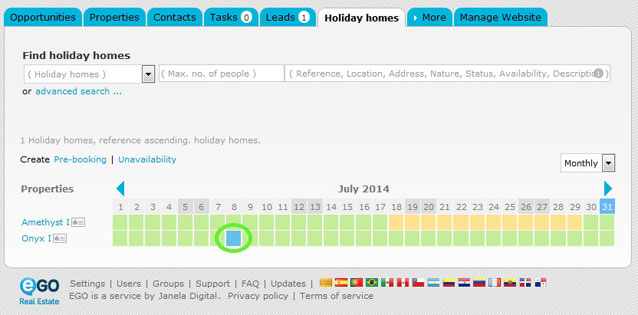
Choose the potential client, the status (Pre-booking, Booked, Unavailable), the potential client’s arrival and departure dates, the price and other additional information. After filling in this information click ‘Save’.
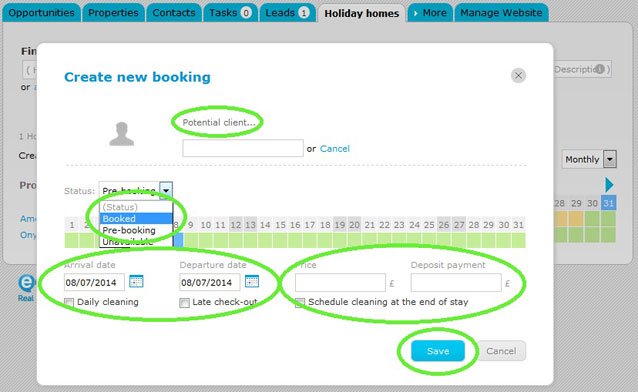
The property will be reserved in the selected period. To have a quick view of the additional information, double-click the scheduled day again.