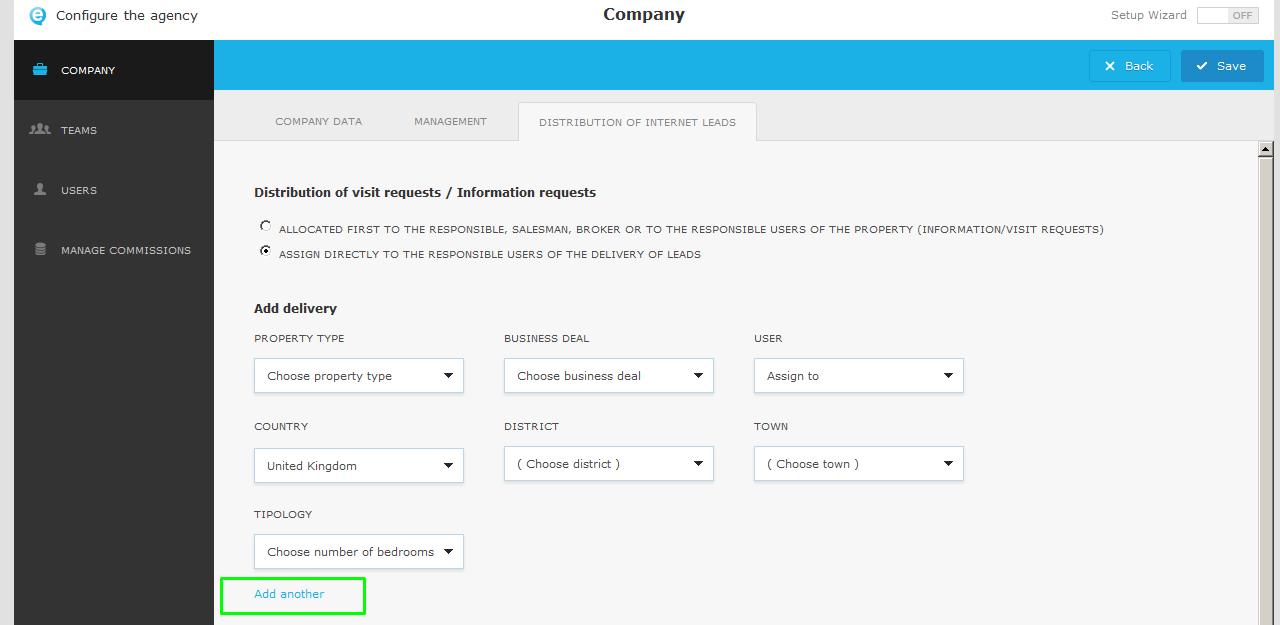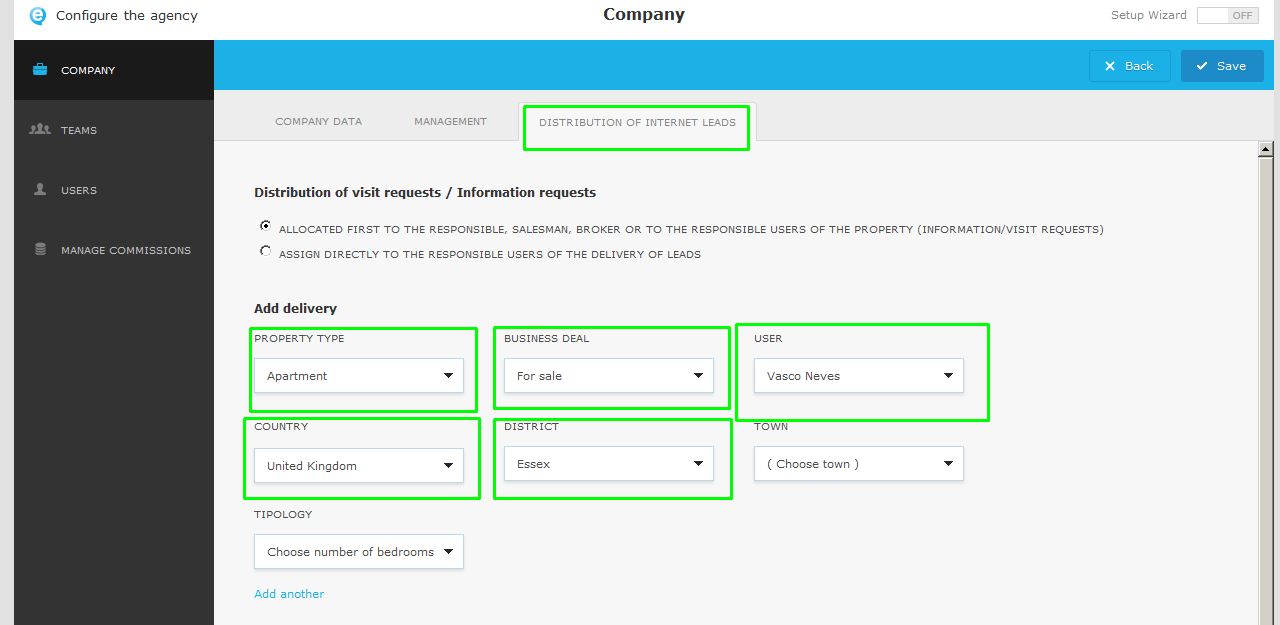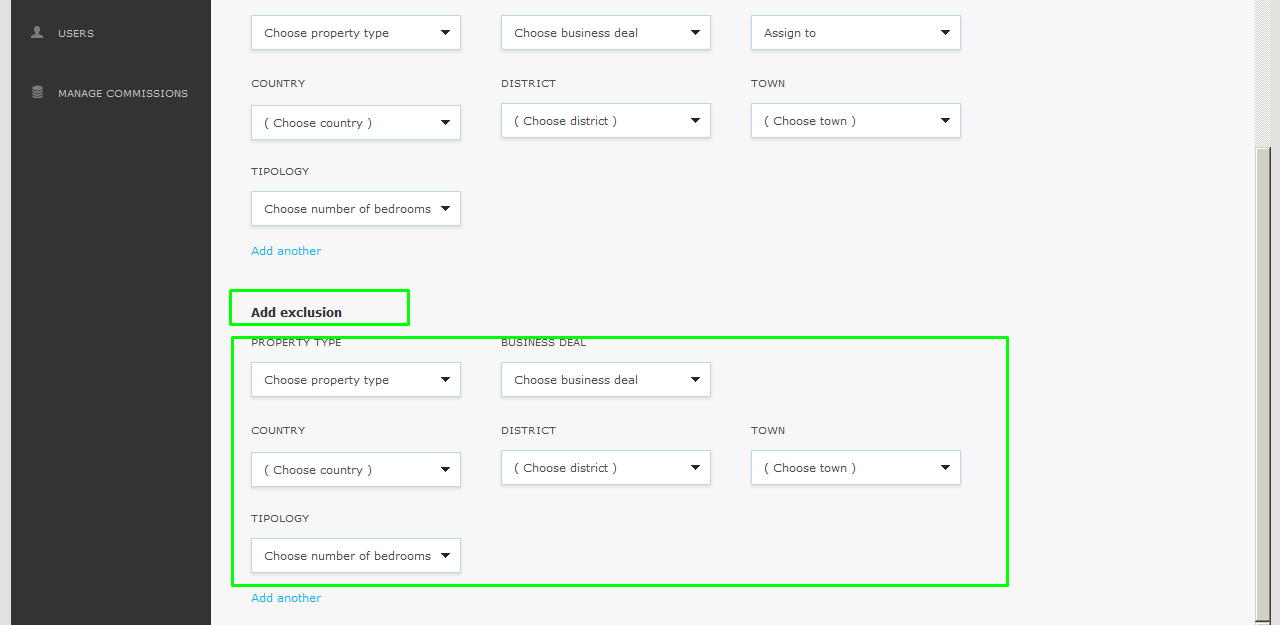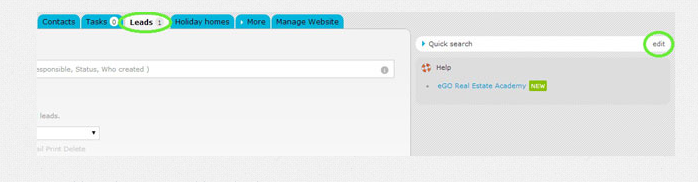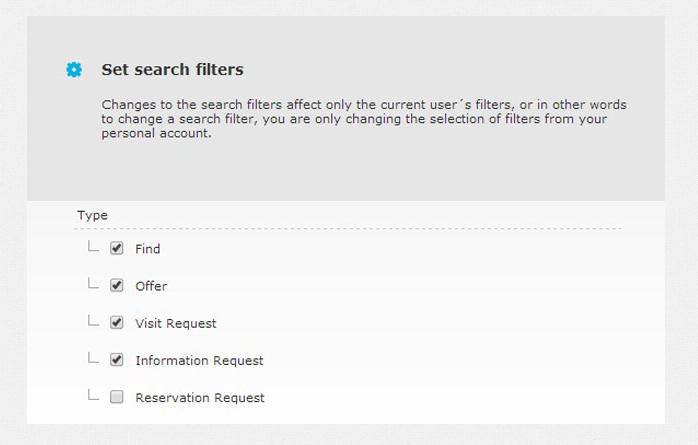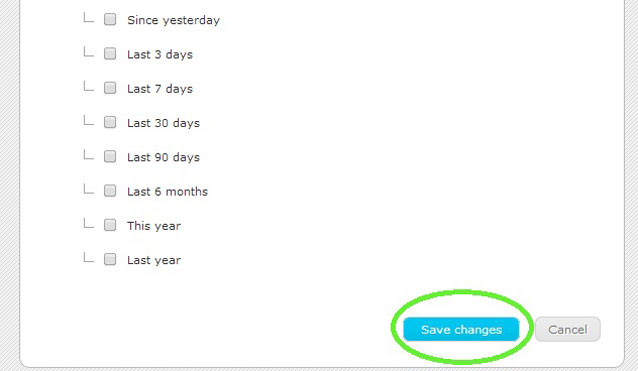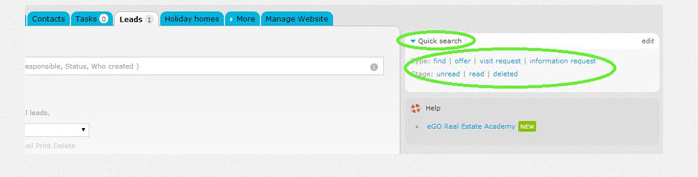eGO Academy › Real Estate Software › How to set Leads as valid or invalid and edit the quick search filters?
How to set Leads as valid or invalid and edit the quick search filters?
eGO users can determine which Leads are valid or invalid and edit the filters of the Quick search.
When you receive a Lead, eGO automatically categorizes it as follows:
• Valid Leads are moved to the main list on the ‘Leads’ tab.
• Invalid Leads, which are in accordance with the exclusion rule settings, are automatically deleted by eGO;
• The Leads that do not fit any rule (delivery or exclusion), will be moved to ‘No interest’.
To set the rules of the Leads that are going to be valid, take the following steps:
Go to ‘Settings’;
In ‘Distribution of internet leads’ section and on the ‘Delivery’ category there is default rule to receive all Leads coming from United Kingdom.
To add new rules click ‘Add another’ and choose the options you want.
Example: If you want your employee (Vasco Neves) only to receive the Leads related to the sale of apartments in Essex, you should choose the following options:
• Choose property type -> Apartment
• Choose business deal –> For sale
• Choose country –> UK
• Choose district -> Essex
• Assign to –> Sofia Custódio
To define the Leads that are going to be invalid/no interest, take the following steps:
In ‘Distribution of internet leads’ section, scroll down to ‘Add exclusion’ and choose the fields you want to create the exclusion rule;
Note:
• All the Leads that do not match either the delivery or the exclusion rules will be considered ‘No interest’.
• All the Leads that follow the exclusion rules will automatically be deleted.
After creating the delivery and exclusion rules click ‘Save’;
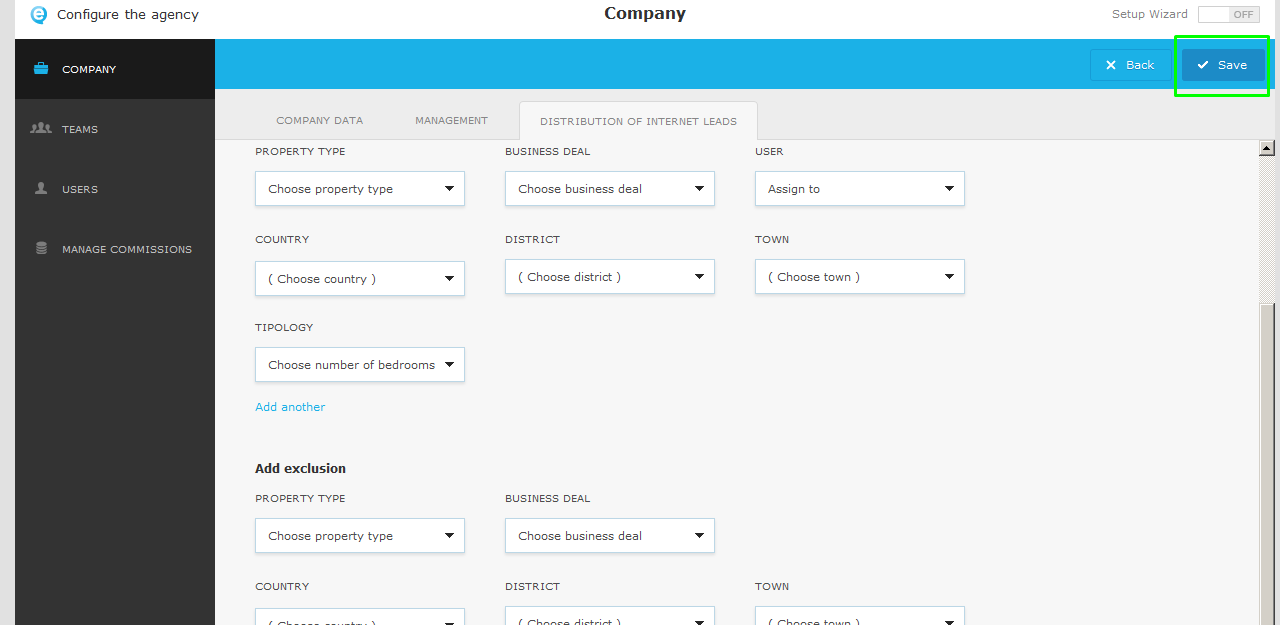
You can use Quick search filters to view the leads easily.
Search filters allow you to filter the Leads you are looking for, for example.
• If you select the ‘Visit request’ filter, you will see all the visit request Leads.
• If you select the ‘Last 3 days’ filter, you will see all the Leads that arrived in the last 3 days.
To add quick search filters, take the following steps:
Go to ‘Leads’ tab and click ‘Edit’ on ‘Quick search’;
Select the filters you want to activate;
After selecting the filters you want, click ‘Save changes’;
After this quick search filter configuration, you just have to click one of the filters to view the Leads you want.
Note: The Leads that do not fit the delivery/exclusion rules will only be visible when selecting the ‘No interest’ filter.