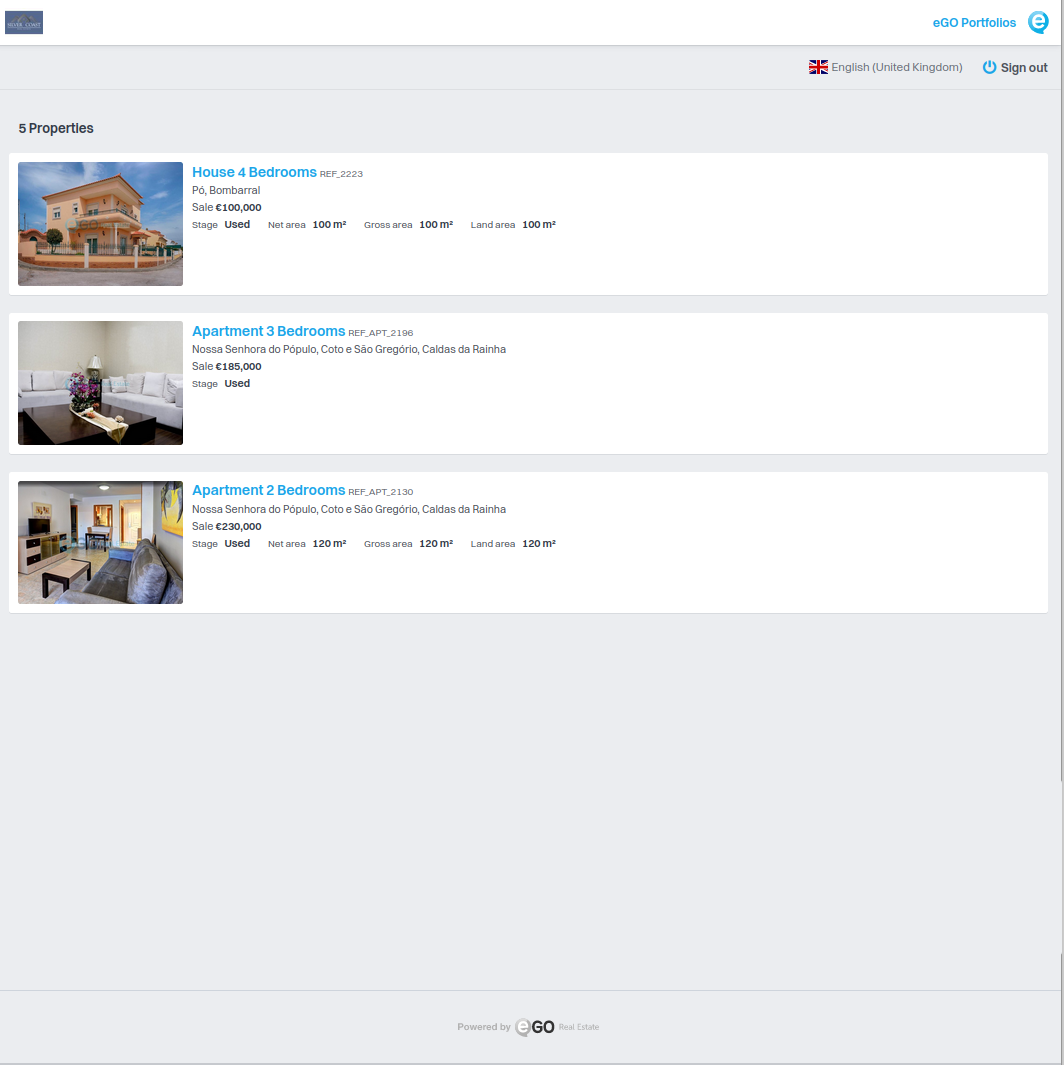eGO Academy › Real Estate Software › Portfolio
Portfolio
Create an exclusive and reserved access for your most special client and follow the deal closely.
It can be very useful for sending premium clients properties that are not being advertised on the market.
1. Go to eGO and enter the Portfolios menu and create the reserved access.


2. Give the portfolio a name and select the properties to include.
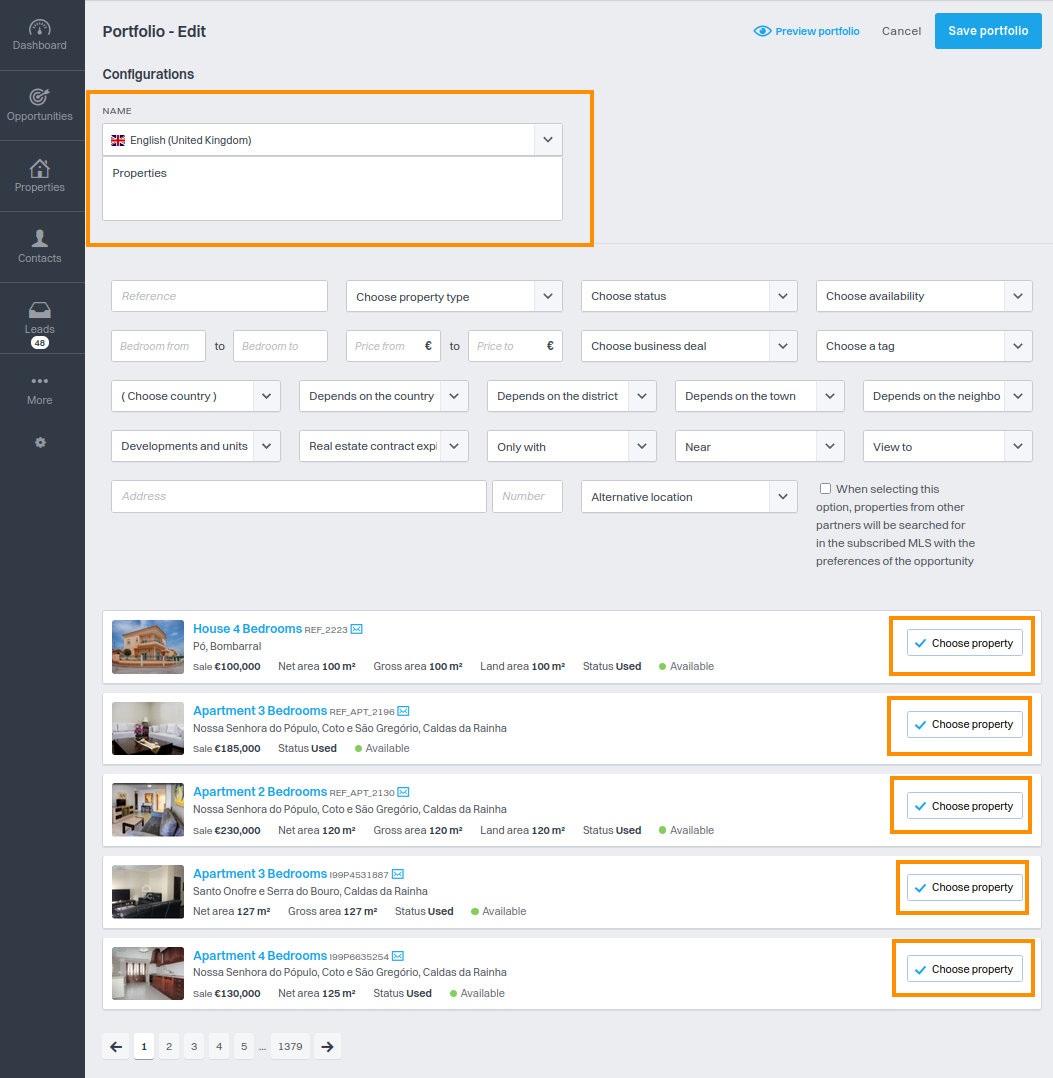
3. To share with the contact, set: email, password and expiry date. If you have the “Send access data” option selected, this will be sent automatically.
You can also define who can see the portfolio you have created by selecting Everyone, Only me, or Only a specific user or team. You can also restrict the editing of the portfolio to one or more users or teams.
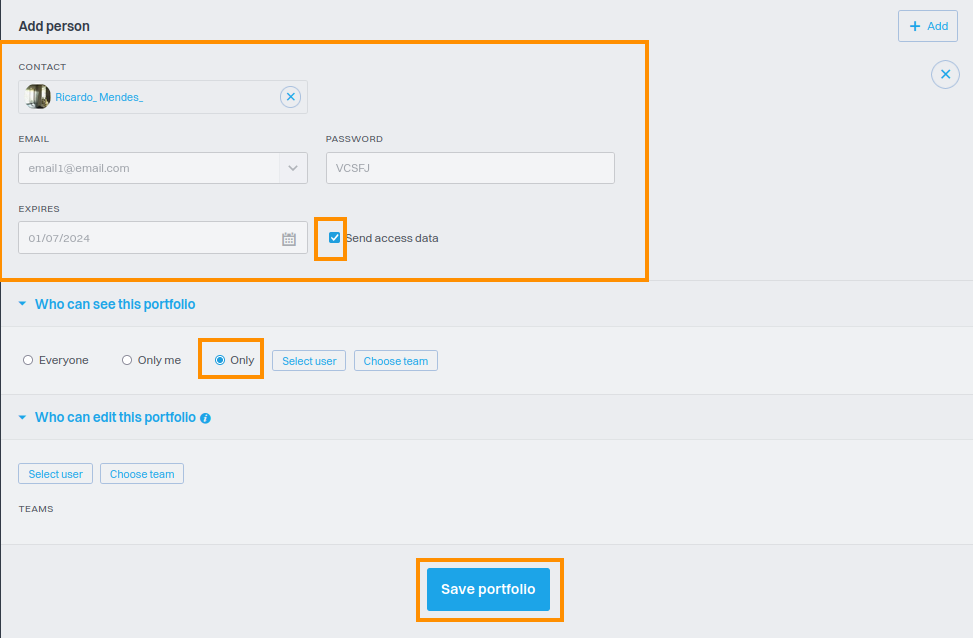
When you’ve finished, click on ‘Save portfolio’. The portfolio is now created.
4. Made a mistake and want to change the contact you shared it with? Click on ‘edit’, delete the contact and create a new one.

5. If you want to delete the portfolio, you can also do this by clicking on ‘Delete’.

6. After creating and sharing access, you can access statistics such as: who clicked on each portfolio and how many times they clicked.

7. The customer will receive their portfolio access details by email.
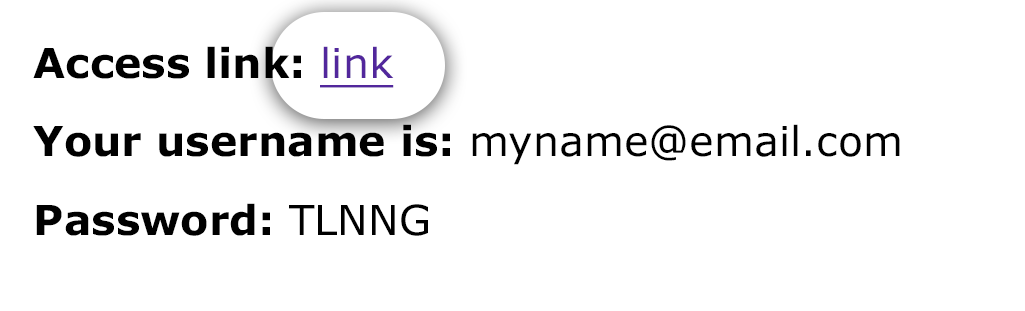
8. Clicking on the link will redirect you to the portfolio on eGO.