eGO Academy › Uncategorized › How to send the visit form to Digital Signature?
How to send the visit form to Digital Signature?
Your customers can sign the visit form in digital format in a simplified way and without the need for physical contact.
To do this, you must perform the following steps:
1. On the Visit Form, in the “Signatures”section, click on“Certified Signature”.
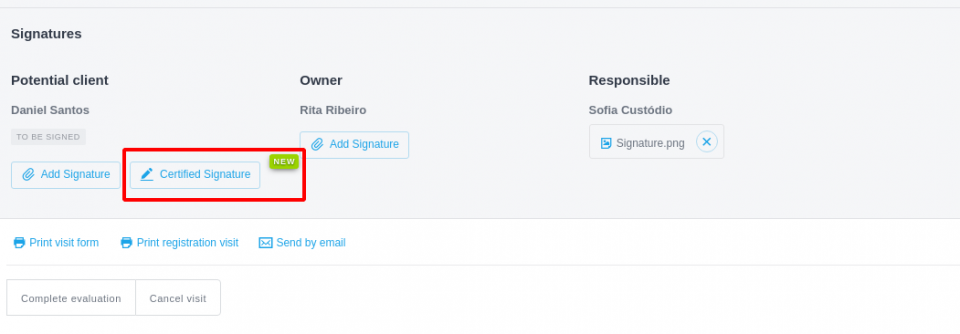
2. Indicate which email and / or mobile phone number you want to send the form to.
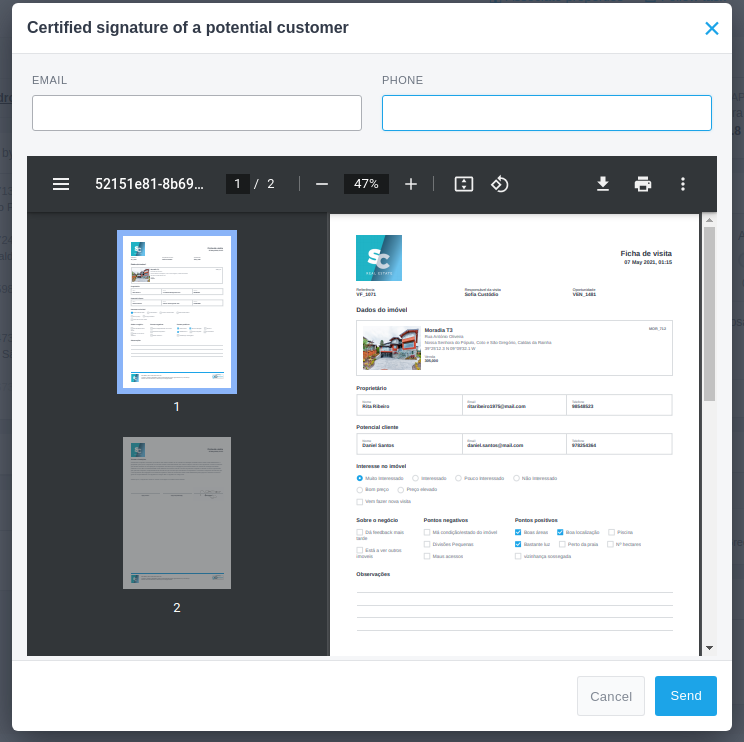
3. An email and / or SMS will be sent with a link requesting the signature of the potential buyer.
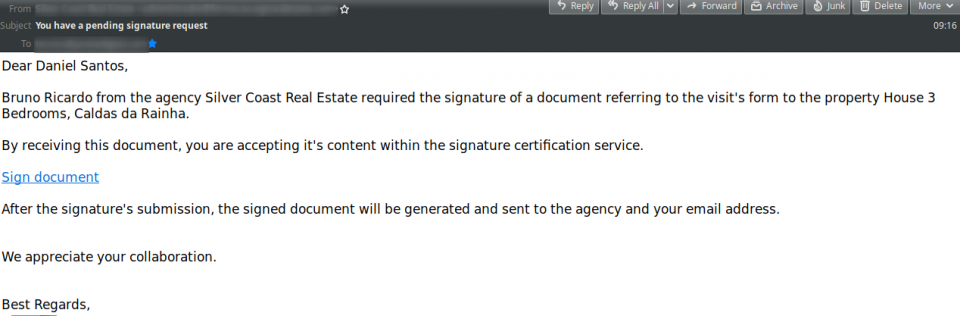
4. When clicking on the link, the customer is taken to a new page where he can consult the visit form and choose between signing it or refusing to subscribe. If herefuses, a text box will appear asking to indicate the reason for the refusal (this information is recorded on the sale opportunity).
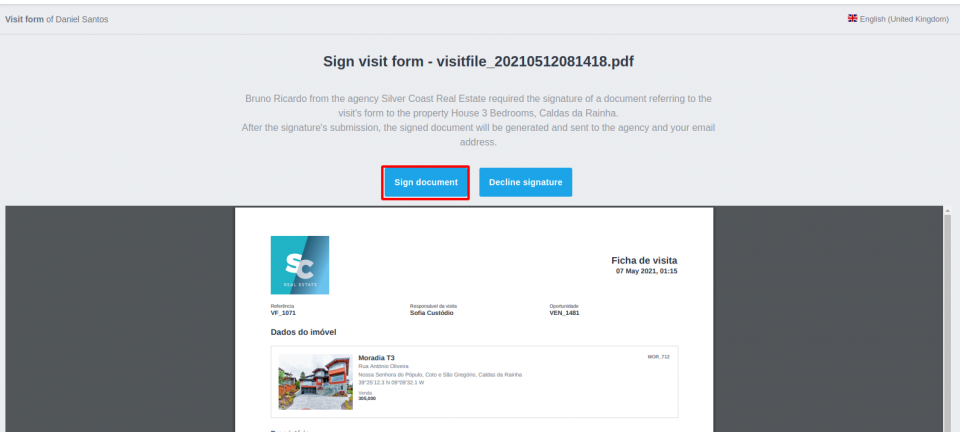
5. When you click on“Sign Document”, a new box for signature is opened.
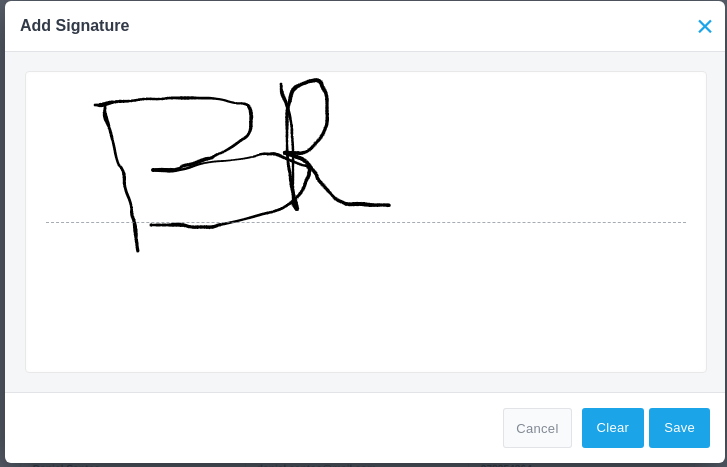
6. When saving, an indication appears that the signature has been successfully submitted and that the customer will receive a copy of the signed document at the email address.
7.In the meantime, on the sale opportunity, the visit form will already appear with the indication “CERTIFIED”. You will have a secure PDF, indicating the date and time of the signature, Email, IP, georeferencing and telephone number of the customer at the time of signature. (In the image below we hid some data).
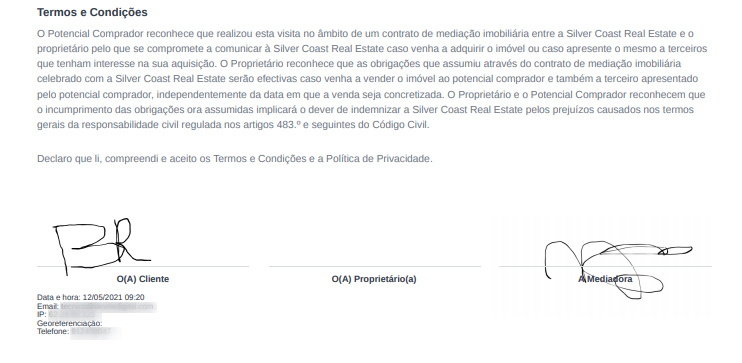
NOTE: You can hide information about the owner by selecting the option “Hide data”.


