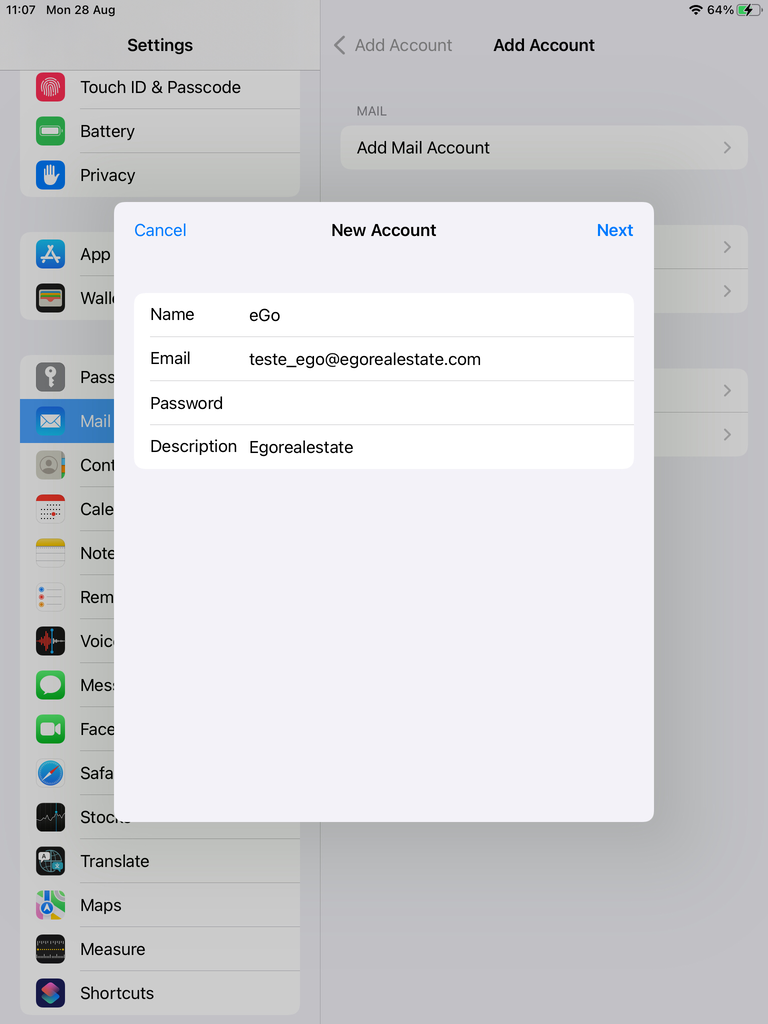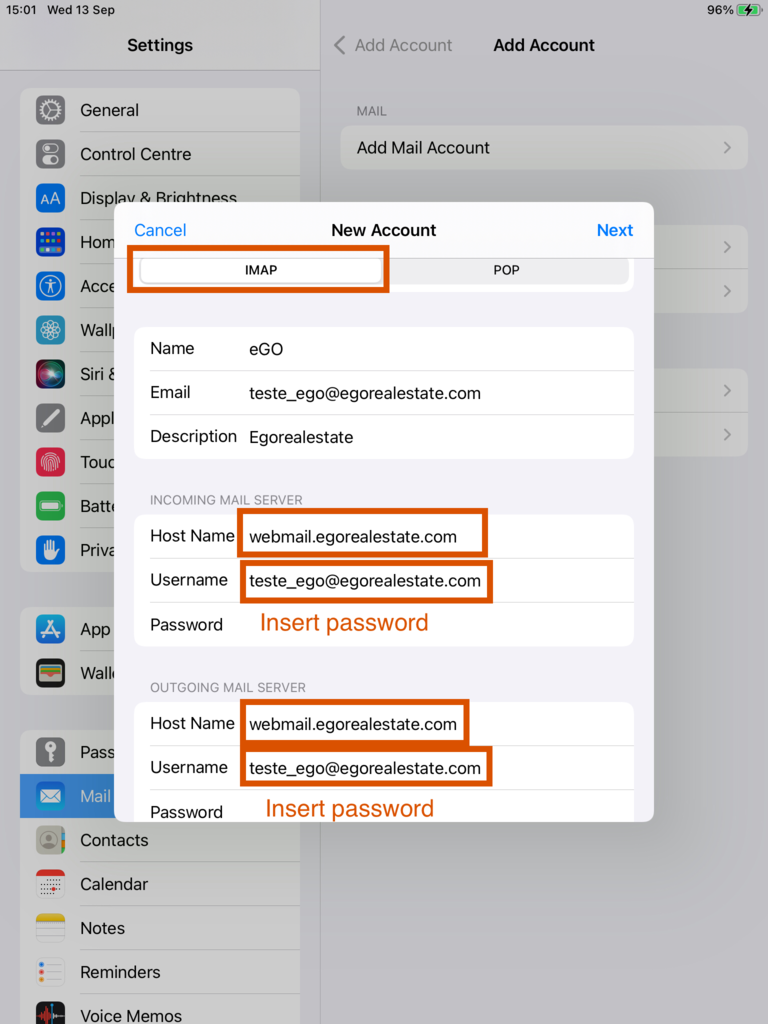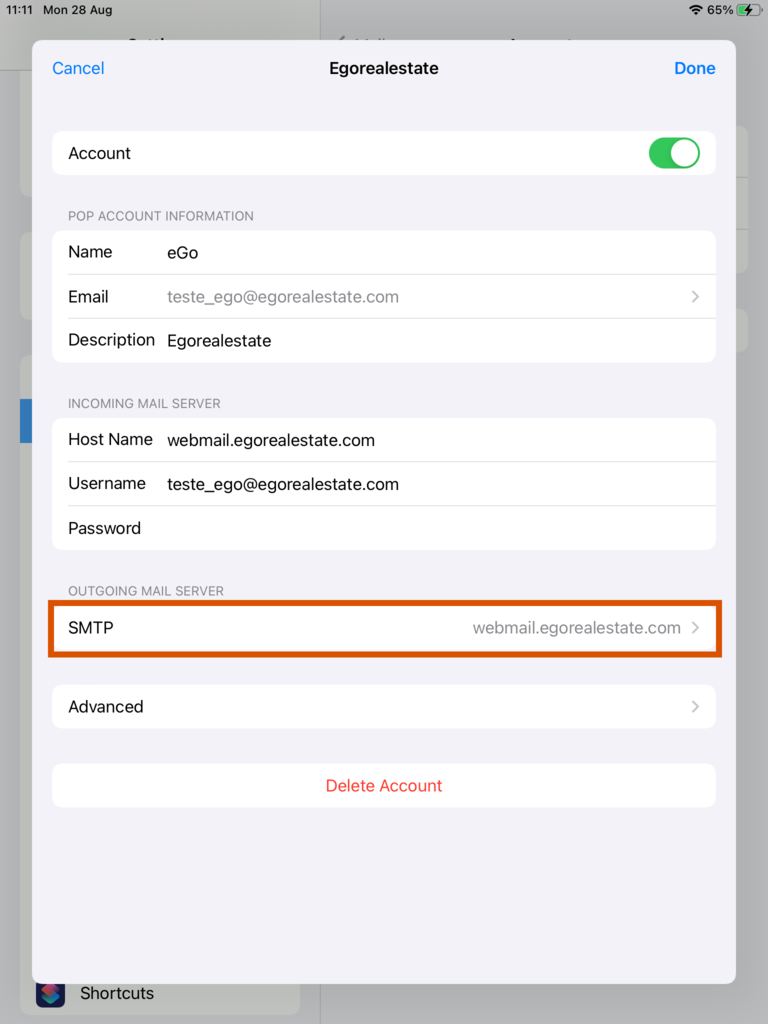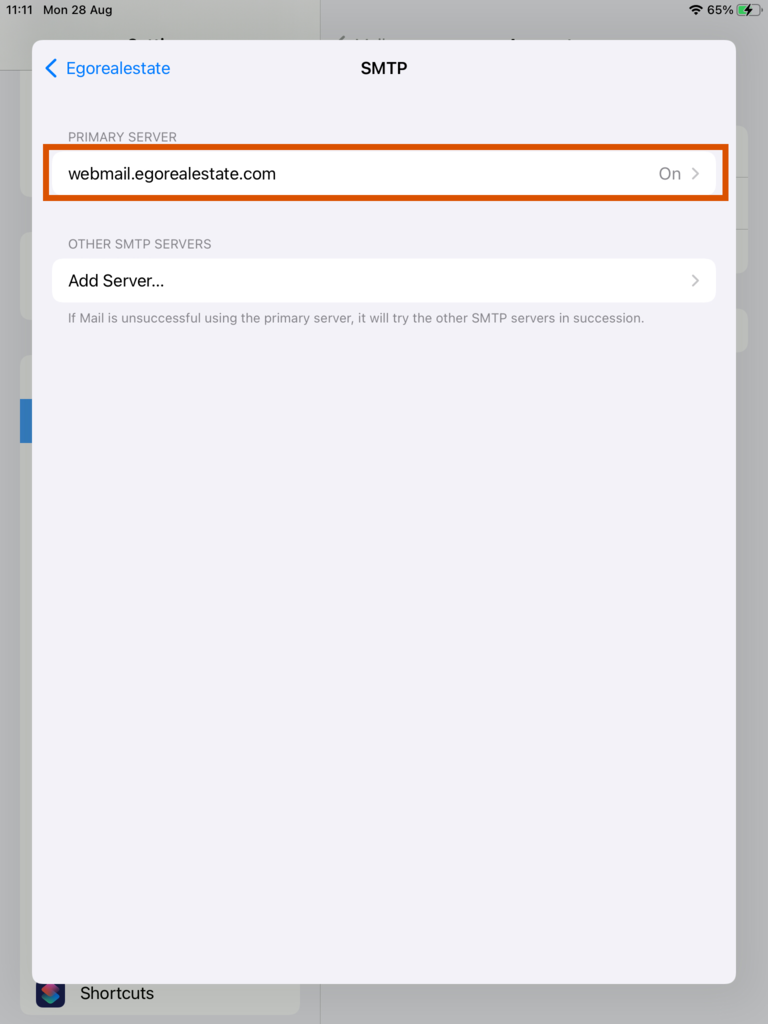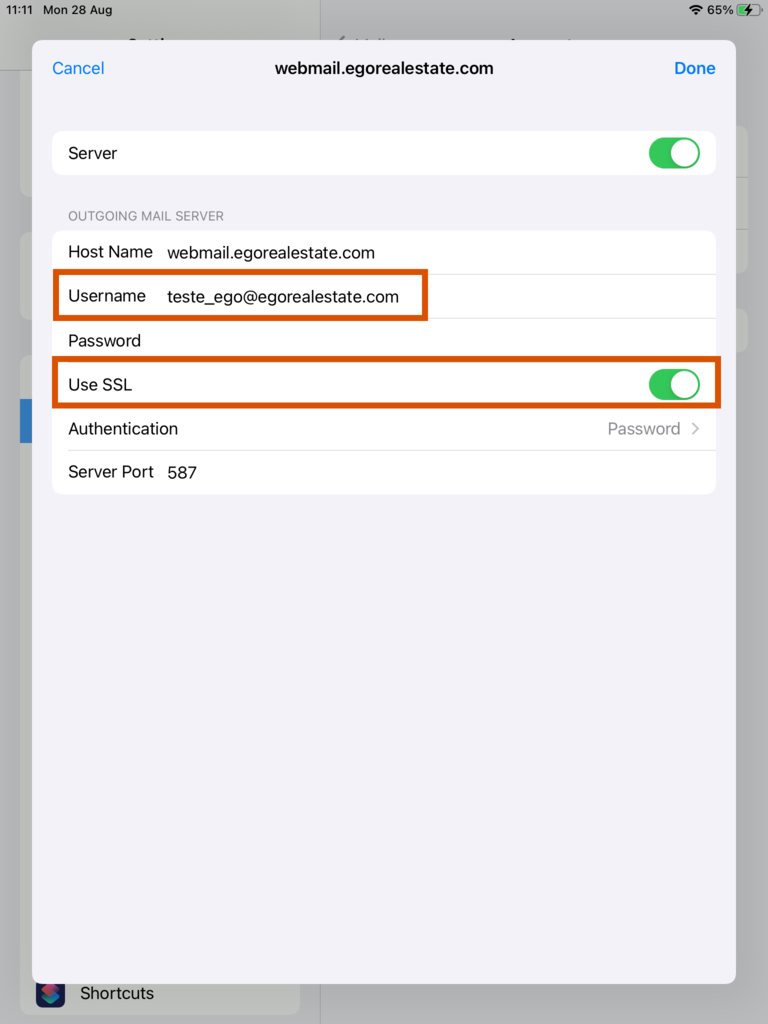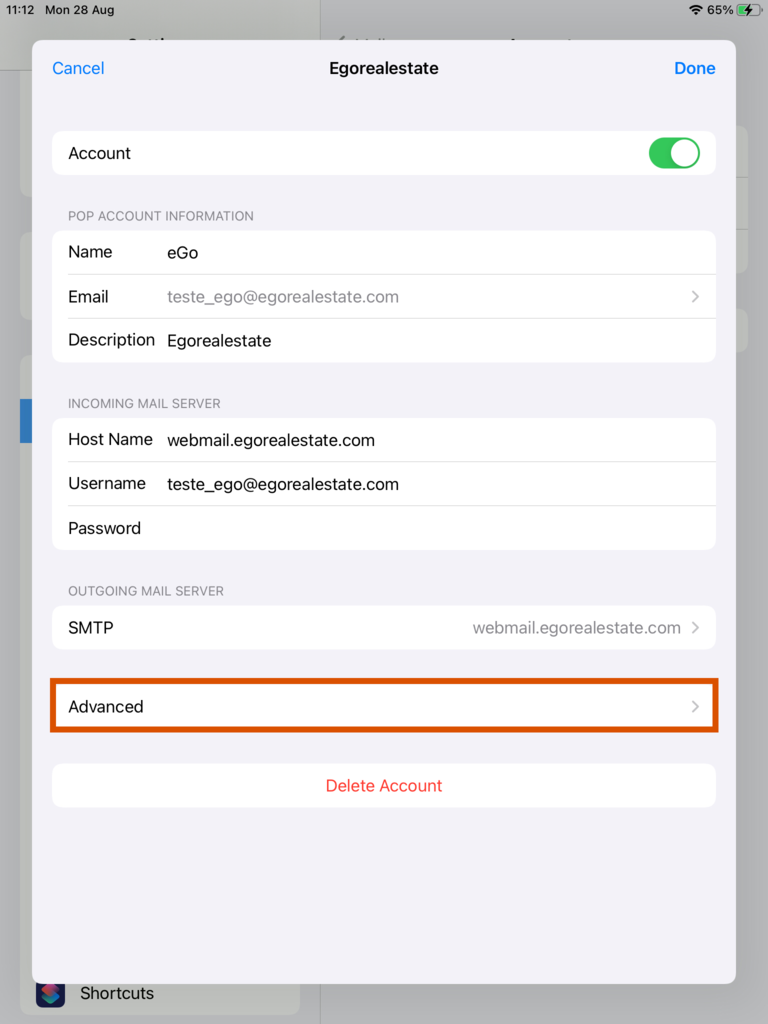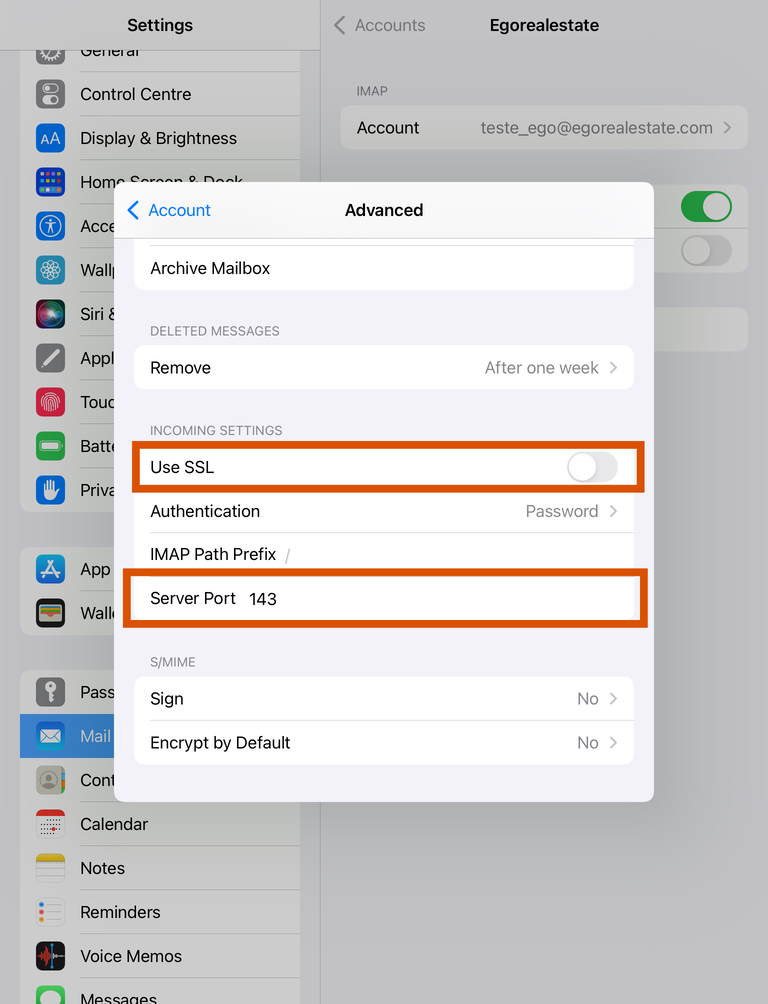eGO Academy › Real Estate SoftwareUncategorized › How to set up eGOmail on your smartphone – IOS (15)
How to set up eGOmail on your smartphone – IOS (15)
Setting up egomail on your smartphone is very simple.
To set it up on IOS devices just follow these steps:
1. Access your smartphone settings;
2. Choose ‘Mail’ and select ‘Accounts‘ option;
3. Select ‘Add account‘
4. From the options select ‘Other‘;
5. Choose ‘Add Mail Account‘ option;
6. Define the fields:
Name: add your username
Email add your email
Password: add your password
The description is automatically filled in
Click on ‘Next’;
7. Choose the ‘IMAP’ option and fill in the fields:
Mail Receiving Server
Host name: webmail.egorealestate.com
Username: Enter your e-mail address
Password: Enter your password
Mail Sending Server
Host name: webmail.egorealestate.com
Username: Enter your e-mail address
Password: Enter your password
and click on ‘Save’;
Your account has been added.
8. Back in the ‘Mail’ menu, under ‘Accounts’, click on the account you have just added and, under ‘Mail Sending Server’, click on ‘SMTP’;
9. Select the main server webmail.egorealestate.com that you chose above;
10. Although they are already filled in by default, always check that the following fields contain this information:
Username: your e-mail address
Use SSL: must be set to ON
Server port: 587
Then click on OK;
11. Go back one step and click on the ‘Advanced’ option;
12. Change the following fields:
Use SSL: must be set to OFF
Server port: you must enter 143
Go back to step 11 and click OK.
Your account is set up. Always do a test first and send a test e-mail to validate that you are receiving and sending e-mails.