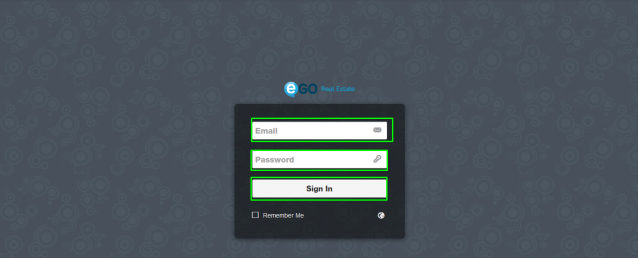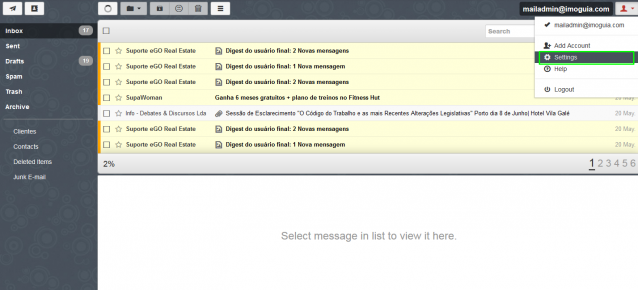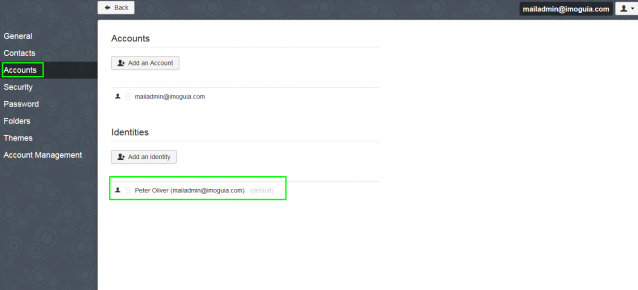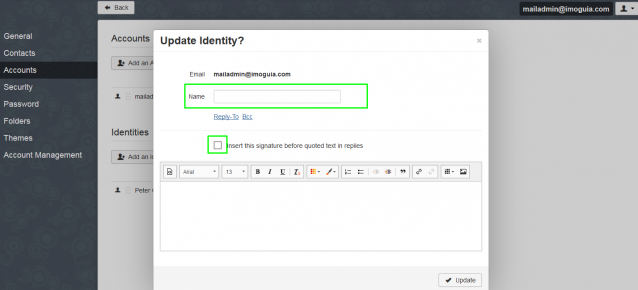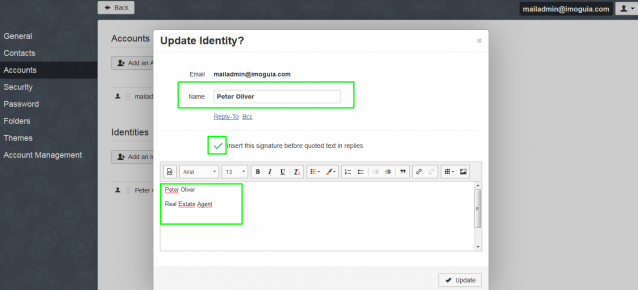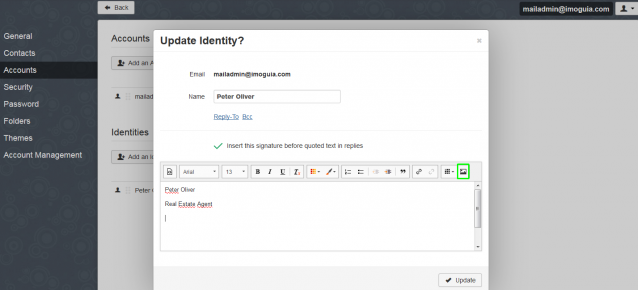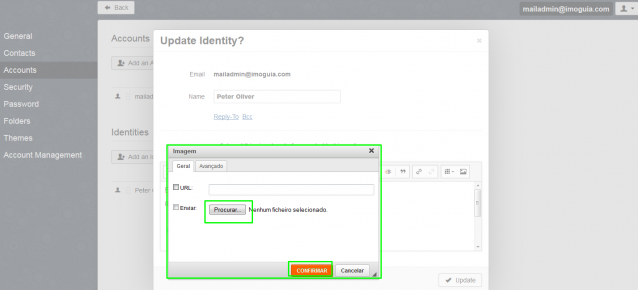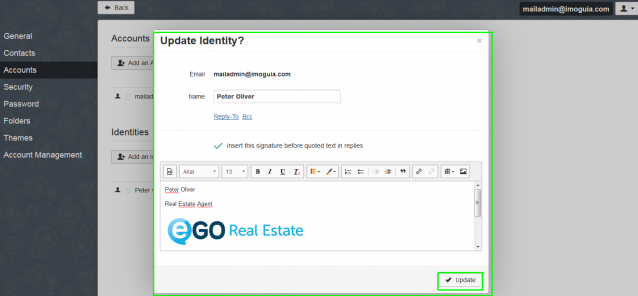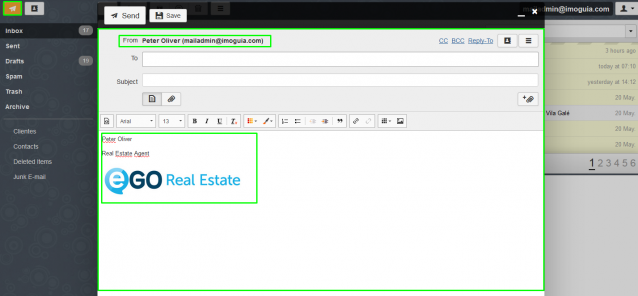eGO Academy › Real Estate Software › How to add a signature to your eGOmail
How to add a signature to your eGOmail
eGO users can add a customized signature to all the emails they send.
To do so, go to your eGO Real Estate webmail (http://egomail.egorealestate.com) and login with your Email and Password;
To customize your signature, click the options button in the upper right corner;
Select ‘Accounts’ on the left side menu. Your email address should be visible in the ‘Identities’ area – click over it to edit it.
You can update your identity in the new window that will pop up. Enter your name. The receiver will see this name next to your email address, like: yourname ([email protected])
For example: John Doe ([email protected])
You should also tick the ‘Insert this signature before quoted text in replies’ checkbox.
Fill in the signature area with relevant content (name, title, company name, telephone, email, company Web site). You can use bold if you want to highlight a few words.
After updating your information in the signature area, you can also insert an image.
You can insert an image that is hosted online (entering the image url) or upload an image stored on your computer (easiest solution);
After loading the image, resize it according to the text you’ve entered. You can also insert your company logo or any other image you want.
From now on, every email you send or reply to will have your signature.