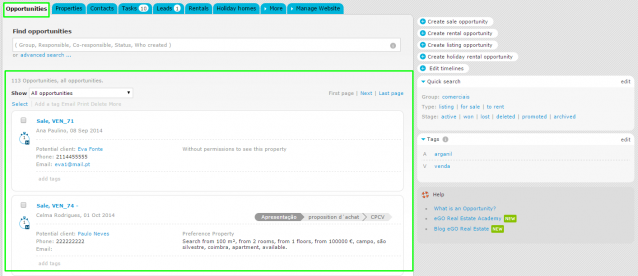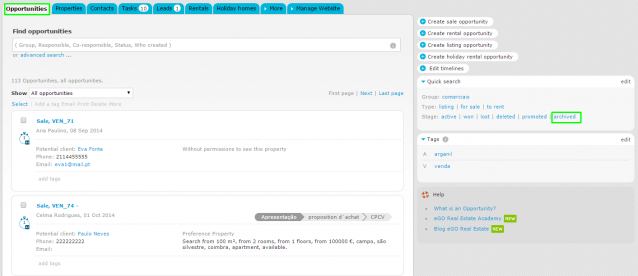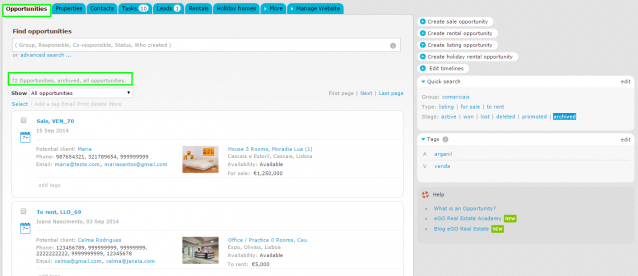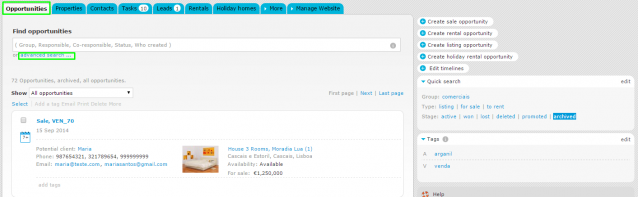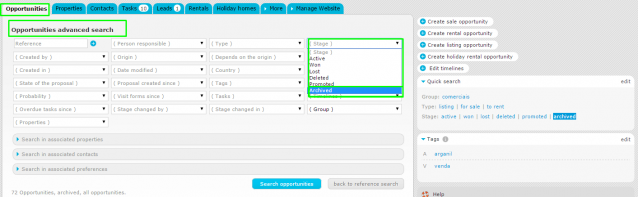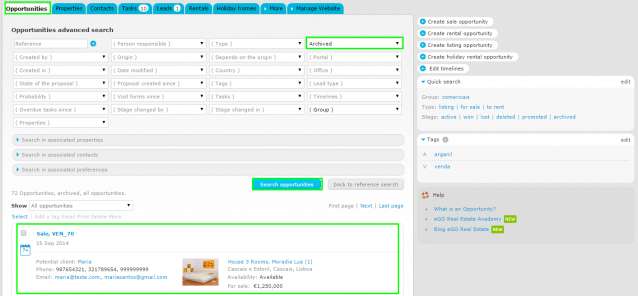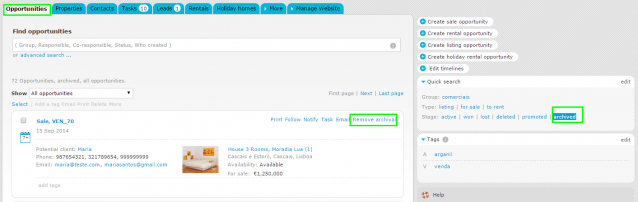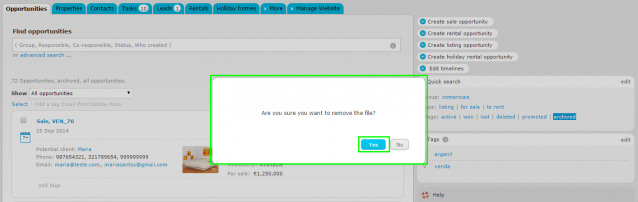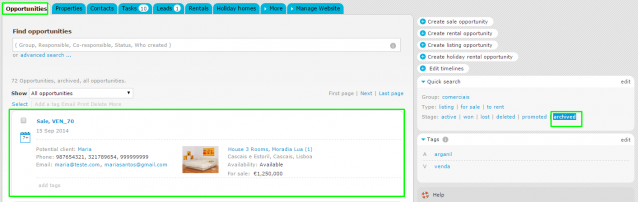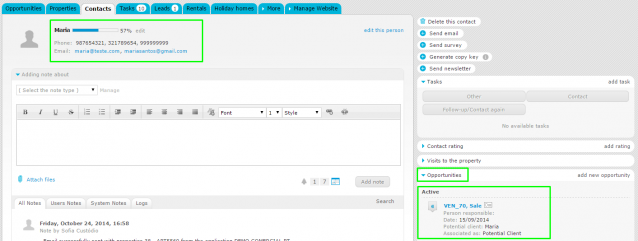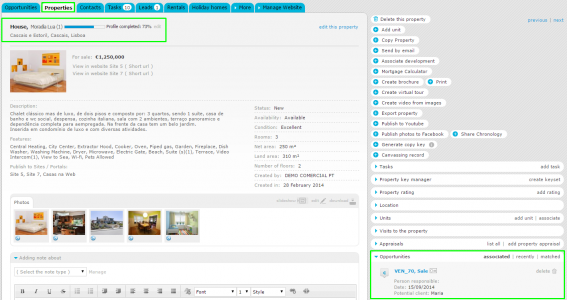eGO Academy › Real Estate Software › How to Manage Archived Opportunities
How to Manage Archived Opportunities
All opportunities that have more than 6 months of existence will automatically be moved to the tab “Archived”. In this way the eGO user can manage the opportunities more effectively. Besides optimizing the search tool also speeds up the application, with no information loss.
You will be able to check the archived opportunities in two manners:
Method A – Through the Quick Search of opportunities:
Access the tab ‘Opportunities’, here will be displayed all active opportunities, with the exception of the ones that are archived.
To have access to the archived opportunities click on the right sidebar Quick Search and then on ‘Archived’
NOTE: By clicking in each tab’s right sidebar of the Quick Search (Active; Won, Lost, Deleted, Promoted, Archived) the system will only return back the opportunities that correspond to each selection. Quick search is a filter, so do not forget to unmark that filter when making a general search.
By clicking on the filter ‘Archived’ you will see all the active opportunities that were created more than 6 months from the search date.
Method B – Through the Advanced Search of Opportunities:
In the tab ‘Opportunities’ click on ‘Advanced Search’;
In ‘advanced search’ choose the option ‘Stage’ followed by ‘Archived’ and then click on ‘Search opportunities’.
NOTE: In advanced search you can choose other filters to mix with the Archived one, for instance: ‘Person Responsible + Stage’ to see the archived opportunities associated to a specific person.
In case of selecting only the filter ‘Stage’ -> ‘Archived’ with no other filters selected, the returned results will only show the archived opportunities;
To change the opportunity stage from ‘Archived’ to ‘Active’ just pass the mouse over the opportunity and click on the option ‘Remove Archival’;
It will show up the following message: ‘Are you sure you want to remove the file?’, click ‘Yes’. That opportunity will no longer be on the archived opportunities and moves to the active opportunities.
The ‘Archived’ opportunities will always appear has active in the already associated properties and contacts. This prevents duplication of opportunities.
Let’s look at this archived opportunity:
Name: Sale, VEN_70
Potential Client: Maria
Associated property: House 3 Rooms, Moradia Lua (1)
When accessing the potential client ‘Maria’ contact, you will see the associated opportunity is active.
With the property associated to the Opportunity House 3 Rooms, Moradia Lua (1), the same can be verified;
NOTE: Archived opportunities allows to a better management of all the active opportunities, since some business opportunities can stay in stand by for a long period of time. In these cases there is no need to create a new opportunity since the original and archived one can be reactivated.
See also the following Themes:
– How to edit the permissions on the Opportunities?
– How to Manually create Opportunities
– How to manage origins and sub origins of opportunities
– How to recover a deleted opportunity or Lead?