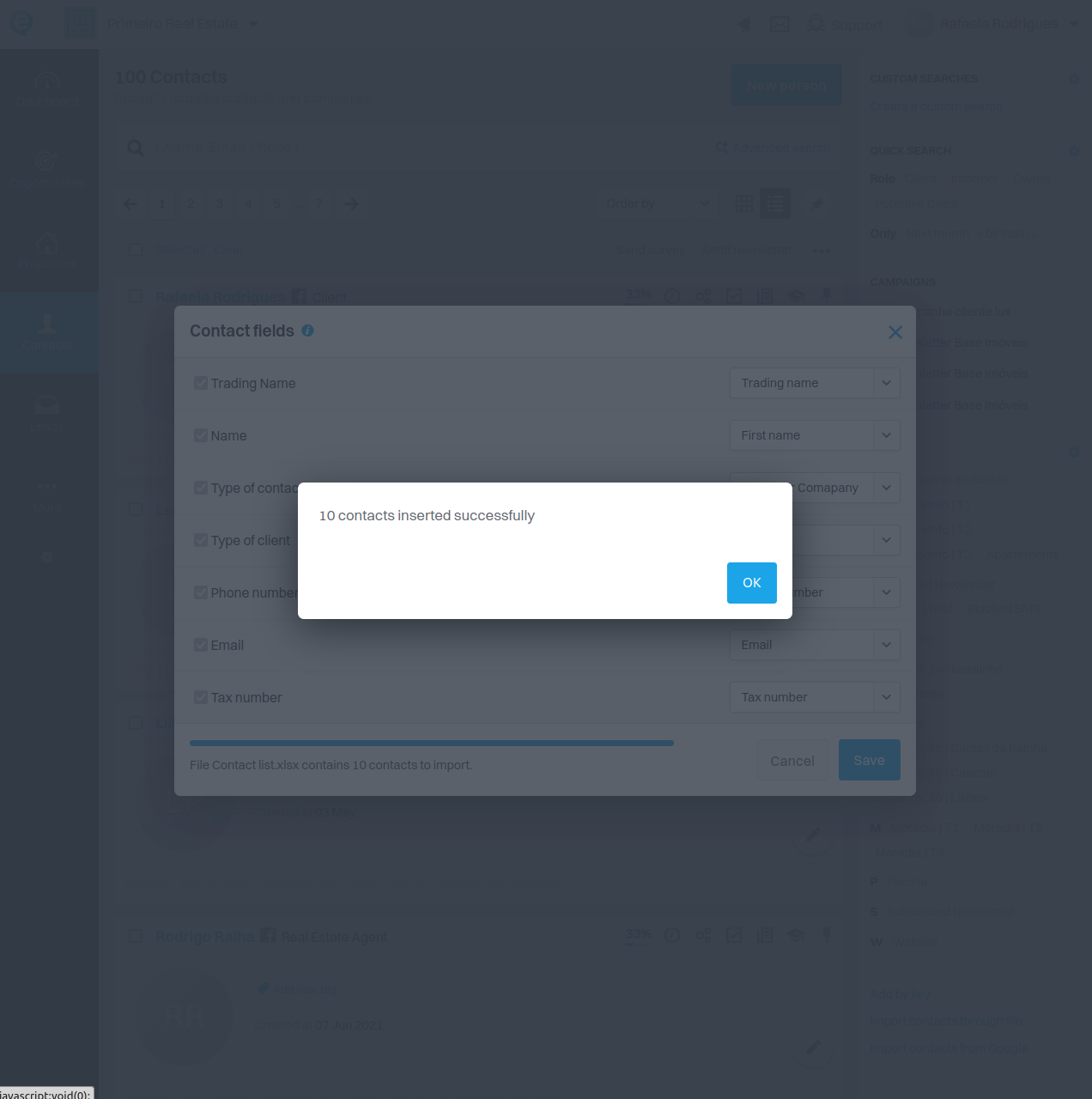eGO Academy › Real Estate Software › How to import contacts of companies or individuals through eGO Real Estate?
How to import contacts of companies or individuals through eGO Real Estate?
To do this you must follow the following steps:
1. Open a new Excel file and create columns with different fields to put the contact information. These are the fields you can import into eGO:
- Person or Company (this field will allow you to import the contact, either as a new singular person contact, or as a new company contact);
- First Name (mandatory column. It must be the first name of a singular person or the commercial name of the company);
- Last name;
- Date of Birth;
- Phone number;
- Email;
- Address;
- Zip Code;
- Country;
- District;
- Town;
- Neighborhood;
- Tax number;
- Marital status;
- Identification;
- Gender;
- Title;
- Tags;
- Type;
- Origin;
- Sub origin;
- Nationality;
- Job title;
- Observations;
- Activity branch;
- Trading name (in a particular person contact this field should not be filled in, since it is only required for Company contacts).
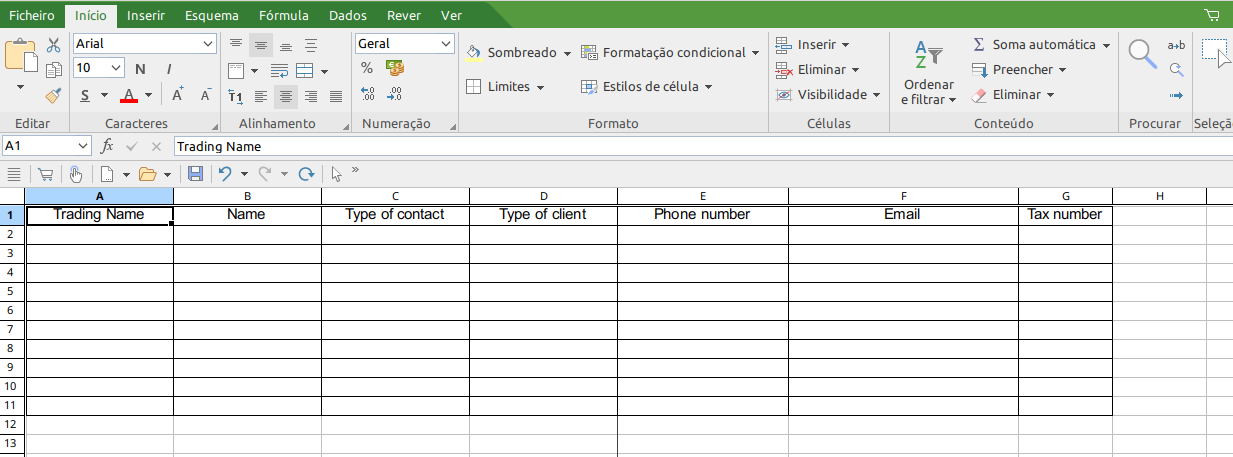
2. Fill in the columns with the contact information.
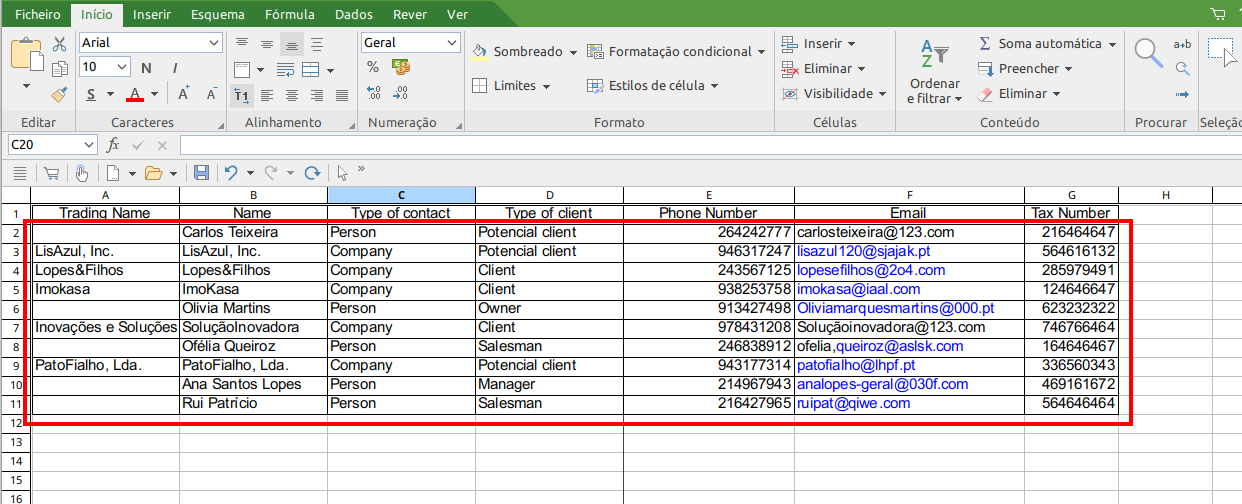
3. To distinguish between contacts from companies or singular persons, you must fill, in the column with the field defined for that purpose, the term “Person” or “Company”.
If it is a contact from a singular person, you should leave the field “Trading Name” blank, as in the example below:
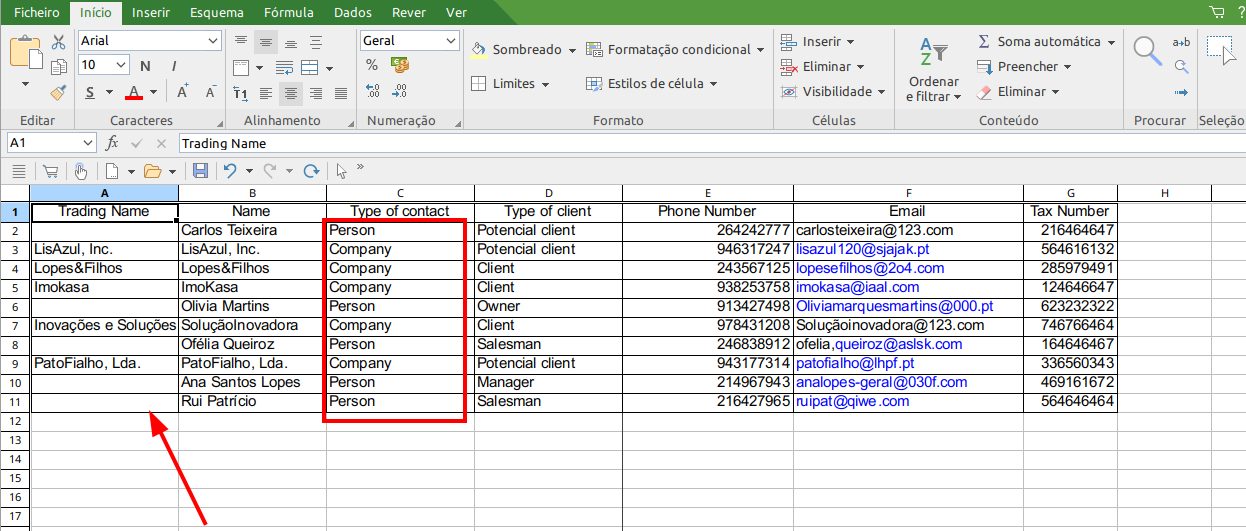
4. Save the file in XLSX format.
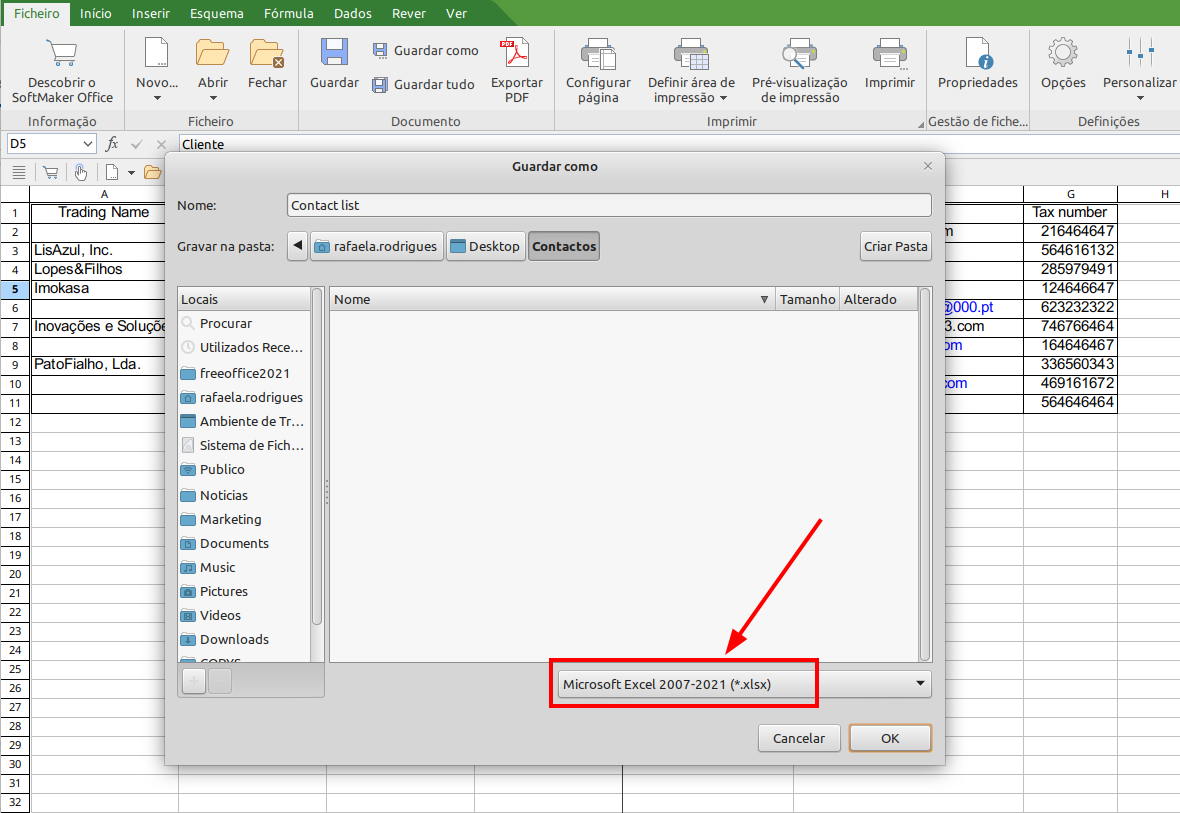
5. Go to the “Contacts” Menu in eGO Real Estate.
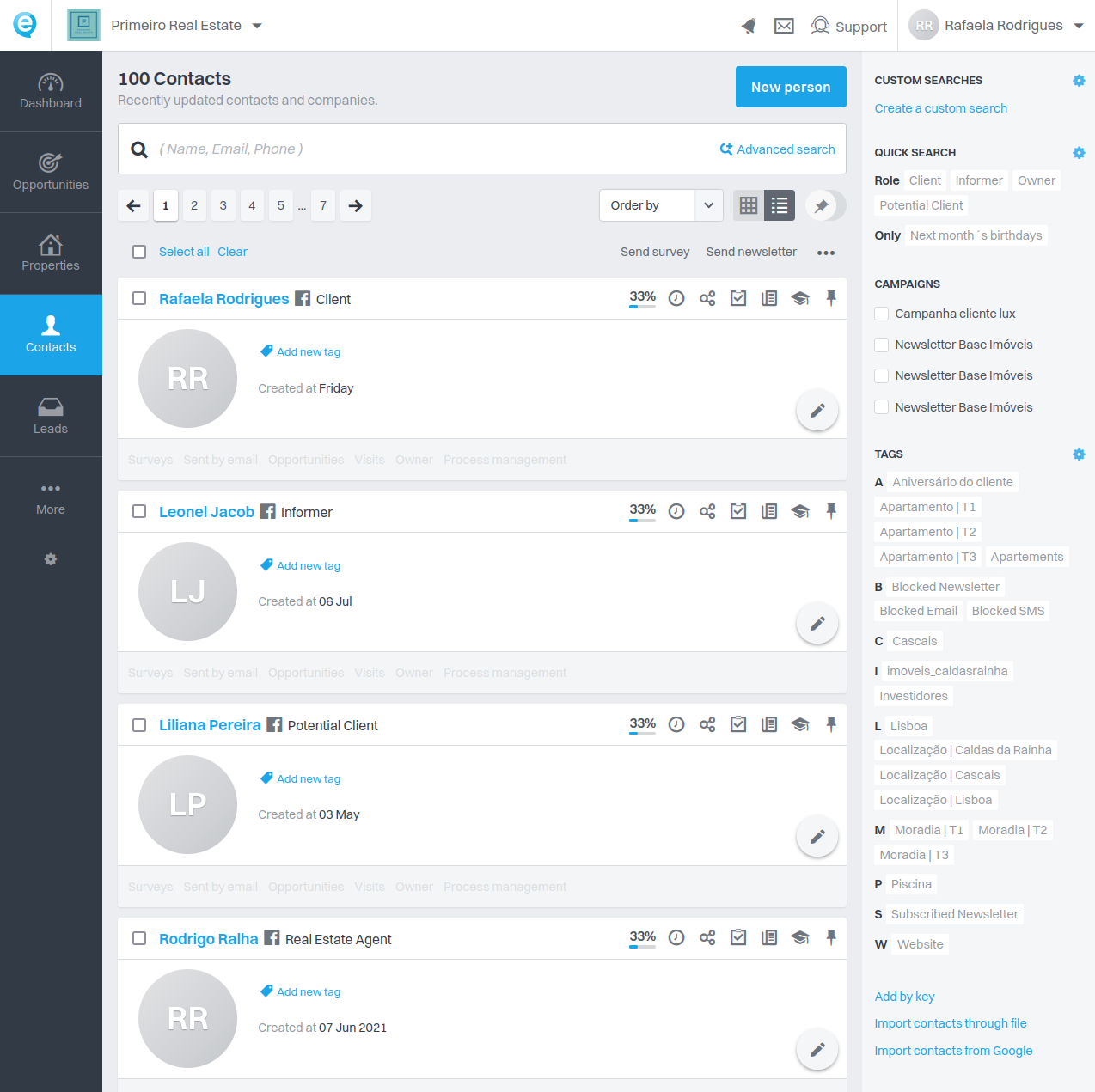
6. On the right hand side, below the search labels, click on “Import contacts through file”.
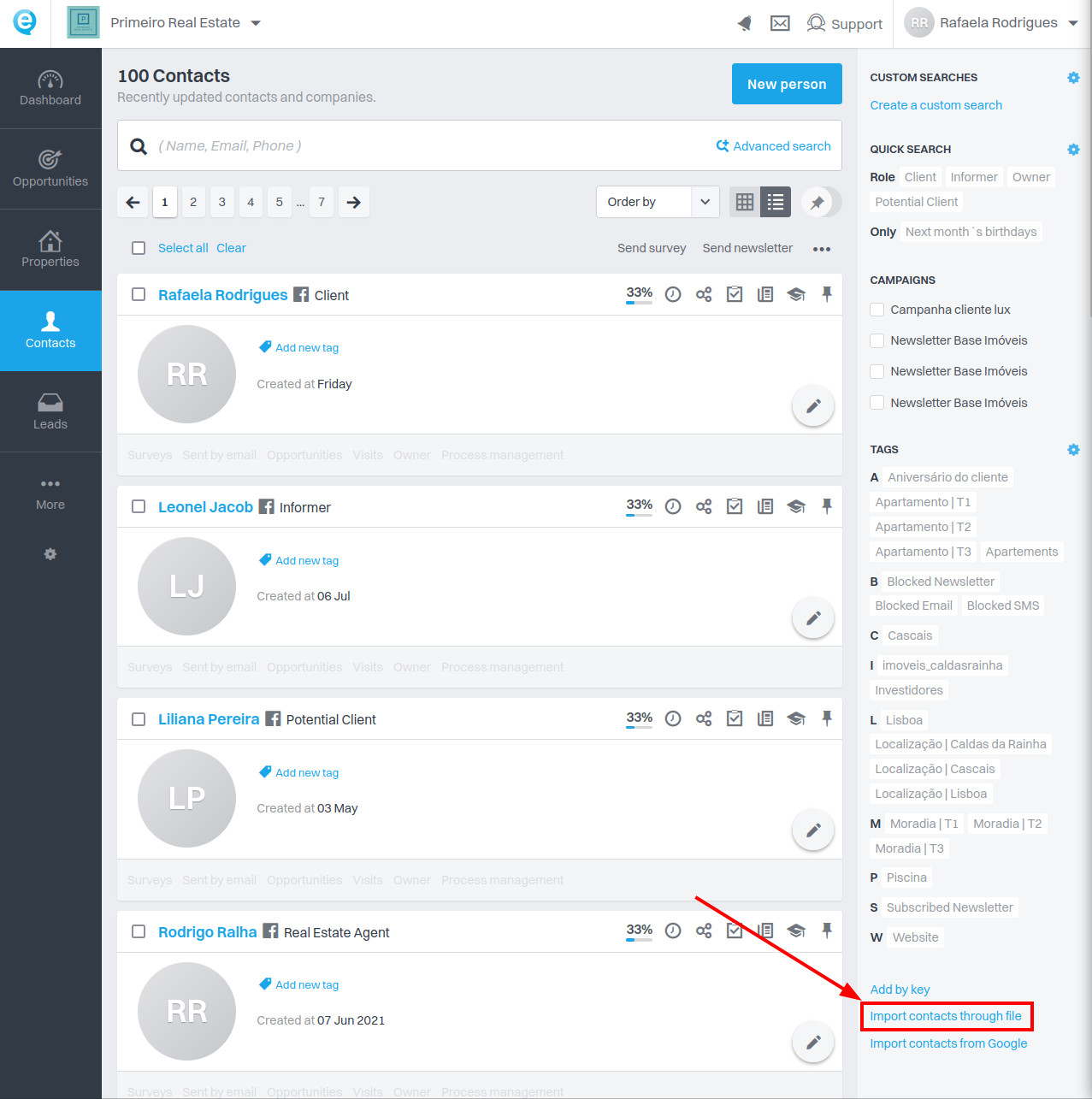
7. Select the “Import Excel” option.
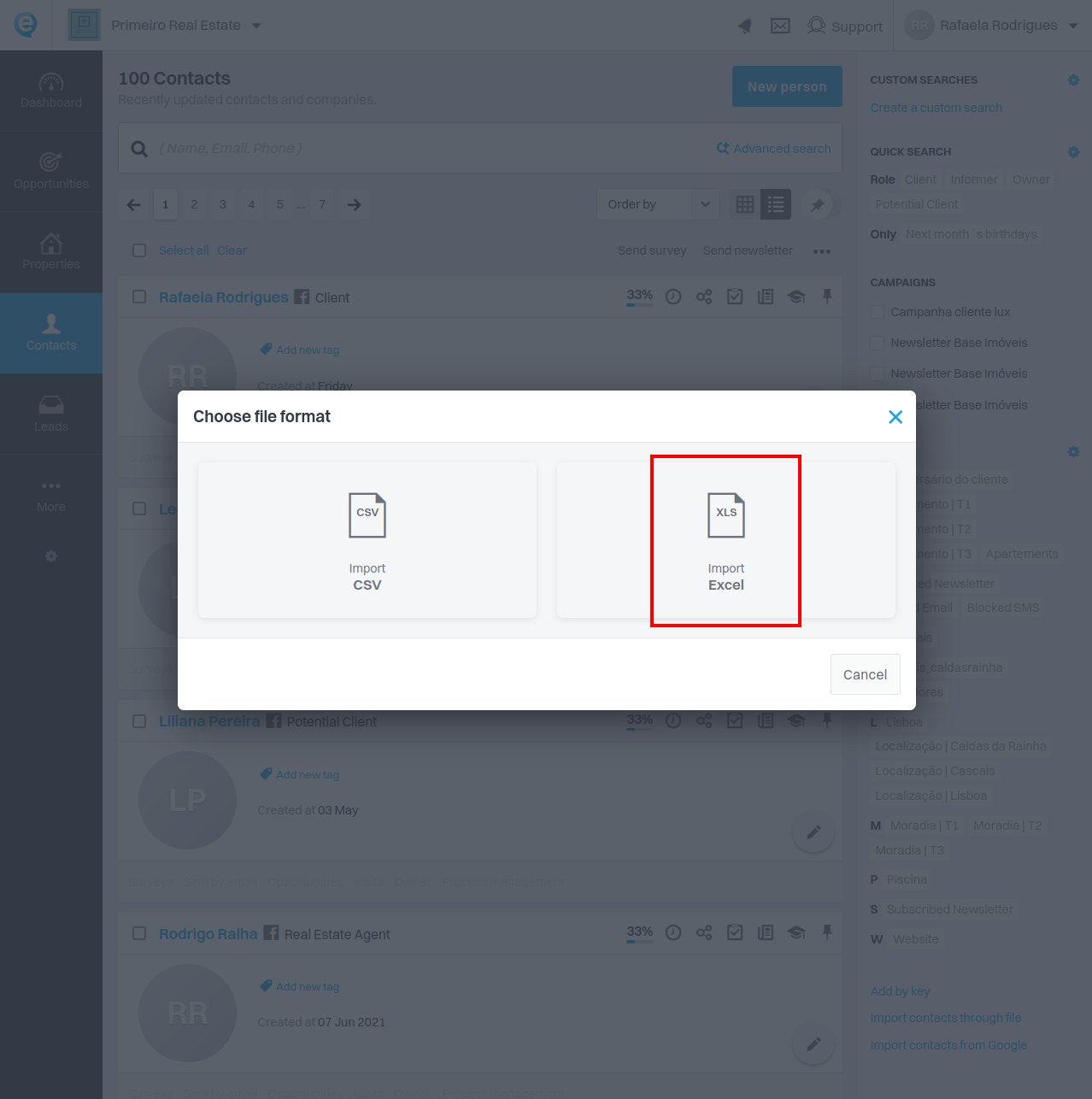
8. Choose the previously saved Excel document.
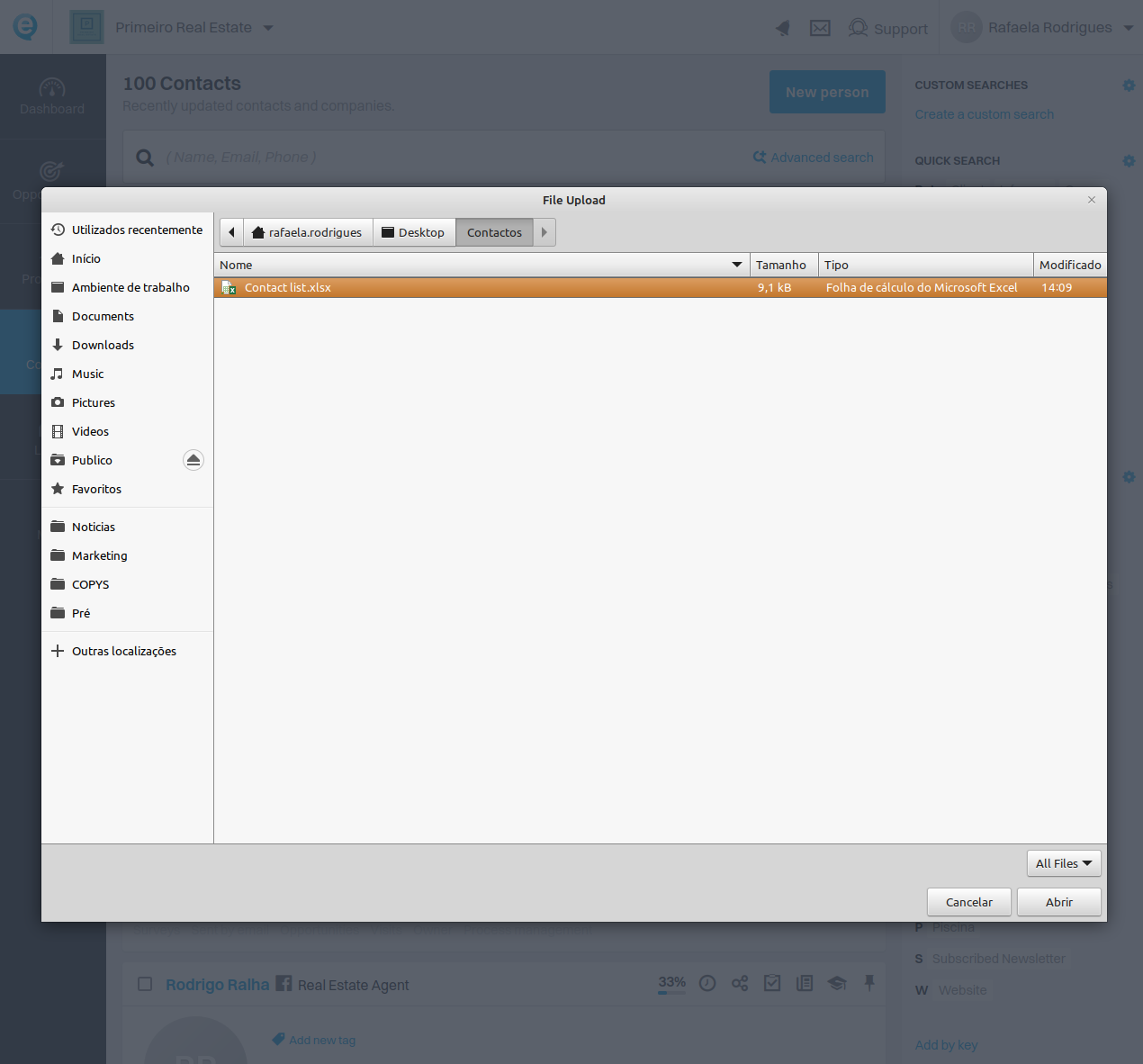
9. Match the columns in your file with the fields in the eGO Contacts.
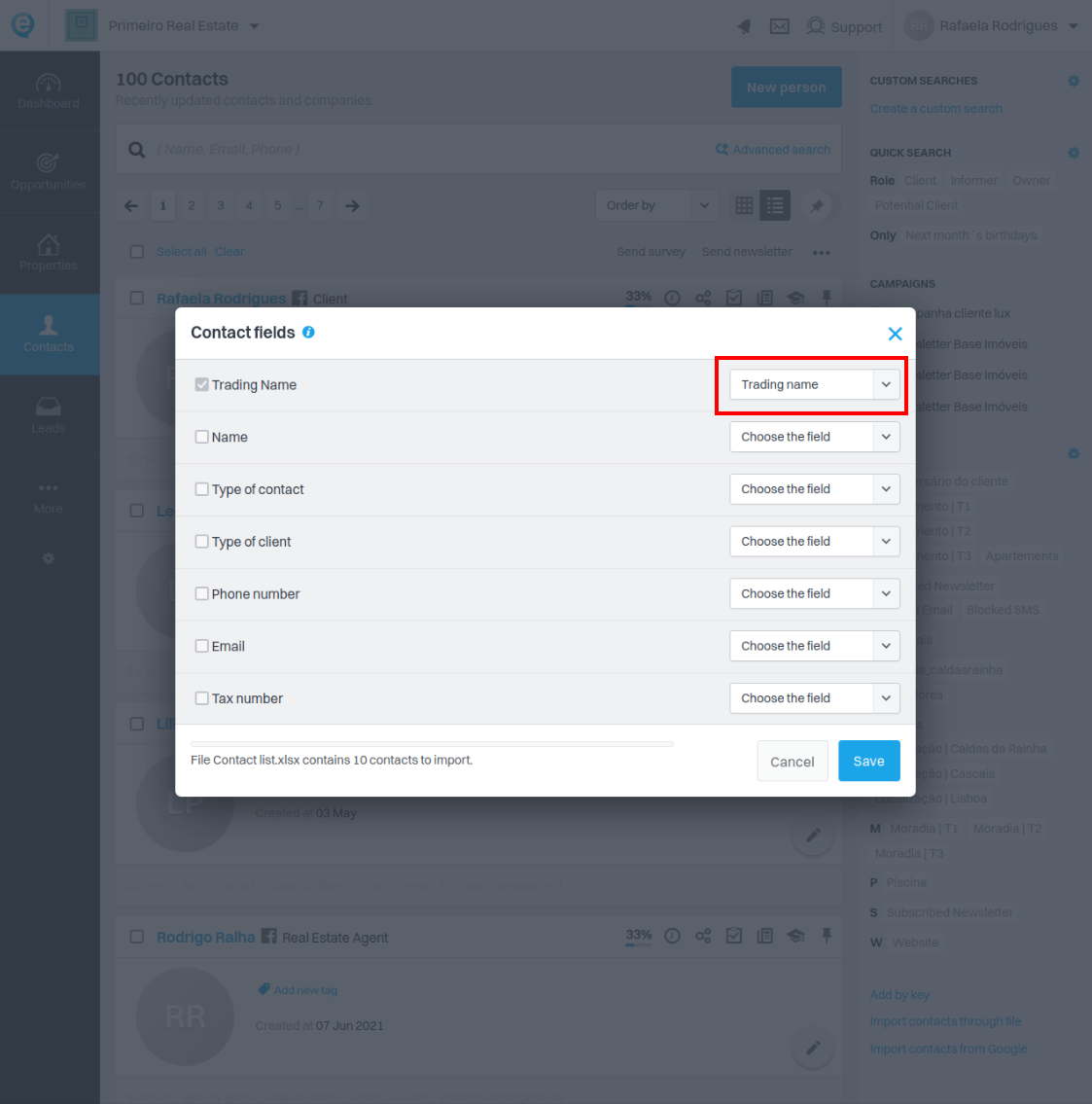
10. The “First Name” field must match with the imported contacts. In the case of a singular person, it will be the first name; in the case of a company contact, it will be the business name.
This information should be filled in the same column for both types of contact.
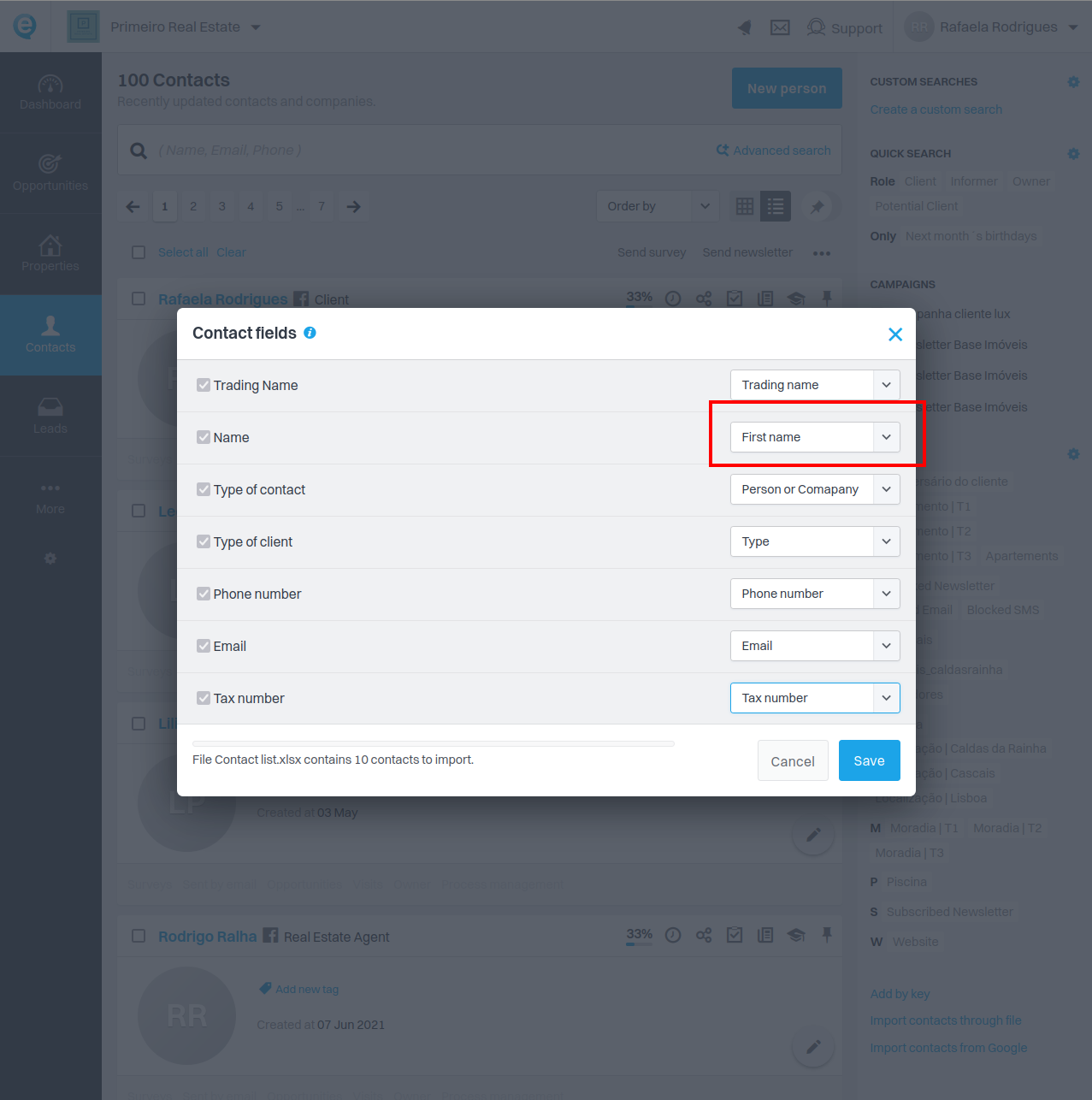
11. Once you have finished matching the columns in your file with the fields in the eGO contacts, click “Save””.
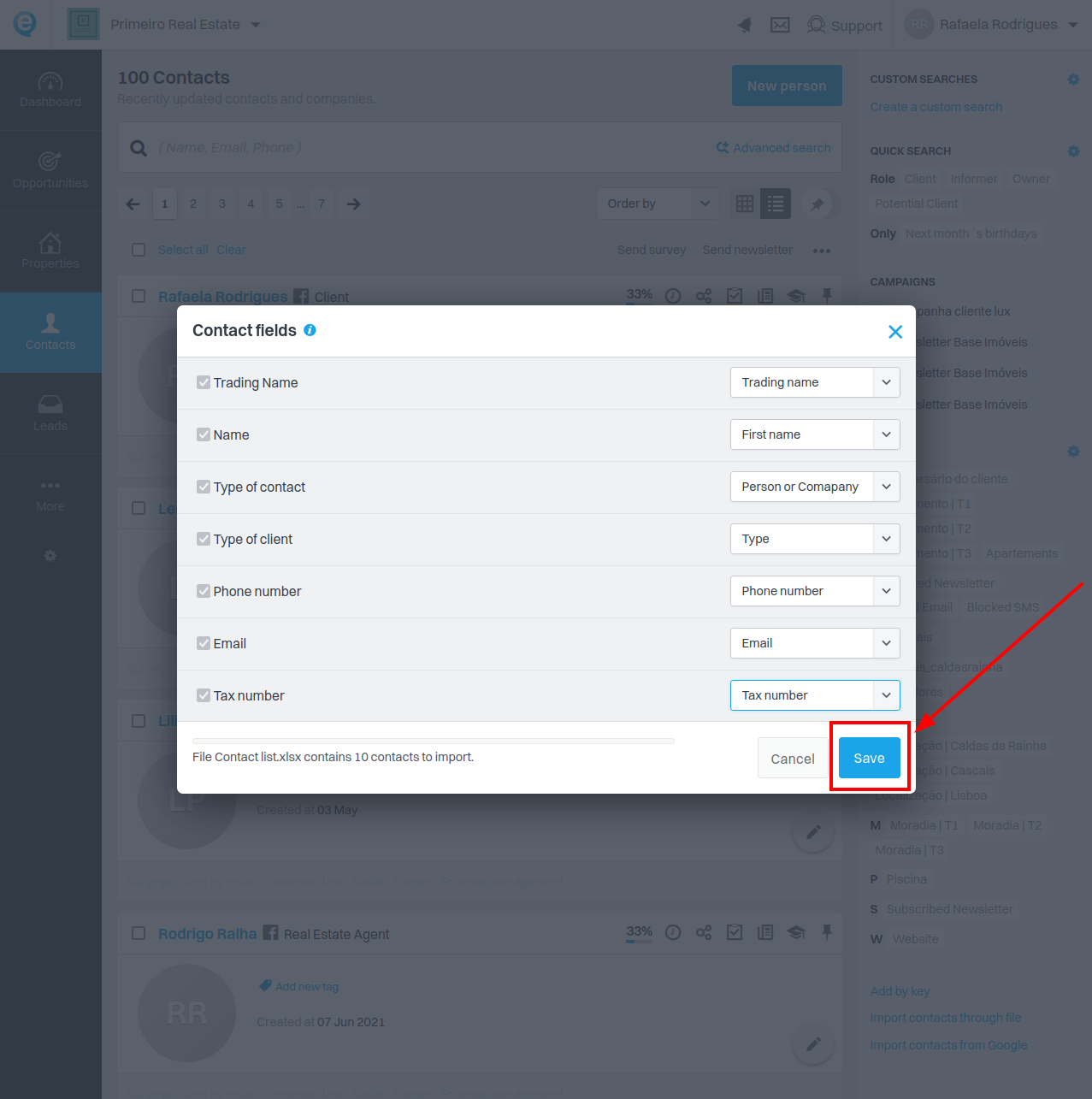
12. When the import is complete, you will receive this indication: