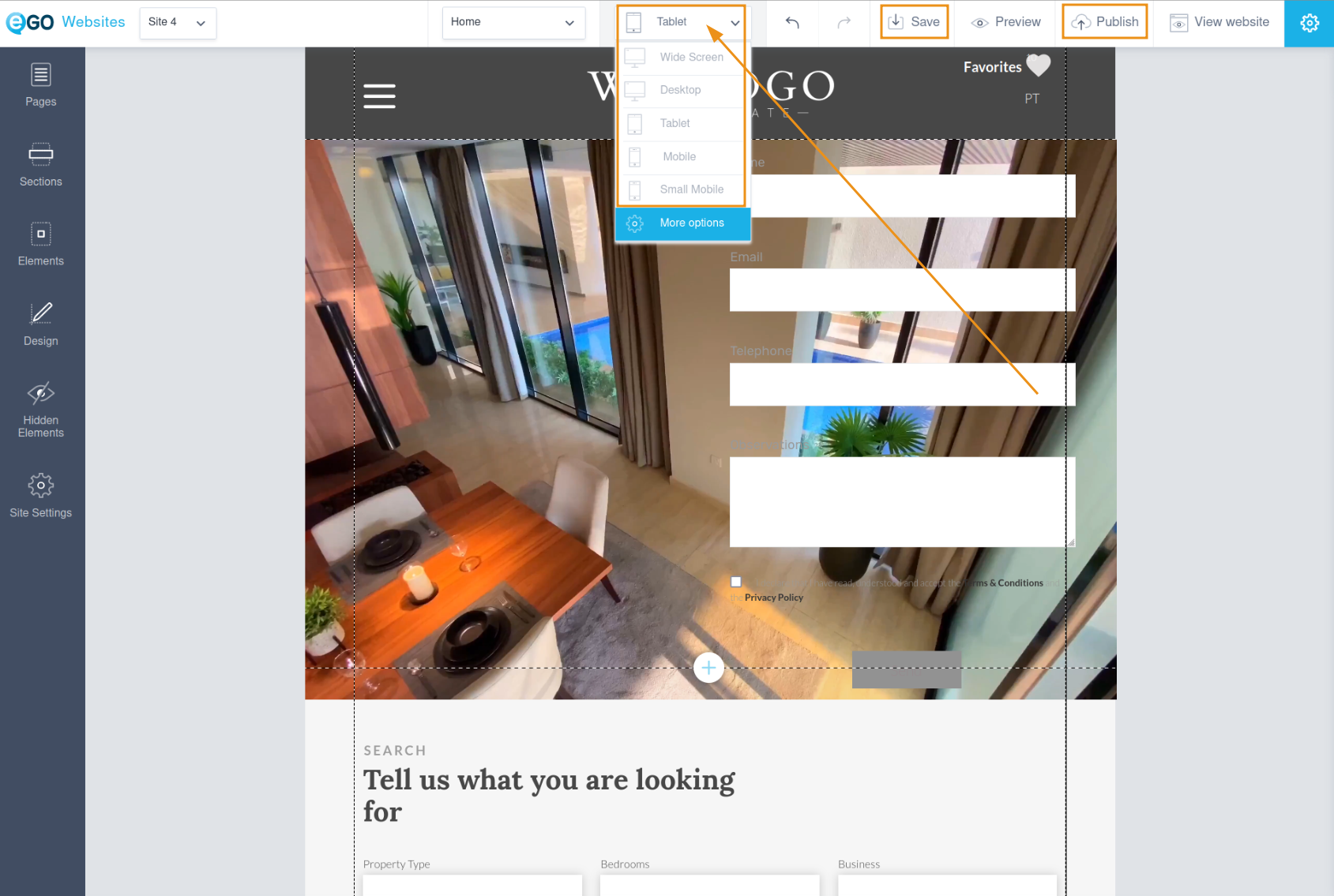eGO Academy › Real Estate Website › How do I add a video to the homepage of my website?
How do I add a video to the homepage of my website?
The eGO user can add videos to their website page, simply by following our steps.
1. Go to the “Websites” menu to open your website editor.
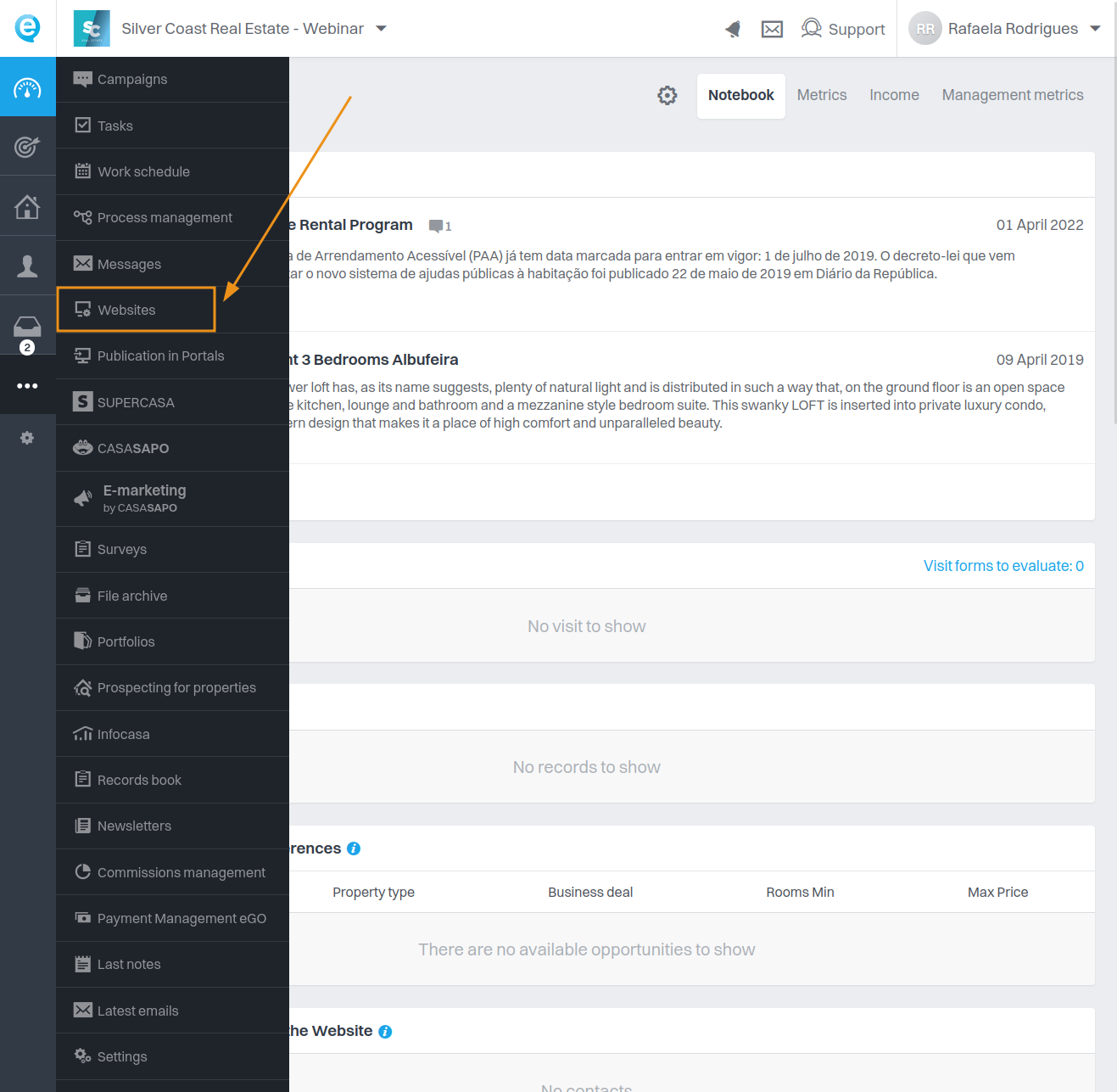
2. Inside the editor, click on the Slideshow image. A taskbar will appear, in which you’ll select the option “Hide” (  ),
),
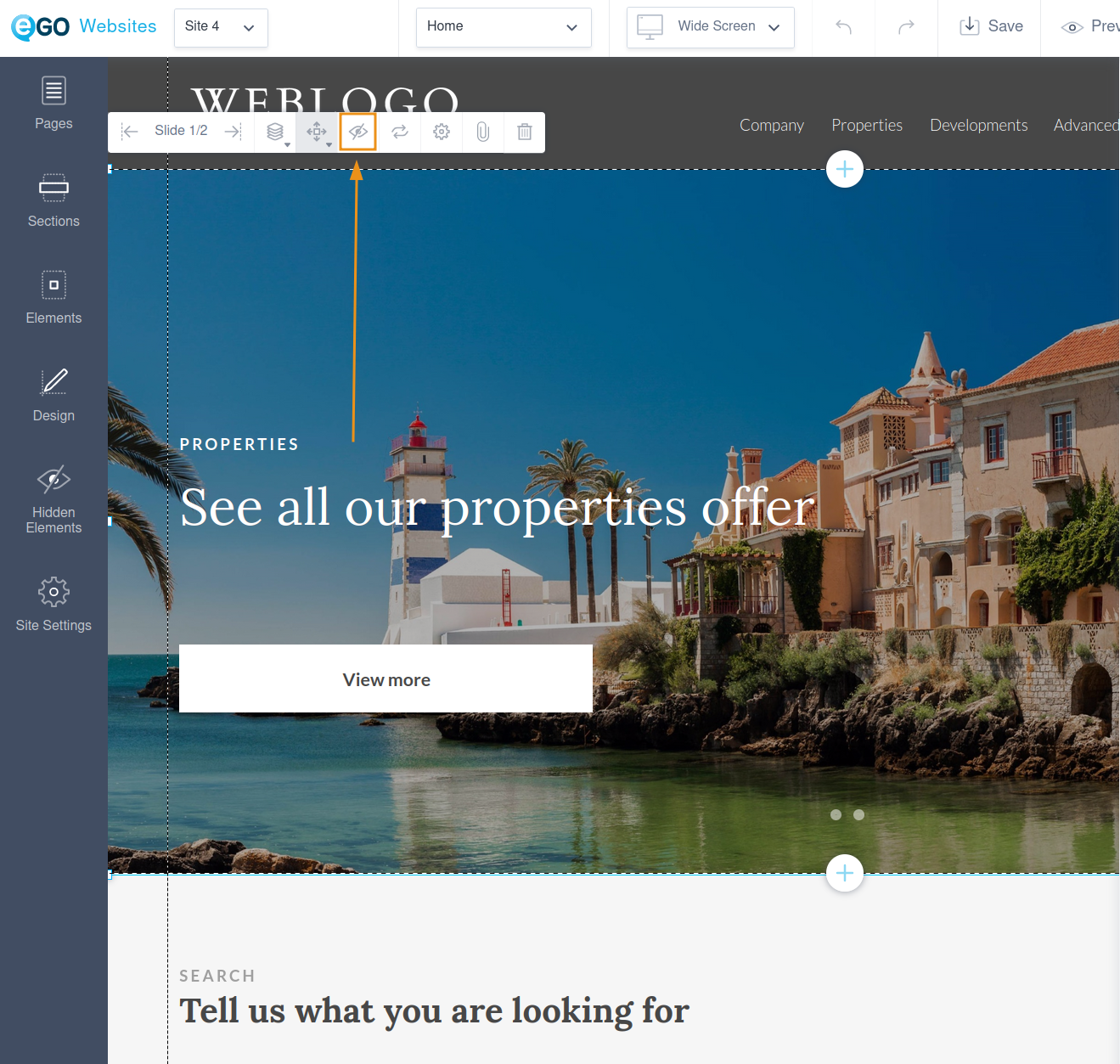
NOTE: You will only use this menu if you have a slideshow of properties or images. If you do not have any elements, you can go from point 1. to point 3.
3. In the left-hand tab, click on “Elements” and select “Video”.
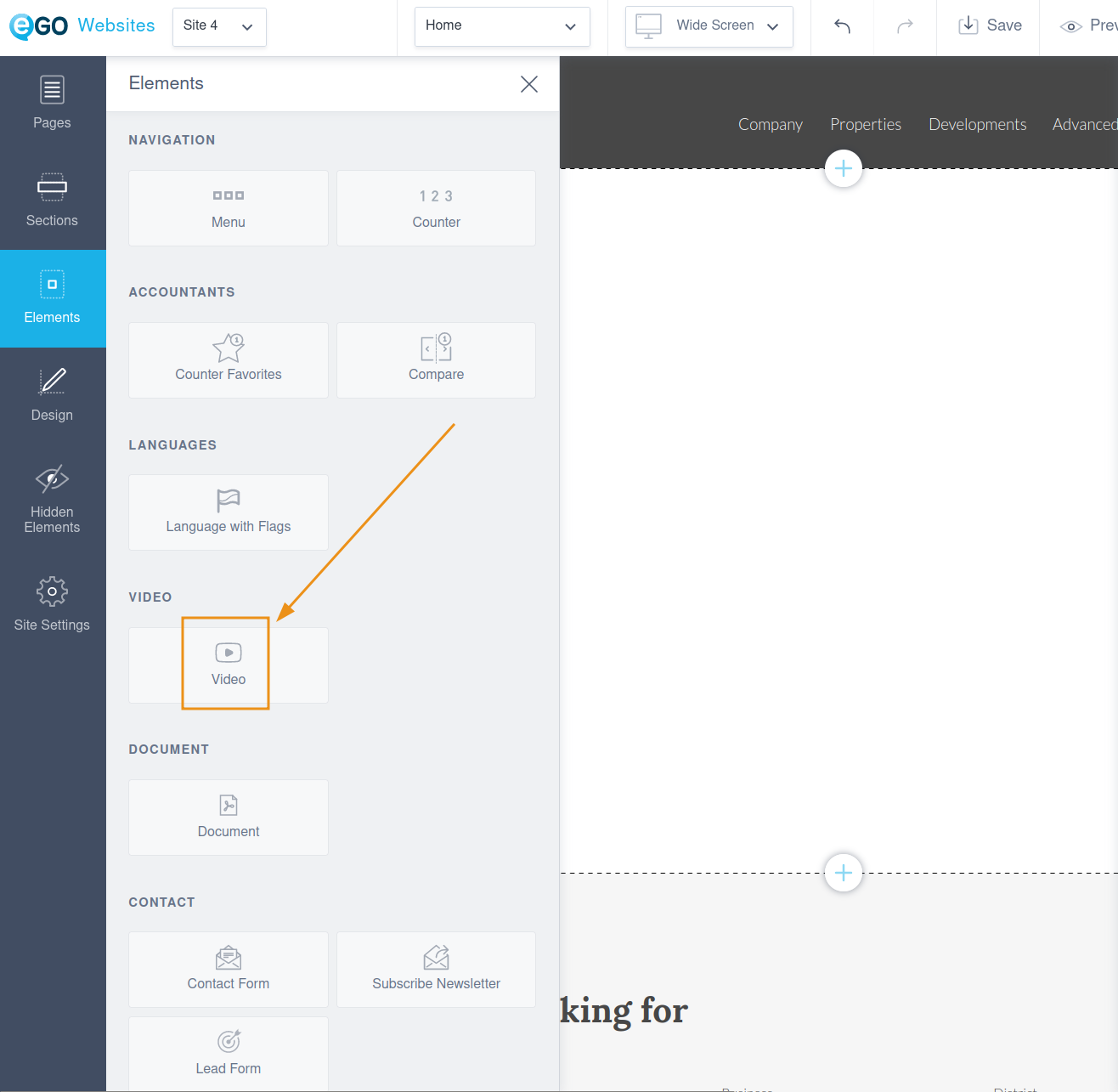
4. In the pop-up select the option “Upload video” or “Add web video”. Once you have chosen your option, click on “Add”. If you choose to upload a video, it should be less than 15MB.
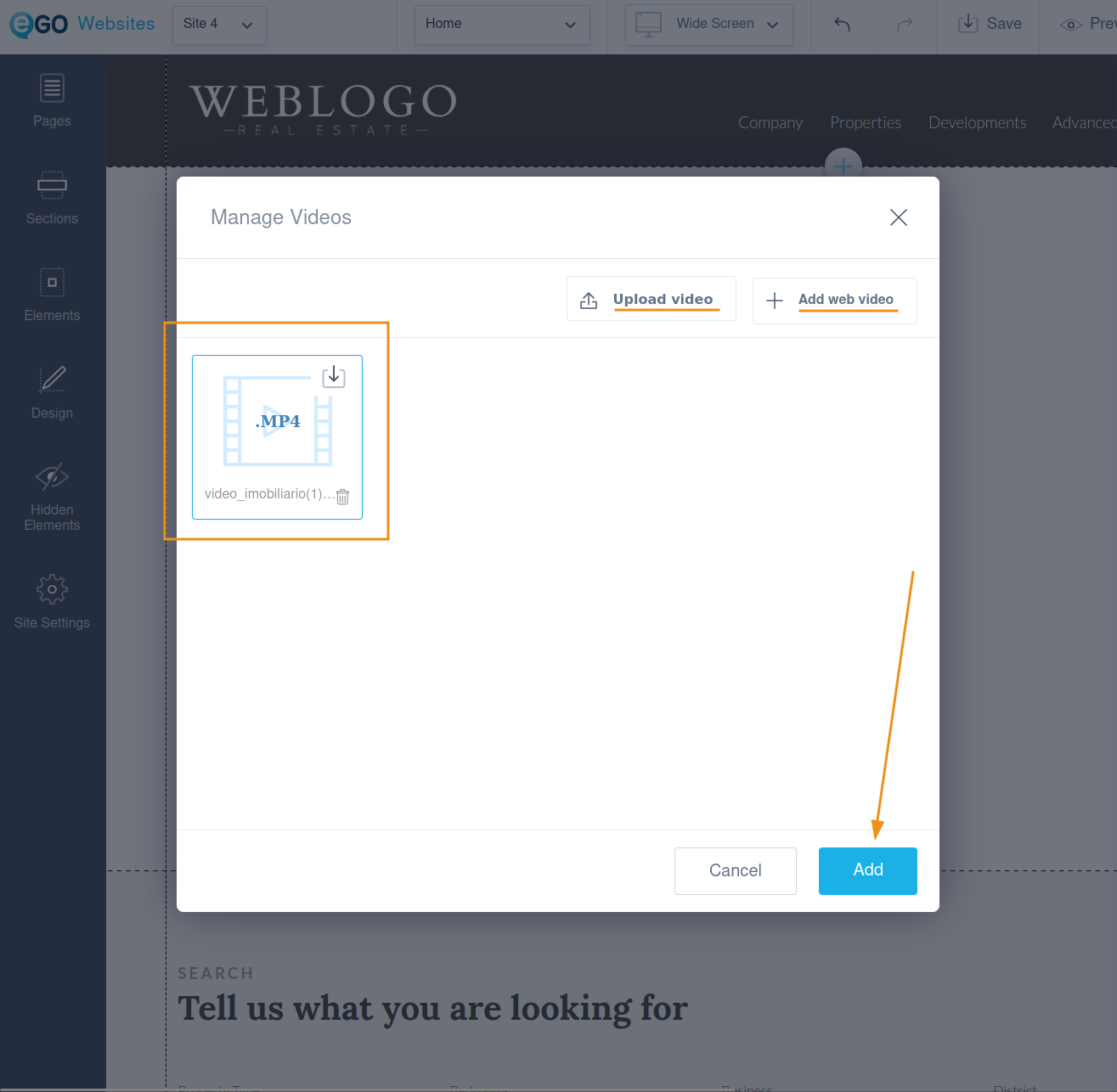
5. Click on the video to display the task bar. By clicking the “Align” icon (  ),
),

6. If the video does not get the correct dimensions, you can increase or decrease the size of the section.
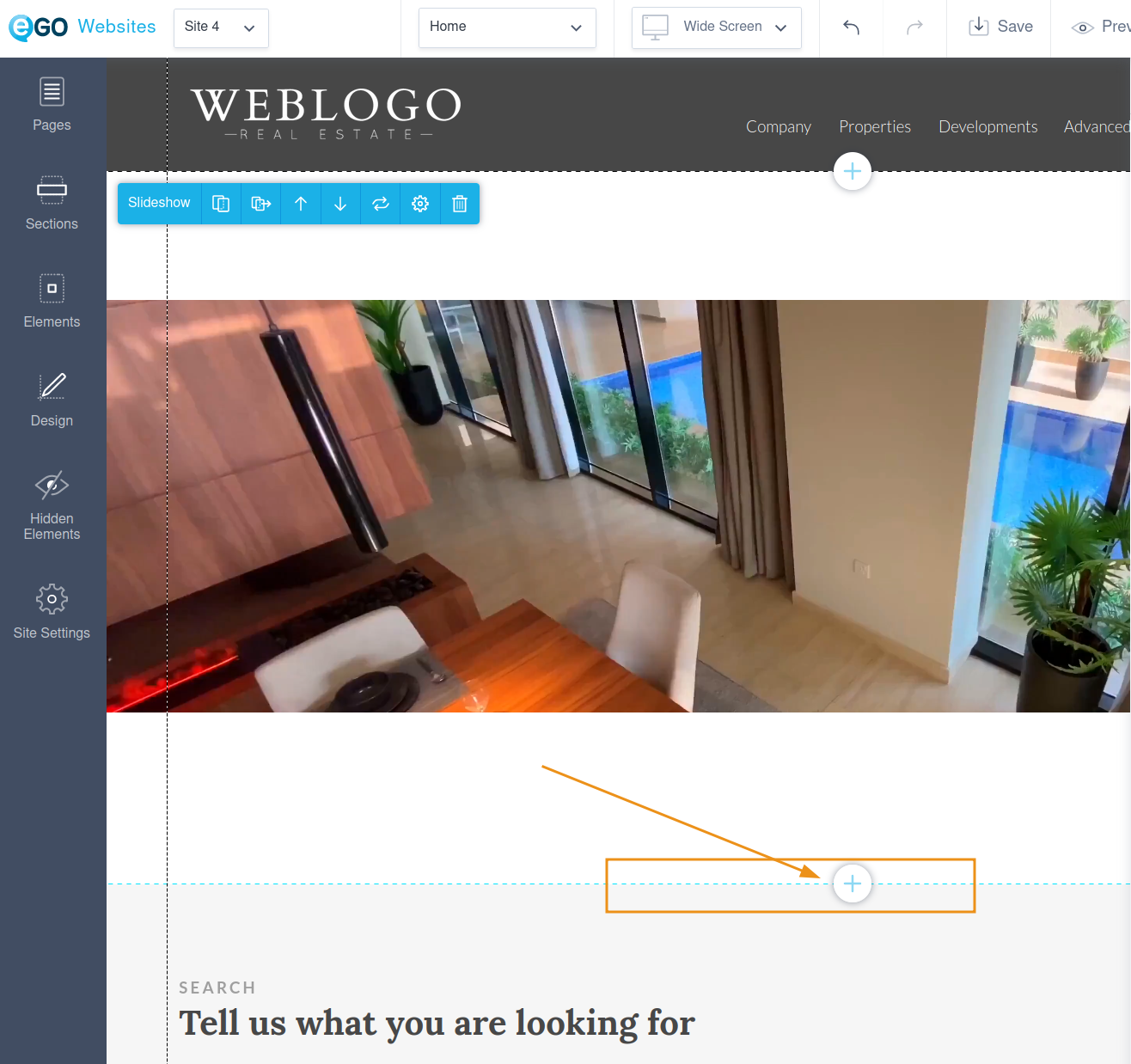
7. Click on the “Sort” icon (  )
)

8. Check that it is properly displayed in all viewports and finally save and publish. If you prefer, select the “Preview” option instead, to make sure everything looks fine before publishing.